Dialog box for processing inbound calls
If the telephony interface detects an inbound call, a dialog box is opened.
This dialog box is the same regardless of the telephony technology used (TAPI or CTI).
This article describes the configuration of this window.
Layout of the telephony inbound dialog
For inbound calls, all telephone numbers in the system are checked for identification. The fields Phone TAPI and Mobile Phone TAPI are used for the comparison.
The dialog displays a list of all contact persons, employees or business partners found. You can display additional information for each dataset. Depending on the process you have defined, you can now create an activity for the selected contact person or business partner directly or open the dataset in a new level.
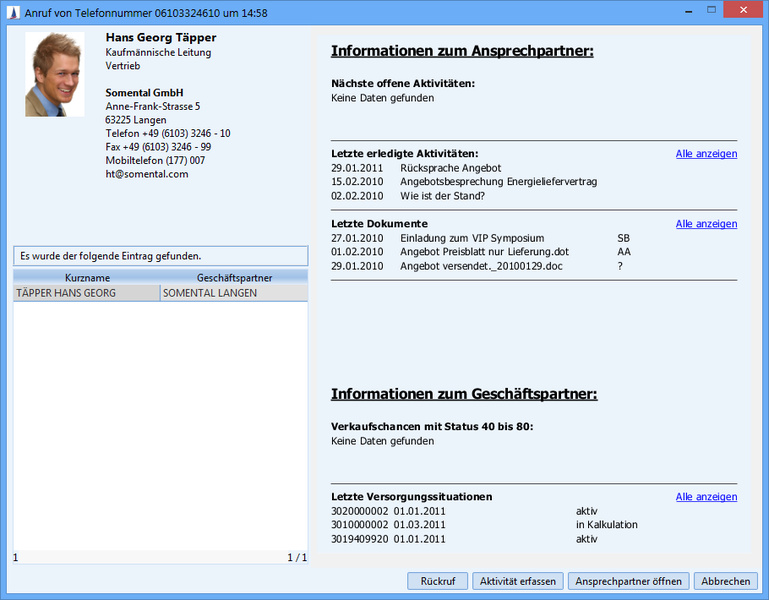
The dialog is divided into four sections. These include:
Information area | A photo with the individual information about the found role is displayed. Special features photo:
|
Table area | All roles found for the inbound telephone number are listed here. Clicking on the respective table entry updates all other areas of the dialog. |
Report area | The report defined from the TAPI Inbound Dialog Configuration for the currently selected role is displayed.
|
Toolbar | Enables the following actions for the currently selected role:
If the user is called by a contact person whose telephone number is not stored in the application, only the inbound telephone number and a standard screen are displayed in the dialog. The Recall and Create new activity functions are available. The button for opening the contact person or business partner is deactivated. |
If the number is not known in the system, the dialog is still opened. The number can be assigned to a contact person in the rework phase.
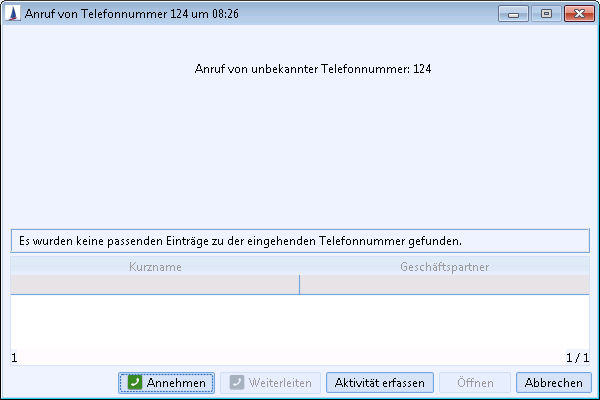
Other actions are available in the dialog depending on telephone status:
Ringing, transferred, held

Originated

Connected

Disconnected, missed

Invalid

An activity can be created for the current or missed call. This activity is linked to the found contact person and (not visible in the standard) also with the CTI call.
Appearance of the dialog if no report is configured
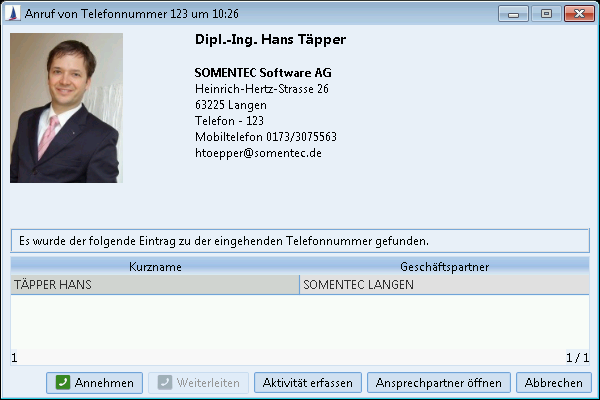
Configuration of the telephony inbound dialog
The configuration of the dialog for incoming calls is available in the admin console under TAPI-Inbound Dialog Configuration.
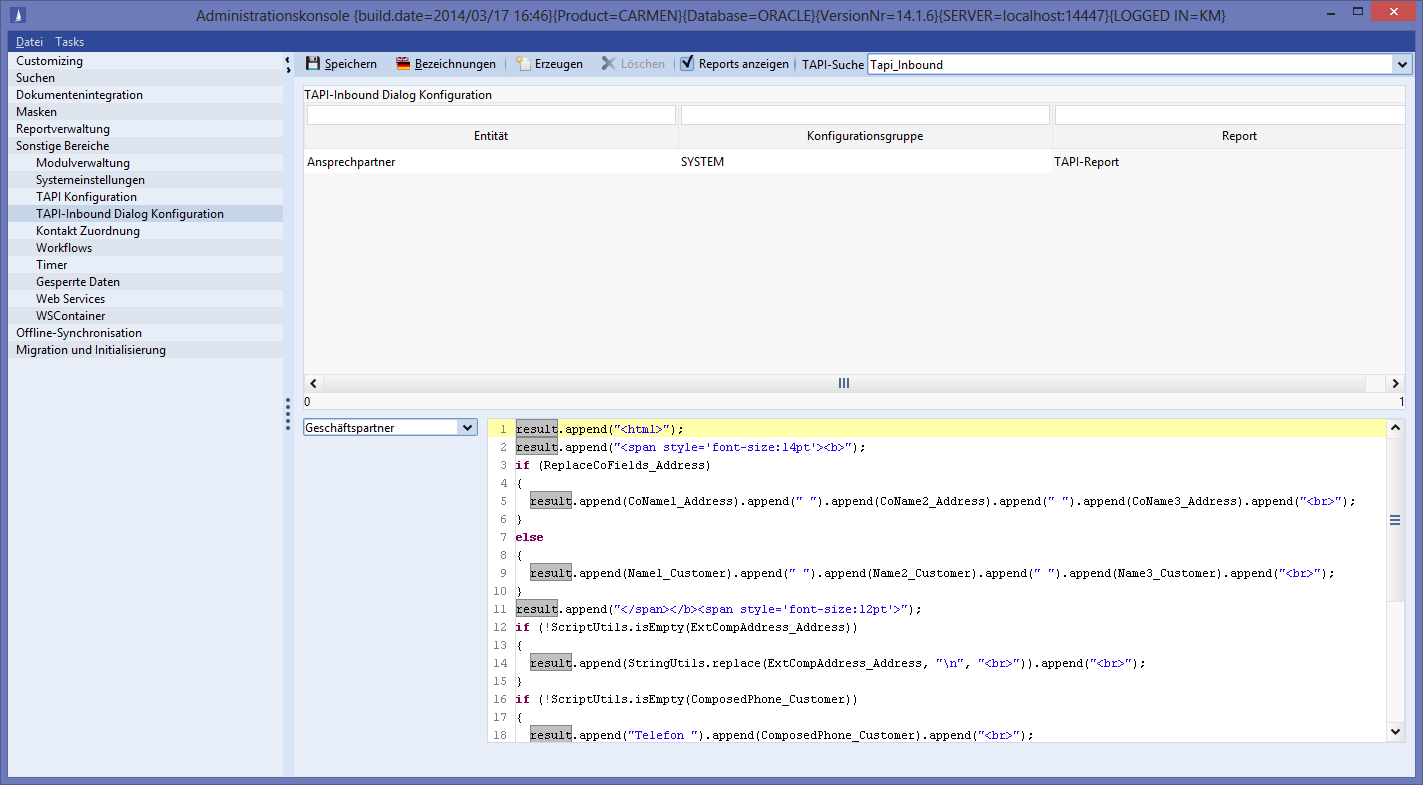
The administrator can customize texts for the business partner, contact person and employee display. The available fields can be supplemented in a separate TAPI search. The display of a report can be activated and user groups specifically stored.
Every change can be saved via buttons. A prompt appears for any unsaved changes when exiting the configuration mask.
Report configuration
Reports can generally be activated via the option Display reports. The layout of the TAPI inbound dialog changes from 600x400 to 900x700 pixels. Reports can be stored for each configuration group or system-wide for the entities ‘Business Partner’, ‘Contact Person’ and ‘Employee’. If no report is stored for an entity, then the TAPI inbound dialog displays an empty report area.

If a group configuration matches the system configuration, then it will be removed. It is not possible to create a duplicate configuration and a relevant message dialog will be displayed.
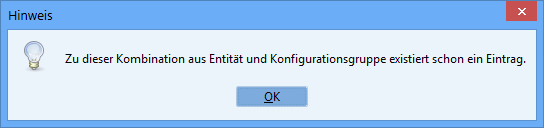
The delete button becomes active, once a report configuration is selected in the table. Any configuration can be removed after consultation.
The optimal report size is 372x444 pixels. The margins were minimized.
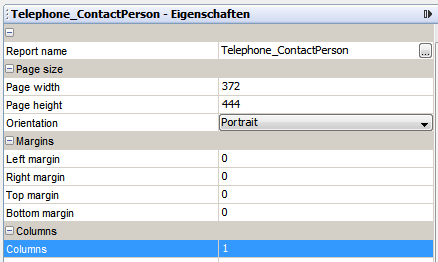
The report should not activate the option ‘Enlarge with Overflow’ for any field to ensure a pixel-perfect layout and to prevent scroll bars. Sub-reports are possible, but should be avoided for reasons of runtime and changes in the layout, depending on the number of dependent data.
Reports are loaded with a fixed delay after the initial load, so that multiple clicks in the list will not load a report each time. This delay can be saved in the PropertyMapper:
INSERT INTO PropertyMapper (Pk, id, propertytype, property, principal, propertyvalue, Active, MassData, RightPk, CreateUser, UpdateUser, CreateDate, UpdateDate)
VALUES ('SYSTEM.TapiInboundDialog.reportDelay' ,'SYSTEM_NODE:/de/cursor/jevi/client/swingclient/gui/telephony/TapiInboundDialog$!!$TapiInboundDialog.reportDelay',
'SYSTEM', '', '', '<my-time-in-ms>', 1, 0, 'RIGHTTEMPLATE', 'TECH_USER', 'TECH_USER', GETDATE(), GETDATE())<my-time-in-ms> must be replaced here with the desired number of milliseconds.
Search configuration
The default system search for TAPI inbound (name ‘Tapi-Inbound’) cannot be changed by the administrator. He can, however, create a copy. The search type is ‘TAPI’.
The TAPI search can only be supplemented with fields in the table search. Any other change may result in runtime errors.
The new TAPI search can be selected in the TAPI inbound dialog configuration. When saving, the text scripts are checked for the fields used.
Script for dialog text
The variables from the search are available as follows. The field names are fully applied as variables. The ‘.’ (full stop) is replaced by ‘_’ (underscore).
Example
Short name [MatchCode.Customer] -> MatchCode_Customer
The text to be created for the TAPI dialog must be appended to the result variable:
result.append(I18nUtils.i18nEntity("Customer", SessionConstants.LOCALE)).append(": ").append(MatchCode_Customer);The following constants are available:
SessionConstants.USER: User tokenSessionConstants.LOCALE: The language used
Labels
Using the script method I18nUtils.i18nCustom(String, Locale), customer-specific texts can be used independently of their language. The 'Labels' button displays an I18n dialog in which existing translations can be edited and new label keys can be created.
