Edit entity configuration
In the admin console under Edit entity configuration, the two columns “Lucene Description Fields” and “Lucene Tooltip Fields” were removed. The “Dataset locked” column can now be edited for all entities. Exceptions: Contract, contract items, inquiry, inquiry items, roles as well as address and telecommunication.
The Edit entity configuration node in the administration console
Button
Script Editor opens the scripts from the marked entity.
Properties: the properties can be edited in the entity selected in the table.

The entity name can be internationalized.

The entities shortcut for the Juhuuu! search can be determined and internationalized.
All properties are displayed in the dialog. Some of them can be edited.
Rights for entities
Column: Affected by rights
The administrator has the possibility to define rights for functions and links to the entities level (also in the case of C2 entities). In the default delivery version of CURSOR-CRM, the entities Documents and Activities have active dataset rights. Where dataset rights are needed for other entities as well, these can be activated in the administration console (Rights for entities).
The activation of rights for entities has far-reaching consequences for the existing rights concept. It may be that additional configuration of this functionality changes previous access rights and that not all fields (datasets) will be visible or editable for users. Where that is the case, you will need to consult with CURSOR Software AG.
Activate generation of documents for entities
Column: Documents can be added
Introduction
The definition of document templates was previously only possible for the entities activity, offer and contract. Document templates can be saved for all entities within the scope of this extension. The requirement for this is that documents can be assigned for these entities - the sub area document already exists for the entity.
The activation is therefore available for the following entities:
Individual C2 entities with existing relation to the entity documents
From the usage of defined entities with existing relation to the entity documents for example, requests or projects
The following entities cannot be enabled:
From the usage of defined entities without existing relation to the entity documents for example, notes or free fields
The described procedure is complied with when defining a document template for an entity.
Enable
Activate generation of documents for an entity is done via the Edit entity configuration node in the administration console. Simply enable the choice box in the column Wordable.
The choice field may only be activated if you can already assign documents, such as application files, to the selected entity, therefore the sub area Document already exists for the entity.
Definition of the workflow for document creation
If a document is generated in the application, the document generation is always started via a workflow or workflow event.
Why a workflow?
The workflow is specific to the entity and different environment conditions can therefore be queried before starting the document creation,
e.g.: Have the signers already been filled in the offer? If not, then the process is interrupted with a notice.The document creation process can be embedded in a workflow.
An individual workflow already exists for the existing entities activity, offer and contract. After enabling an entity for the document creation, a new workflow must be saved for this entity. In the following, the document workflow NewDocumentActivity.xml is described briefly using the example of the activities. This can be used as the basis for most document workflows.
<?xml version="1.0" encoding="iso-8859-1"?>
<!DOCTYPE WorkFlowMapping PUBLIC "workflow" "..\..\..\..\common\workflow\workflow.dtd">
<WorkFlowMapping Description="If actual entity is activity, do create document." ExecutionType="100" WorkFlowID="ClientWF_NewDocumentActivity">
<InternalDescription>Starten der Dokumentengenerierung im Fenster Aktivität. Das Feld Betreff aus der Aktivität wird als Vorschlagswert für das Feld Betreff im Assistenten verwendet.</InternalDescription>
<Step No="1" ExitOnFailure="true">
<Event Name="de.cursor.jevi.client.swingclient.workflow.events.NewDocumentWFEvent"/>
<Conditions>
<!-- Will check if actual entity is activity -->
<Condition Name="de.cursor.jevi.client.swingclient.workflow.conditions.EqualsWFCondition">
<ContextToConditionMap>
<SimpleMapping FromName="AttributeContainer" ToName="EqualsCondition.valueParam::tableName"/>
</ContextToConditionMap>
<CheckValuesMap>
<ValueMapping Name="EqualsCondition.checkParam">
<Parameter Name="EqualsCondition.checkParam" DataType="java.lang.String" Value="Activity"/>
</ValueMapping>
</CheckValuesMap>
</Condition>
</Conditions>
<Actions>
<!-- Create new document based on given arguments. AttributeNameSubject is used in documentwizard for initial value. -->
<Action Name="de.cursor.jevi.client.swingclient.workflow.actions.NewDocWFAction">
<ContextToActionMap>
<ValueMapping Name="DocumentType">
<Parameter Name="NewDocWFAction.DocumentType" DataType="java.lang.String" Value=""/>
</ValueMapping>
<ValueMapping Name="DocumentPositionForReplace">
<Parameter Name="NewDocWFAction.DocumentPositionForReplace" DataType="java.lang.Integer" Value="0"/>
</ValueMapping>
<ValueMapping Name="AttributeContainer">
<Parameter Name="NewDocWFAction.AttributeContainer" DataType="de.cursor.jevi.common.AttributeContainer" Value=""/>
</ValueMapping>
<ValueMapping Name="AttributeNameSubject">
<Parameter Name="NewDocWFAction.AttributeNameSubject" DataType="java.lang.String" Value="Subject.Activity"/>
</ValueMapping>
<ValueMapping Name="DocTemplateName">
<Parameter Name="NewDocWFAction.DocTemplateName" DataType="java.lang.String" Value=""/>
</ValueMapping>
</ContextToActionMap>
</Action>
</Actions>
<FollowingSteps/>
</Step>
</WorkFlowMapping>Explanation of the document workflow structure
The workflow header contains a short description as well as a unique identification - the workflow ID.
In the Conditions area, the conditions can be defined, which are considered necessary to start the document creation. Normally the entity is only examined here. Fields can also be inspected for field content, such as the signer in an offer. In the case of an error, there may be an output of a corresponding notice message.
In the Actionsarea, the actual document creation is started. A field must be entered with a value that is used as the suggestion for the document subject in the document assistant.
The following actions must be performed for the default case:
Copy the above XML description to a new file with the extension xml
e.g. in the case of the sales opportunities, the following name would be meaningful: NewDocumentOpportunity.xml (the name can be selected as desired)Change to comments
Assignment of a unique WorkflowID
For example, in the case of sales opportunities: ClientWF_NewDocumentOpportunity (the ID can be chosen as desired, it just has to be unique.)Changing the entity name in the Conditions area
For example, in the case of sales opportunities: OpportunityChange to the suggestion field for the document subject. The field must come from the selected entity.
For example, in the case of sales opportunities: Matchcode.OpportunityImporting the Workflow by the administration console
Other areas/ workflowsnode
Definition of a complex search
The document to be generated should be filled with data from the application. That is why it is necessary to create a complex search based on the enabled entity. Analog to the existing complex searches in the documents area, the initial parameters PK and PKCOPE can be used here as well. The key ILETTER (individual single letter search) must be selected as the search type.
Conditions for the definition of a document template
Only a few points differentiate the procedure to create a document template for enabled entities from the standard procedure.
The following specialities must be noted:
In the selection menu for the New and Load buttons, the enabled entities are available as document types.
The document type must be selected in the selection field from the NEW button when creating a document template.Only complex searches of the search type ILETTER (Individual single letter search) are available in the selection field Complex searches.
Select the complex search suitable for the entity.In the Data source choice field, only the based entity is available (no manual change possible)
The downstream assistant to generate activities can be enabled via the selection box with the same name.
The button to connect the created activities is only active if the activity assistant was selected.
New document template test
Once all the above steps have been completed, the document template will be available for testing in the entity.
Display of results from the Juhuuu! search
In the columns
Searchable Juhuuu (determines if an entity can be searched via Juhuuu)
Juhuuu description field (appearance of the search window)
Juhuuu tooltip fields (appearance of the tooltip)
configuration settings are defined for the fields.
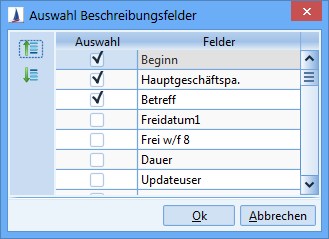
Figure: Description fields for the Juhuuu! search
