Advanced configurations (application parameters)
Basics
The administration console to manage application parameters in the Customizing area makes it possible to change, delete or recreate the existing application parameters. A prefiltered amount of possible application parameters is available.
The configuration of the availability of application parameters is done in the entity PropertyConfig (in the debug menu).
This defines
what application parameters are visible for the customer administrator
if the property may be changed
what types can be chosen, for example, if this entry only exists as a system entry
what type the application parameter is based on
java.lang.String oder de.cursor.CharacterMemojava.lang.Booleanjava.lang.Integerjava.lang.Doublejava.sql.Timestamp
the description of the application parameters to support the administrator in entering application parameters
The administrator must have the action rights Create property configuration and Delete property configuration to edit the PropertyConfig entries.
User interface
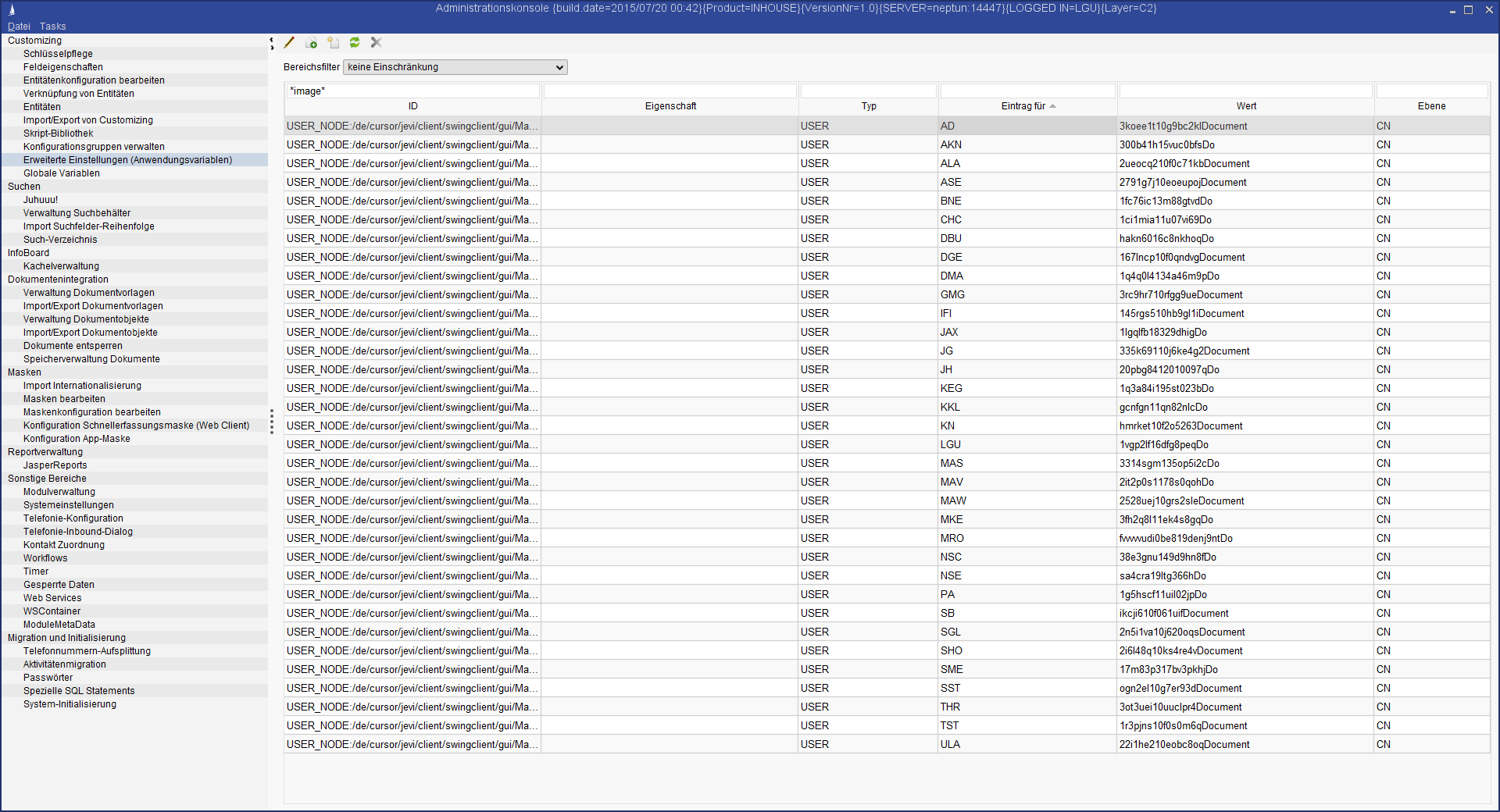
Properties
Display of visible application parameters (non-editable list)
ID: Identifies the application parameter
Property: Expands the application parameter if necessary
Type:
SYSTEM - system-wide entry (one entry per ID possible)
GROUP - group-specific entry (one entry per ID and configuration group possible)
USER - user-specific entry (one entry per ID and user possible)
Entry for: Application parameter applies to configuration groups or users depending on the selected type
Value: Current value for the application parameters
Example
ID = ExtendedSearch.DefaultSearch, property: Customer, type: USER, entry for KN, value: Select_CUSTOME_Address
Means: The user-specific default search for user “KN” is the search “Select_CUSTOME_Address” in the “Customer” entityGroup filter selection field
Not all application parameters will be loaded. The amount to be loaded can be restricted via the selection field.
The “no restriction” area filter value optionally allows the loading of all approved entries. This filter-free selection process may take longer depending on the configuration.The functions Edit, Copy, New creation, Update and Delete are available as buttons.
Valid entries can be selected via the PropertyConfig configuration table, which has the value 'Visible = true'. Depending on this ID, it may be necessary that the user can or must select the fields Property, PropertyType and Principal.
The Property field is a supplement to the ID. The PropertyType and Principal fields define the type of property: System, group, or user property
Entries can be added by new creation or update. The following rules apply to ensure unambiguity:
Max. one system entry per ID and Property.
Multiple group entries can be included per ID and Property; only the groups from the S_Keytab table may be used with the key range CONFIG_GROUP.
Multiple user entries can be added per ID and Property; only the users from the Employee table may be used.
Actions
A dialog to edit the application parameters can be opened via the Edit, Copy and New creation actions.
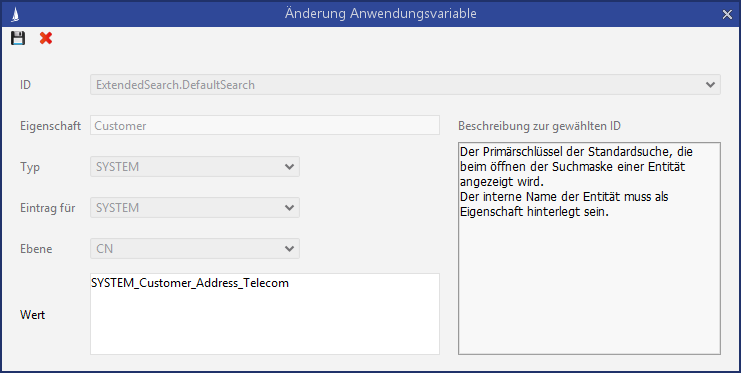
The following fields are available:
ID
Identifies the application parameterDescription for selected ID
can be opened as a memo view. Text passages can be added to the “Value” field via copy and paste.Property
Expands the application parameter if necessary. The ability to edit the Property field is configured in the “PropertyConfig” entity and therefore available for each ID individually.Type
Type of application parametersEntry for
Scope of application parameter
Either the User or Configuration Groups are available depending on the selected typeValue
Current value for the application parameters. The value display is dependent on the data type of the application parameter, for example, date selection in the event of the data type “java.sql.Timestamp”. In the event of the “java.lang.String” data type, the value may also be opened and edited as memo view.
Special features
The availability and the behavior of the fields is dependent on the selected action and the affiliated entry from the “PropertyConfig” entity.
It can be saved by using the key combination CTRL+S and exiting the dialog with ESC.
Save prompt when exiting the mask (if changes were made)
Edit
The following special conditions apply:
The administrator has the action right 'Create property configuration' (otherwise the button is inactive)
The user can change the value of the current marked entry and the properties field (if enabled). All other fields are locked.
The “Edit” action is the default action when double-clicking in the list, but can also be activated via the
ENTER ↵button in the list.
The administrator has the action right “Create Property Configuration”
Load an entry via the PropertyMapper administration
Display the fields ID, Property, Type, Principal, Value
Only the Value field and, depending on the configuration, the Property field can be edited
Depending on the data type, the corresponding editor is displayed for the Value field.
In the first step always show the memo view or simple text field.
copy
The currently marked entry in the list is copied.
Advantage: Application parameters for other users or configuration groups can be created very quickly.
The following special conditions apply:
The administrator has the action right 'Create property configuration' (otherwise the button is inactive)
System entries cannot be copied. (button remains inactive)
The specification of the type in the affiliated “PropertyConfig” entry decides the ability to select the type in the application parameters.
GROUP type in PropertyConfig -> GROUP and SYSTEM are available to choose from in the copied application parameters
USER type in PropertyConfig -> USER, GROUP and SYSTEM are available to choose from in the copied application parameters
Entry for: Either the User or Configuration Groups are available depending on the selected type
ID cannot be changed
When saving, the system checks, whether the entry consisting of the combination “ID, Property, Type, Entry for” already exists.
If that is the case, the administrator can apply the new value or cancel the action.The action can be triggered in the list via the shortcut CTRL+C .
New
New creation of an entry in PropertyConfig via the administration menu
Important: Activate visibilitySwitch to the admin console to manage the property mapper entries
Button New--> The dialog to create a new entry opens (analog to modifying an entry)
The enabled entry is available in the field ID and can be selected. (All IDs that are visible in PropertyConfig are always offered.)
The selection of the ID affects the editability and preassignment of the fields.Field attribute
Editing is dependent on 'editProperty.PropertyConfig'Field Type
If TypeRange.PropertyConfig = SYSTEM, then Type = SYSTEM and not editable.
If TypeRange.PropertyConfig = GROUP, then Type = GROUP and editable. The entries GROUP and SYSTEM can be selected in the field type
If TypeRange.PropertyConfig = USER, then Type = USER and editable. The entries USER, GROUP and SYSTEM can be selected in the field typeField Principal
If field Type = SYSTEM, then principal empty and cannot be edited
If field Type = GROUP, then principal empty and mandatory input field. The active configuration groups can be selected in the principal field
If field Type = USER, then principal empty and mandatory input field. The active users can be selected in the principal fieldField Value
as described in “Modify an entry”. The system attempts to read the value via the PropertyMapper to get a default value where it is set (in case of a user entry, that would be the associated group or system entry)Save
Before saving, it is checked to see if an entry exists with the combination (ID, property, type, principal). If this is the case, the user is asked if the existing entry should be overwritten. Click OK to save. The dialog is then closed automatically.
Is this necessary for the first step
The following special conditions apply:
The administrator has the action right 'Create property configuration' (otherwise the button is inactive)
ID is freely selectable
If SYSTEM is entered in the relevant PropertyConfig entry as the type, then only SYSTEM will be available in the new application parameter.
The 'Entry for' field is empty and cannot be edited.The action can be triggered via the INSERT button in the list.
Otherwise the behavior will be the same as for the 'Copy' action
Update entries
Update the selected number of application parameters
Update the metadata. If changes are made in the entities PropertyConfig, Employee or Configuration groups at the same time, then the most recent status can be reloaded.
The action can be triggered with the button F5 in the list.
Delete entries
The administrator has the action right 'Delete Property Configuration' (otherwise the button is inactive)
All displayed system entries can be deleted after confirming the security prompt.
The action can be triggered with the button DEL in the list.
Variable personType
Variable personType is included in the script. Here the salutation for the person type 'Divers' can be included.
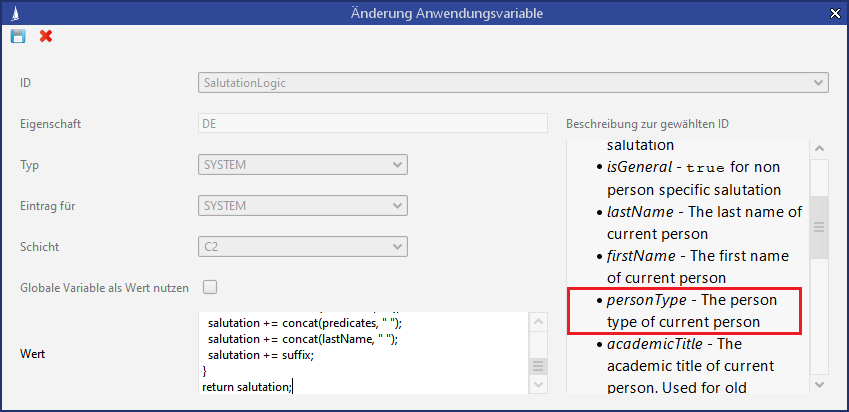
Temporary network folder for checked out documents
If the function is activated so that the documents are saved in a temporary network directory, the documents from different client sessions can be edited and also returned.
There will only be a check for the logged in user; the client computer on which the check out was performed is no longer checked.
Advantage
If a document is edited, for example, on a terminal server and not returned, the further editing may be performed by another client at a later point in time.
Disadvantage
If two parallel clients are started, then the document can be checked out on only one client. The document can be returned on the other client, even if the first client is not yet finished with editing.
Preconditions
Requirements for the temporary network directory:
The directory must be accessible from all workplaces under the same name (same approval) (see configuration example).
This directory must be configured so that only the user who checked out the document has the access right, because all edited documents are saved there.
In Microsoft products, the directory must be saved as a secure storage location, complete with subdirectories (e.g.: in MS Word in the Security Center under 'Trusted Locations')
Configuration example for Windows
The “User” directory is approved and hidden on the “MyServer” server.
A directory is created for each user under the “User” directory, which is accessible only for this user (and for administrative accounts).
The approval is done via the drive letter U in the format \\MyServer\User$\<UserID>.
Application parameters
/de/cursor/jevi/common/document/DocumentUtilitiesCommon$!!$NetTempDirA network drive that is used as a temporary folder to generate documents must be entered in this value.
The entry with the ID /de/cursor/jevi/common/document/DocumentUtilitiesCommon$!!$UseNetTempDir must be activated to activate the configuration.
The activated network directory for temporary usage:
/de/cursor/jevi/common/document/DocumentUtilitiesCommon$!!$UseNetTempDirTemporarily used documents - for example, within the scope of document creation- are saved in the temporary network directory.
If this entry is activated, the entry with the ID /de/cursor/jevi/common/document/DocumentUtilitiesCommon$!!$NetTempDir must also be entered, which defines the temporary network directory.
Maintenance of application parameters for mapping standard keys from C1 layer to own keys
An entry with the ID "C1Key" can be created in the customer system via the application parameters. The internal name of the key range and the Pk of the key with separator must then be stored as a property
Example: C12KALKSTATUS$!!$fvvvvvvjp00601e4t16bn2S_Keytab
Interface for the PropertyMapper
An interface is included that permits the PropertyMapper ID selection. Valid entries can be selected via the PropertyConfig configuration table, which has the value 'Visible = true'.
Depending on this ID, it may be necessary that the user can or must select the fields “Property”, “PropertyType” and “Principal”.
The Property field is a supplement to the ID.
The “PropertyType” and “Principal” fields define the type of property: System property, group property or user property
Entries can be added by new creation or update. The following rules apply to ensure unambiguity:
Max. one system entry per ID and Property.
Multiple group entries can be included per ID and Property; only the groups from the S_Keytab table may be used with the key range CONFIG_GROUP.
Multiple user entries can be added per ID and Property; only the users from the Employee table may be used.
