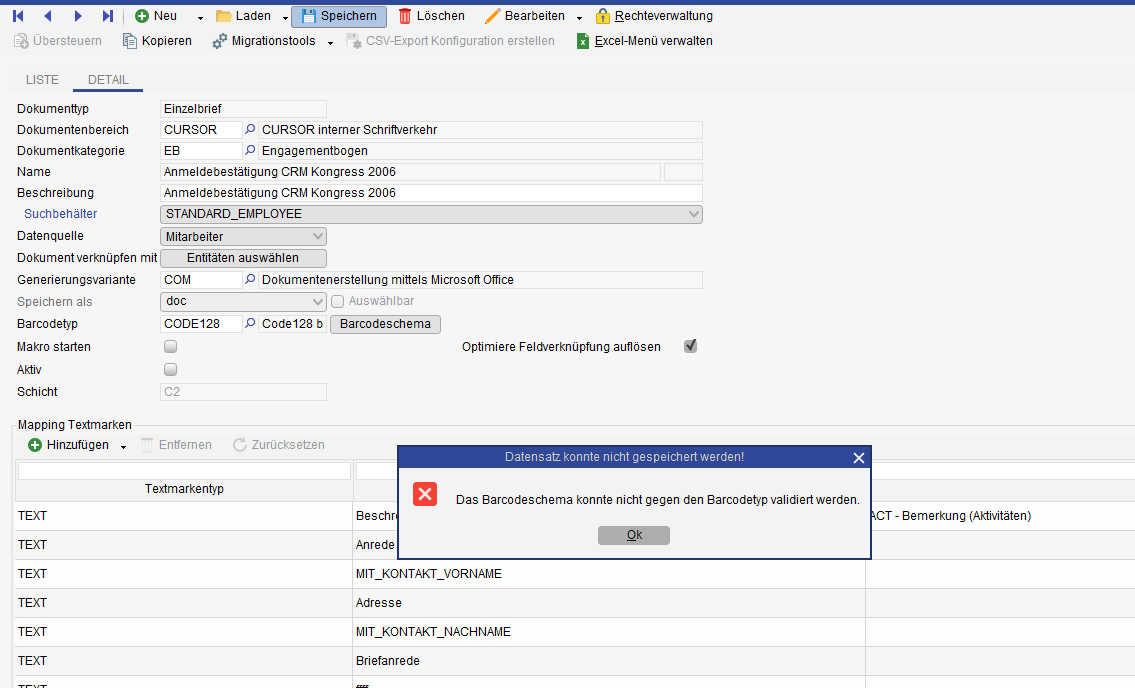Generating barcodes
Basics
The generation of barcodes is available in single letter templates regardless of the type of generation - migration from COM to NATIVE is therefore not necessary. During generation, a numeric barcode counter is incremented and the value is inserted as a barcode at the specified position. The value of the barcode counter is saved in the newly created document dataset in the Barcode field. The associated document dataset can thus be found again later in the document via the barcode read out.
Administration of barcode generation
Requirements
In order to ensure functionality, a number of requirements must be met:
The Barcode integration for documents module must be acquired.
The module must be imported via Module Management.
Document creation must be available for all single letter types (single letters for activity, quote, contract, document types for approved entities).
Barcode generation is available regardless of the type of generation (i.e. for both COM and NATIVE). You should therefore test single letter creation with both types of generation.
Configuration
Barcode generation is configured in the document templates.
Barcode generation can be configured for each document template.
New selection field Type of barcode
The barcode type can be selected in document template management when the Barcode integration for documents module is selected for each template. The selection field is not displayed if the Barcode integration for documents module is not activated.
The list of supported types of barcode is given by CURSOR. Other barcode types can be included on request for a charge. The following barcode types are available:
DataMatrix, Code128, Code39Extended, Code39Standard, Code93Extended, Code93Standard, Codabar, QR, Standard2of5, EAN8, EAN13, EAN14, UPCA, UPCE, IATA2of5, Interleaved2of5, ISBN, ISSN
Necessary changes in the document template:
Insert a blank text field in the document template in the main area of the document template.
Hint
Make the color of the text field frame invisible and set the inside space of the text area to 0.
Insert a bookmark named Barcode inside the text area. Do not use a field function in Word here, but instead add the bookmarks via Insert / Add bookmark.

Generating barcodes in the document
A single letter is created in the application based on the above single letter template.
Result:
A barcode of the barcode type configured for the template is inserted at the Barcode bookmark in the generated document.
The barcode is scaled to the specified size of the text field (note also the inner text spacing). The aspect ratio of the barcode graphic remains unchanged (e.g. QR or DataMatrix remain square).
Definition of an individual barcode pattern in document templates
An individual pattern for barcode generation can be stored in document templates. For example, a barcode could be composed of the values of several fields of the CRM system or additionally contain certain constants or counters.
Button "Barcode schema"
In the course of the introduction of the new button "Barcode schema", the two existing buttons "Import Mapping" and "Import Examples" are moved to the split menu "Migration Tools"
The button "Barcode schema" is active if all following conditions apply:
The "Barcode integration for documents" module is licensed
A valid key is selected for the field "Barcode type"
The tooltip of the button "Barcode schema" shows an example for the generation of a deposited barcode schema
One schema can be assigned per template
By clicking the button "Barcode schema" the dialog for the maintenance of the individual barcode schema opens
Dialog "Define barcode schema"
There are 4 buttons:
Add new element: An empty entry is created in the list. In the column "Type" you can choose between three values:
Field value
Constant
Counter
Depending on the selected type, the corresponding value for the element in the list can be assigned in the "Value" column.
Type | Possible values | Note |
|---|---|---|
Field value | Field from search container | The search result fields available in the template are offered in alphabetical ascending order in a drop-down list.
|
Constant | Possibility to enter a string | |
Counter | Internal counter | In the column "Value" is fixed "Internal counter". This cannot be adjusted by the template administrator.
|
If the type is changed, the "Value" column is emptied.
Remove selected element:
The element marked in the list is deleted from the list by clicking the button.Move the selected element upwards:
The element marked in the list is moved up one position.Move the selected element downwards:
The element marked in the list is moved down one position.
Saving the barcode schema
When leaving the dialog via the "Ok" button, the entered values are transferred to the displayed document template
When leaving the dialog via the "Cancel" button, the changes made are discarded
The final saving of the stored barcode schema in the document template takes place when the complete document template is saved, and at the same time the assignment to a customizing package is made.
Basic validation of the schema against the barcode type
A "basic validation" of the barcode takes place
While saving the document template, if a barcode type and barcode scheme is defined
Currently only the following barcodes (rudimentary) are checked. The length is checked on all of them.
DataMatrix: 255
QR: 255
Code128: 40
Code39: 43
Code93: 47
Generation and storage of a barcode
During document creation in the CRM system, a barcode is generated based on the stored schema and stored in the created document set (this is covered by the implementation of 0019071 - Include barcode in document set).
If a barcode type is stored but no barcode pattern, a barcode is generated based on the current counter value as before. The definition of a pattern is therefore not a mandatory condition.
If the field determined in a barcode pattern is empty, the output NO_VALUE is given as field value
If errors occur during the barcode generation, the document creation is aborted and the user receives a notification message. Such an error could be, for example, that the generated barcode cannot be applied to the selected barcode type or that the barcode value exceeds the maximum length of 255 characters. Ultimately, the template administrator must ensure that valid barcodes are generated. All test scenarios cannot be covered with reasonable effort.
Procedure
Selection of a barcode type in the document template
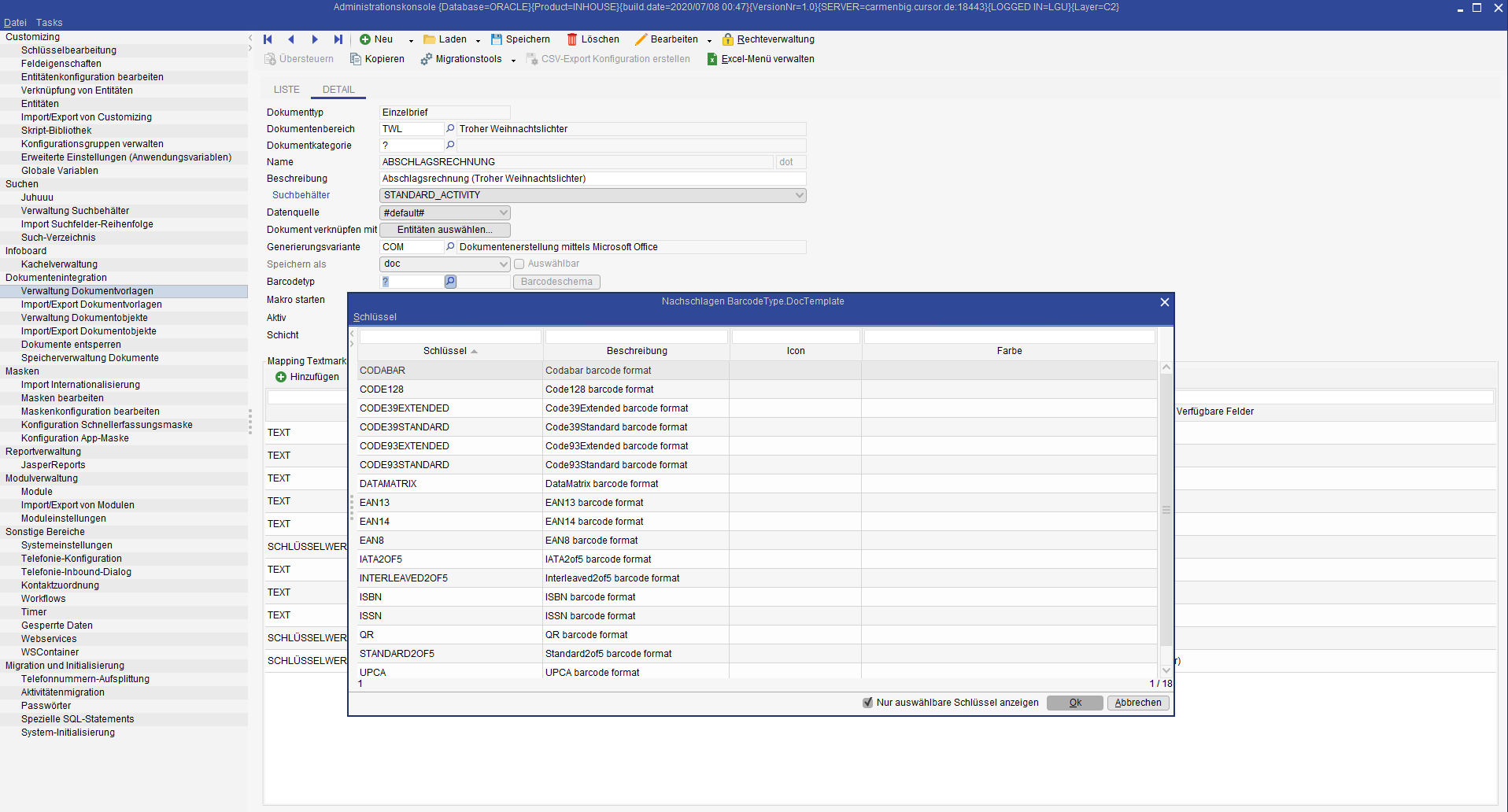
Dialog for the deposit of a barcode schema
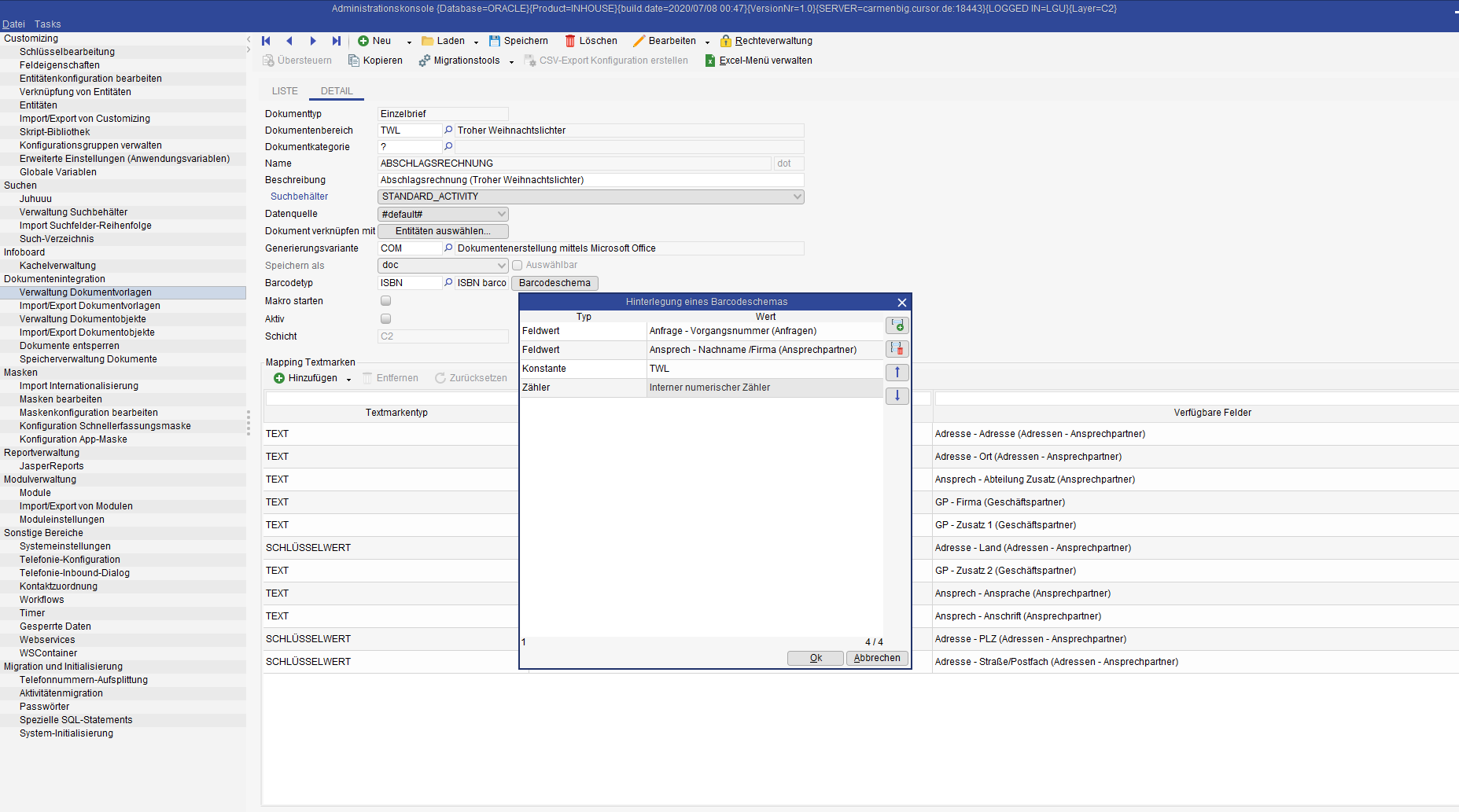
The tooltip of the button shows a generation example on mouseover using the stored barcode schema
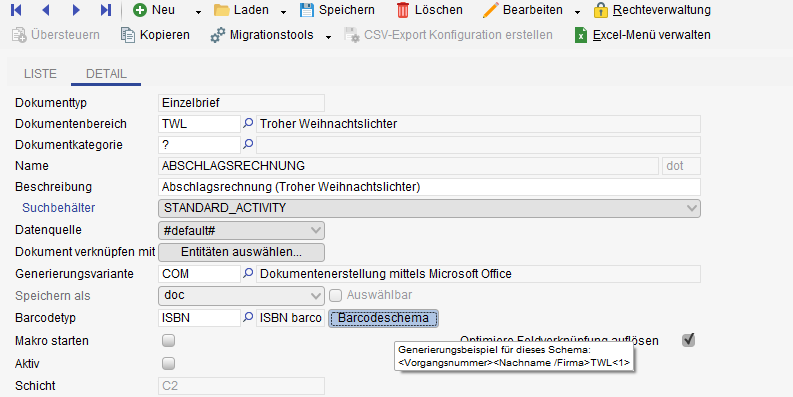
Notification message if fields used to generate the barcode are no longer available in the search of the document template
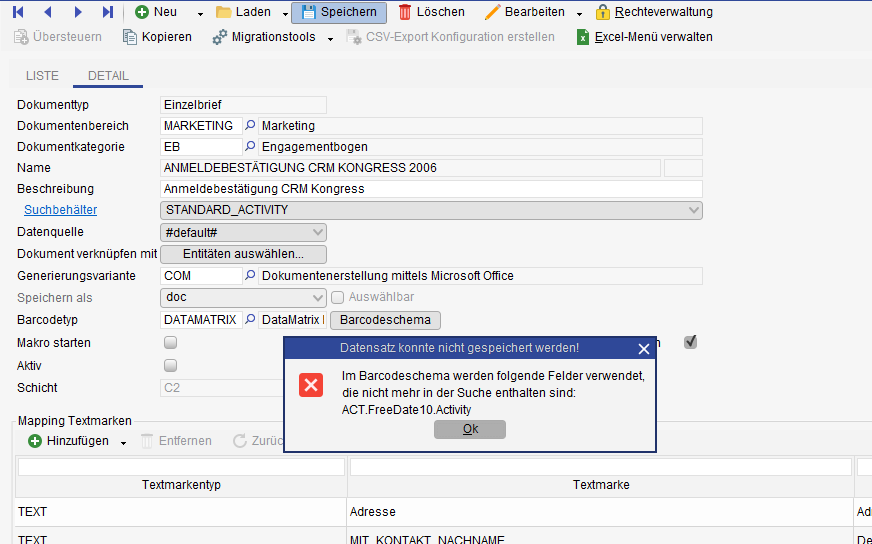
Notification message if the validation of the stored barcode schema against the barcode type used has failed