Reports on the mass data server
Basics
Mass data server module must be available and configured, see installation manual, JBoss as mass data server
Administrative interface on the cockpit
The administrative interface on the cockpit provides an overview of all jobs currently queued and already completed. It allows you to delete individual jobs or move them within the queue to force or delay their execution.
Administration menu
The jobs for the mass data server are displayed in the Job Queue menu item.
Mask
The list view of the Job Queues entity serves as the interface. When the mask is opened, the default search is performed and the result is displayed directly in the list. However, if there are no jobs yet, the search mask appears at the beginning. In this case, it can be closed without any further action.
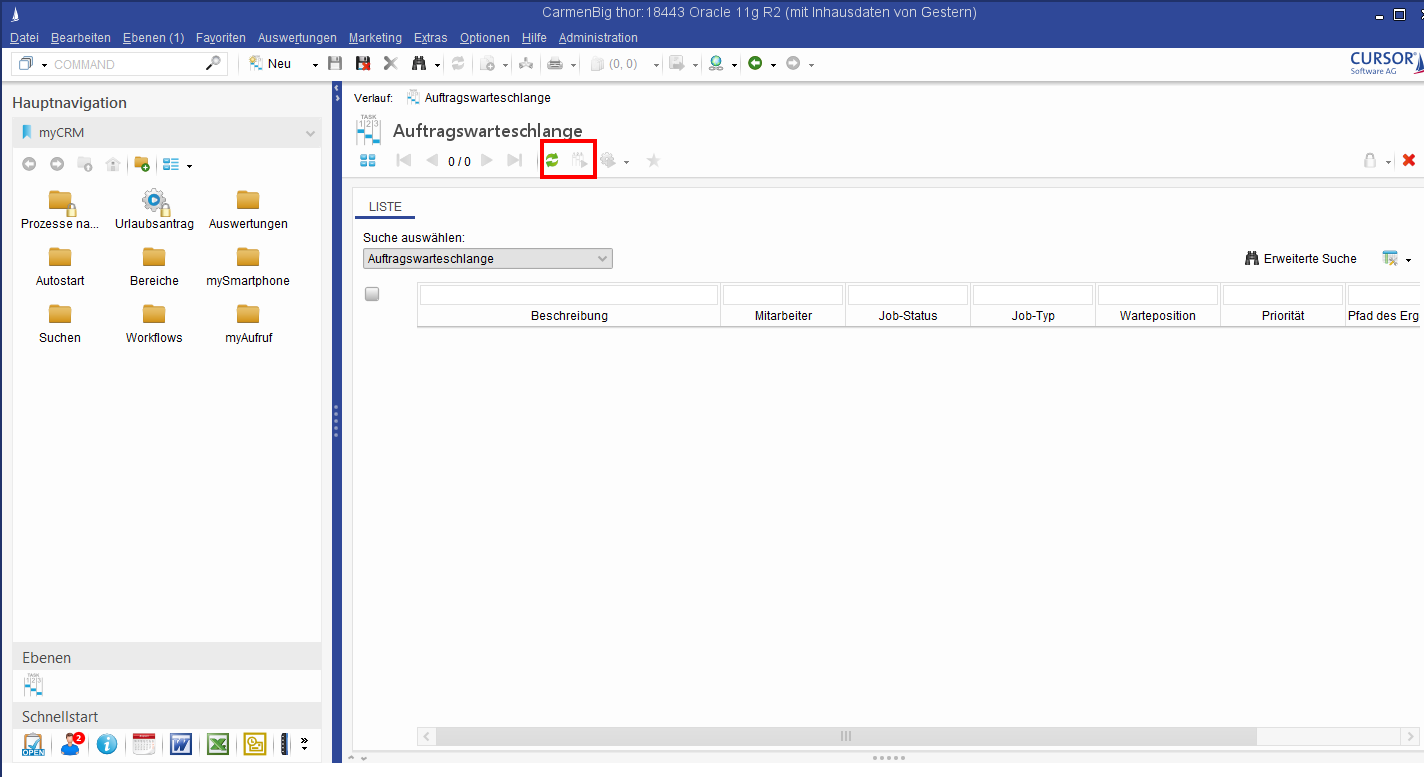
Actions
All possible administrative actions are located in the small toolbar above the list.
Top of the queue | Moves the job to the top of the queue (priority 0 / position 0). This ensures that the job is processed immediately after the current one. |
|---|---|
Refresh list | Refreshes the list by running the underlying search again. |
The list is NOT updated automatically! This only happens when an action is executed. Accordingly, the interface may differ from the actual state of the queue. If no action has been executed for a certain period of time, it is STRONGLY recommended to refresh the list manually before the next action!
Report execution on the mass data server
For reports that are always to be executed on the mass data server, each user can specify a top count of any number (max 2^31) in the search mask. The only maximum top-count restriction here is the system parameter of the mass data server.
If a new job is inserted, the mass data server checks whether there are documents in the shared directory that are older than x days. These will be deleted without further prompting.
Tests - empirical values
The following empirical values were collected in tests during development (example):
Business partner portrait (TopCount: 2500 BPs) => Duration: approx. 8 minutes; document with approx. 7300 pages (approx. 90 MB)
Administration console
In order that a report can be swapped out on the mass data server at all, its settings must be changed in the JasperReports node in the Administration Console. The administrator can control the execution of the report using the 'Execute on' option. There are three different options:
Application server - the report is ALWAYS executed automatically on the primary application server
Mass data server - the report is ALWAYS executed automatically on the mass data server
Selectable - the user can decide before executing the report whether it should be swapped out to the mass data server.
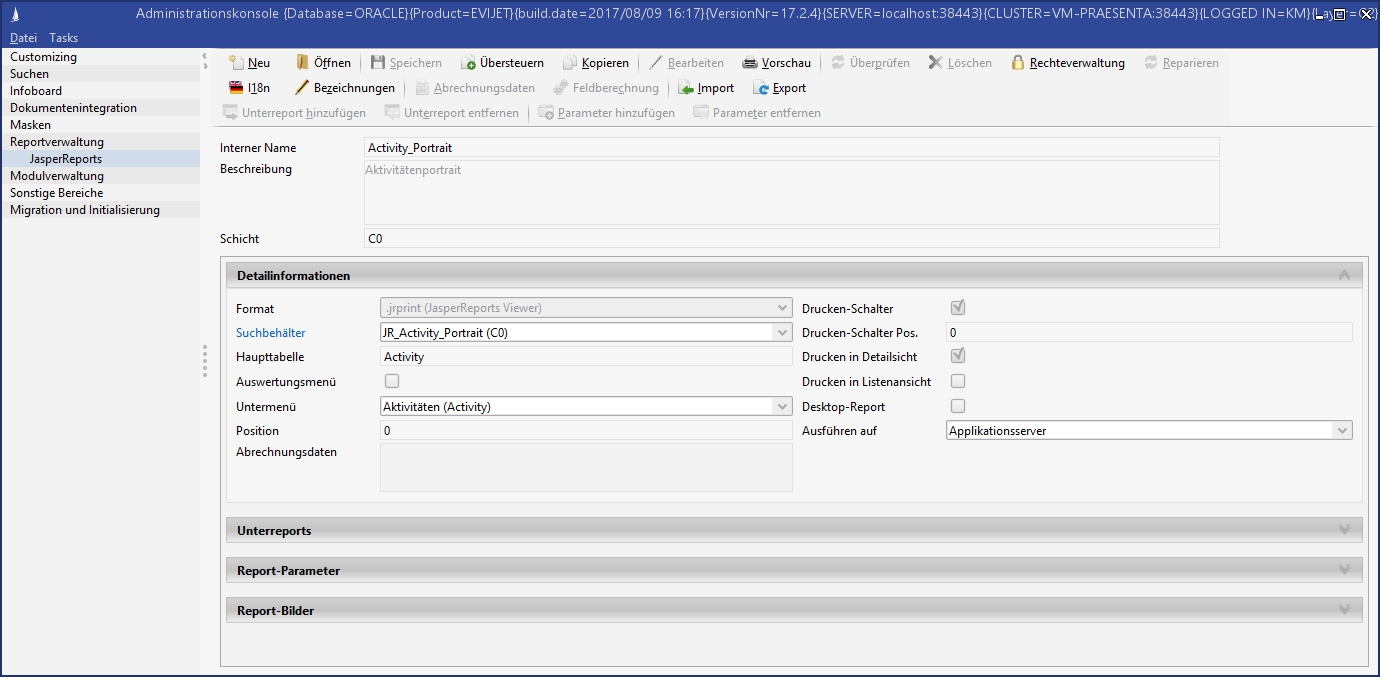
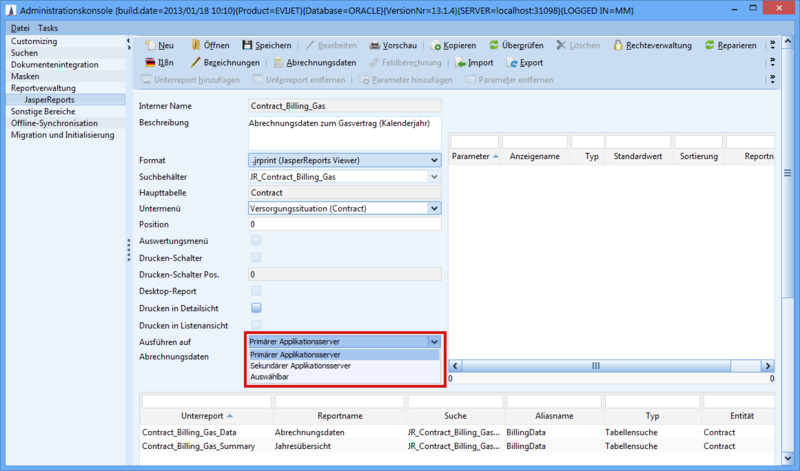
Executing the report
The execution remains virtually unchanged for the user. He starts a report from the reporting menu and can restrict his result set in the search dialog using search parameters and maximum limits for main and table searches. Only when the report is started does the behavior vary between the three settings mentioned above:
Primary application server - the execution remains unchanged. The report is executed on the primary application server. The client waits for completion and then displays the result in the set output format.
Mass data server - in this case, the report is always delegated to the alternative server. A short dialog box informs the user before execution to avoid the user waiting for the result to be displayed. The notification dialog that a report is running on the alternative server (setting in Administration Console: 'Mass data server'), can be switched off.
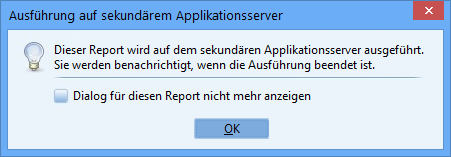
The job is then sent to the alternative server using a web service. This completes client-side processing and allows the user to continue working with the application without any restrictions.
Selectable - This option prompts the user whether he wants to run the report on the alternative server before each execution. Depending on his decision, the report is executed on the primary or alternative server.
Notification of completed jobs
The application server informs the client of completed jobs every minute. These are listed in the task list under Open System Jobs and can be displayed in a new level for viewing.
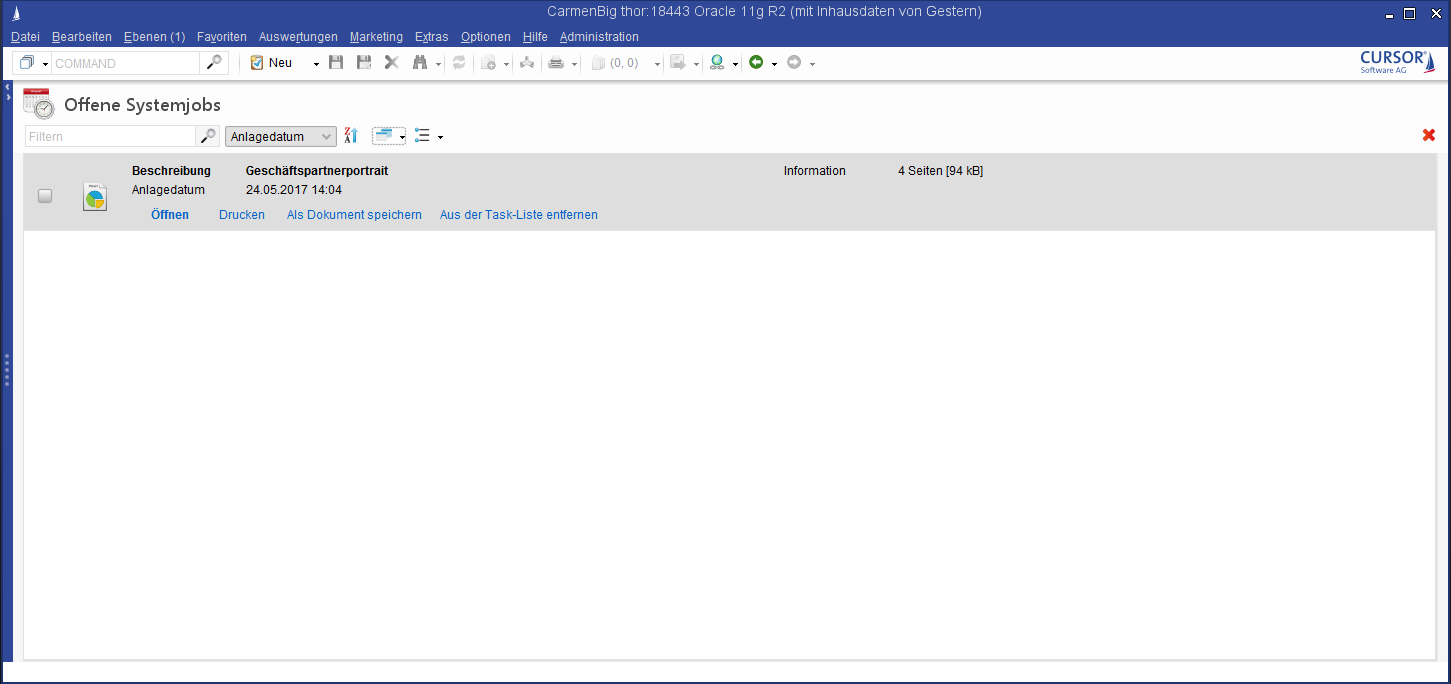
Four possibilities for further processing are available to the user. Several entries can be selected at the same time to perform the selected action for each of these entries.
Open: Opens a preview of the result in JasperViewer (independent of the set output format).
Print: Prints the selected result directly on the default printer set in the system.
Save as document: Opens the "Add Document" wizard and saves the result in the set output format as a document in the application. If the document was saved successfully, the dataset is opened and the entry is removed from the list of completed jobs.
Remove from task list: Removes the entry from the list. The report document and the job are permanently deleted.
If the selection contains at least one failed job, the user can only mark it as done. The remaining actions cannot be performed with failed jobs.
Report jobs on the mass data server
A report job is queued with messages.
Confirmation after successful queuing
If the order has been successfully queued, the following dialog appears as a confirmation for the user.
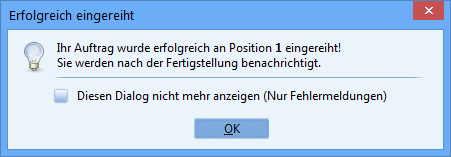
Using the checkbox in the lower area, the dialogs can be switched off after successful queuing.
