Key maintenance
General
In the key maintenance area, you will receive an overview of the keys currently used in the system. In addition to the key maintenance, there are also keys that are saved in independent tables. This includes, for example, the country key or the post code key. Select a key group to edit the data and receive a list of affiliated keys. You can create both new key values and new key groups.
The key maintenance form can be reached three ways in the application:
Key maintenance via the administration console
Start the administration console and select the Key maintenance node. The key to be entered can now be selected in the middle column. The available key values are displayed in the right area of the window.
Key maintenance via the administration menu
Select the menu item Key maintenance in the administration menu. The window for key maintenance opens like the administration console. The key to be entered can now be selected in the left column. The available key values are displayed in the right area of the window.
Key maintenance directly in the mask
Trigger the lookup browser from the key field to be edited. As administrator, in addition to the general settings menu, another key menu is available. From this menu, select the edit entry and open the window for key maintenance. The focus in the key choice list is directly on the affiliated key so that a search is not needed in this way.
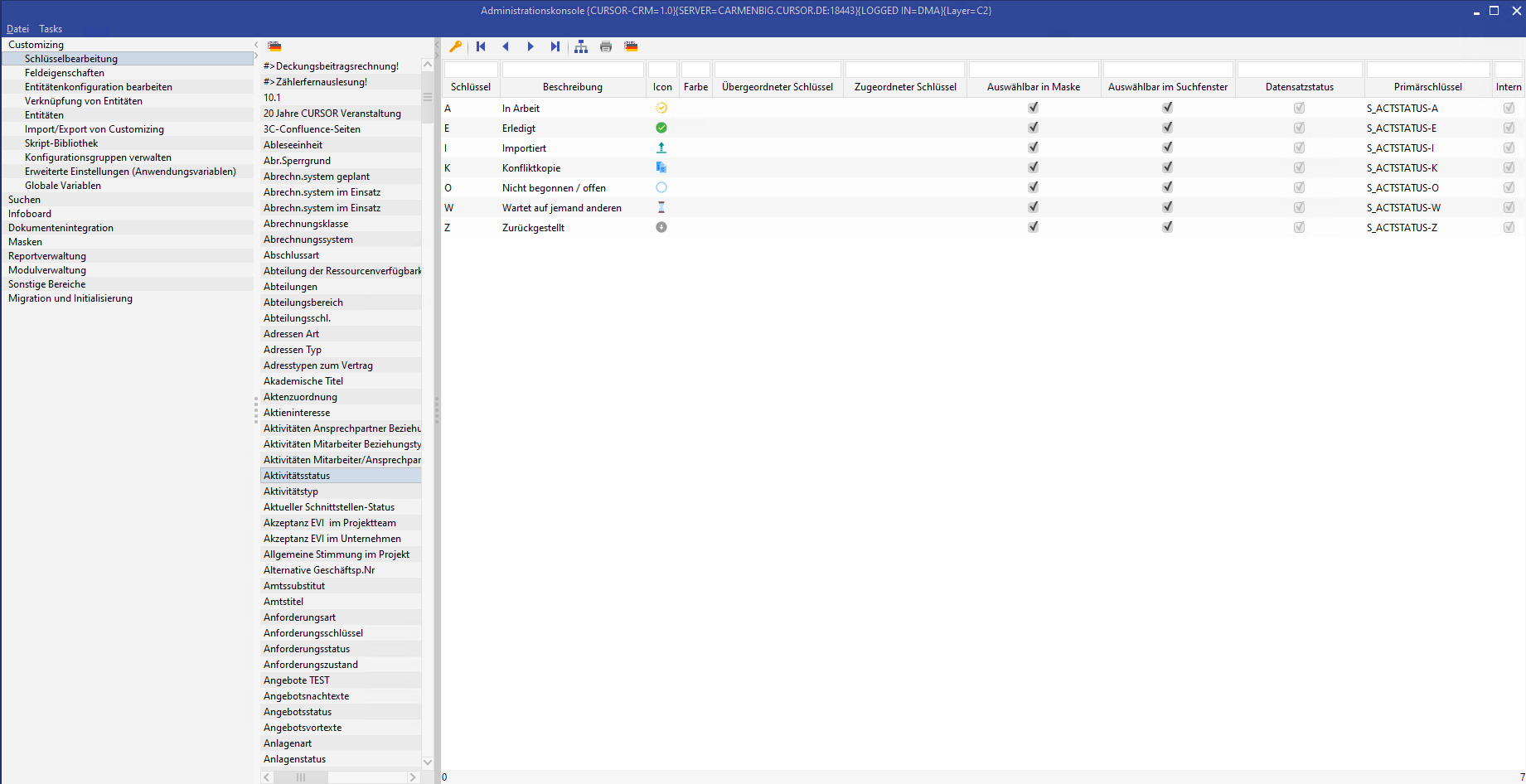
Figure: Key maintenance in the administration console
Column: parent key | Internationalizes the current key groups (parent key) |
|---|---|
New key / new group | This is how you can create a new key or a key group. Assign the key value (unique) and a description (full text). It is not possible to assign a key value twice. This will be pointed out if necessary. |
Tree View | Keys can have a hierarchical structure. The tree view shows the hierarchical arrangement as it appears later in the lookup browser. |
Navigation buttons | The navigation button allows you to navigate via the list of existing keys |
A report showing the currently opened key table with all values is saved as a PDF document via the printer button. | |
Internationalization | This button opens a table in which the keys can be entered in different languages. As soon as a user begins the internationalization for a certain area (resource bundle), this area is locked for all other users. If another user tries to perform internationalization in the same area, a message will appear that points out that the area is locked. As soon as the user is finished with the internationalization of the area, the lock will be unlocked automatically. If the lock is not unlocked for some reason (e.g. an error has occurred), then the administrator can unlock it via the administration console in the node “Miscellaneous”. |
Key change history | This button opens a table in which the key changes are displayed in the selected key group. This function requires a valid license from the Administrative journaling changes module. The “Keys”, “Parent Key”, “Assigned Key”, “Change date”, “Creator”, “Comment” fields are logged. Changes to the “Description” field are not logged; the change to a key description can therefore not be followed. |
Column: Assigned Key | The Assigned Key column is first used if double sided keys are used. Double sided keys are required for the clarification of relationships between entities, for example: is janitor at and has janitor is a double sided relationship between business partners. |
Column: Selectable in mask | If this value is set for a special key, this key can be selected in masks. |
Column: Selectable in search dialog | This setting can be used to control whether a key can be selected in the search dialog (direct input as well as selection via the lookup browser). This deals only with the ability to make a selection in the search dialog. If a non-selectable key is saved in a search, this will be displayed as before (no change) and used in the search. Furthermore, just as before, you can search for non-selectable keys using various search functions (contains, begins with, etc.). The configuration for the search dialog applies independent of how the search dialog was opened (main mask, report, search from myCRM, lookup on entities, etc.). A key is either selectable in all scenarios or never. If a key is identified as “inactive”, it can neither be selected in the mask nor in the search dialog. |
Column: Active (selectable) | Keys can be administered in their activity. Inactive keys can no longer be selected within a lookup process, but they remain referenced in the database due to reasons of logging. |
Column: Parent Key | A key is entered here that is responsible for the hierarchical arrangement of the key. Since the list of keys can be very long, it can be filtered via the term of the selected column. |
New key values are created via the button. 🔑 In the following dialog, enter the key value and the affiliated full text.
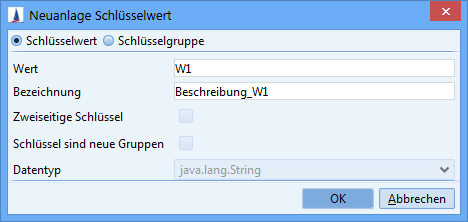
Figure: Create key value
The “Double Sided Keys”and “Keys Are New Groups” options are deactivated by default and are only relevant for special requirements. In this case, it is necessary to consult CURSOR Software AG.
The key will now be displayed in the list as well. The Key, Description and Active columns are filled.
A “*” should not be used in a key.
Hierarchical key
Use the Parent Key to group keys. Select the key value that should act as a group in this column with a single mouse click. You can make your keys visually easier to perceive for the users and therefore easier to select.
The button opens the tree view of the corresponding key.

This makes it possible for you to immediately test the later view of the key in the tree browser during new creation.
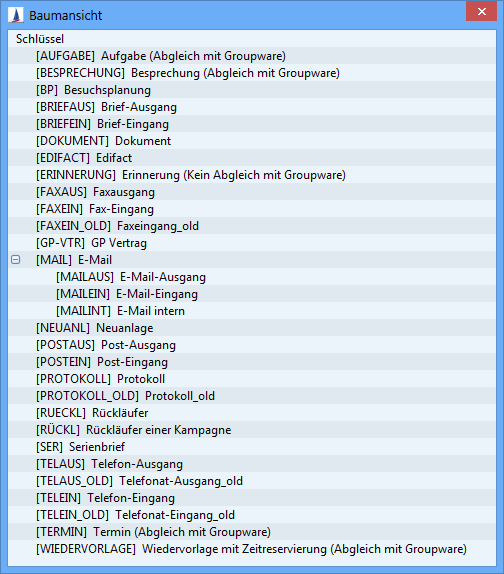
Figure: Tree view of a hierarchical key
Created keys cannot be deleted again. A key value is deactivated by removing the check in the Active column. It can now no longer be selected during the key value assignment. In datasets, in which this key value was used, the key value and the full text are displayed struck-via (like in key maintenance).
Operation of the lookup browser in the application
Keys (similar to datasets in the list view) can be filtered in the lookup browser. Keys that do not correspond to the filter criteria are illustrated in gray. The column order can be set up and saved for each user. Through the checkbox for “Show only selectable keys”, all non-selectable keys can be filtered out of this list. This makes the handling of longer key lists considerably easier.
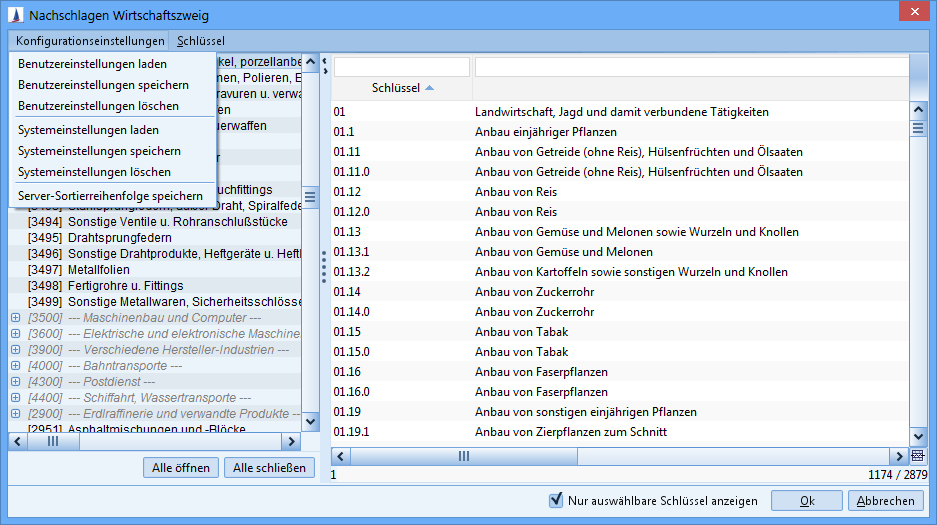
Figure: Filtering in the lookup browsers
Key symbols on the masks
To increase the meaningfulness of the key values in the system, symbols are displayed on the screens in addition to the key fields. They can also be used on info tiles via the Image repository. After a search has been executed, the key description is listed in the search result in addition to the key value.
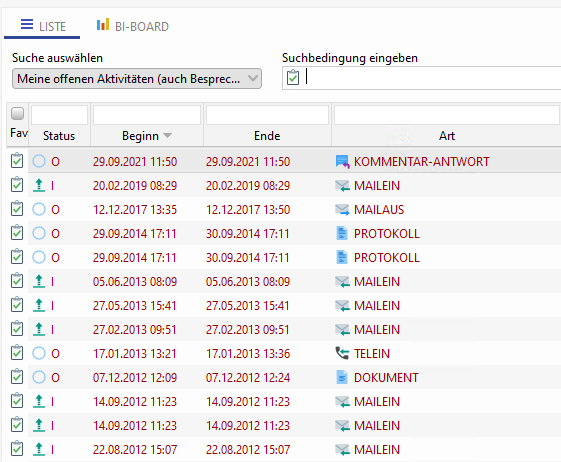
Figure: List example with visualized keys
Icon management
The management of the key symbols is carried out at a central location. The data structure has been extended for this purpose. The standard symbols delivered by CURSOR are in the image repository. There they can be overloaded in a higher layer
Two fields are added to the key table (sKeyTab):
Reference to the image repository; there you will find the standard symbols supplied by CURSOR in different sizes.
Color code as hash value, here a round color icon (16px diameter) is displayed instead of the image. The image has priority here.
Creating data and deployment
For each key value, a symbol can be selected from the repository using the lookup field. The symbols provided by CURSOR in the image repository and assigned to certain keys are delivered to the customer systems via the update procedure.
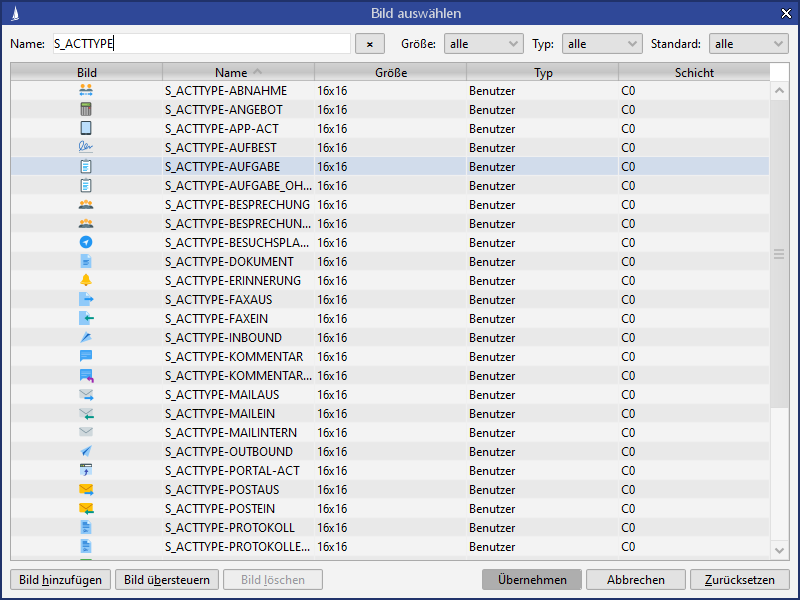
Figure: Images in the Repository
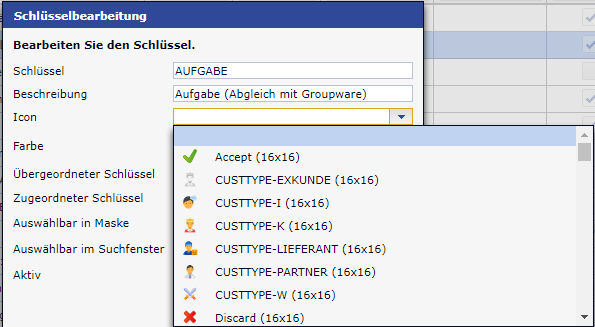
Figure: Key maintenance
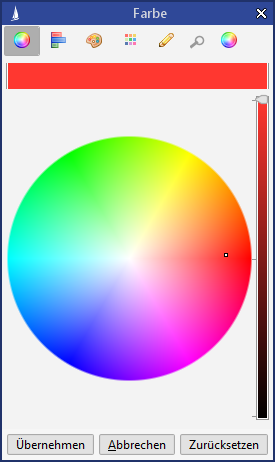
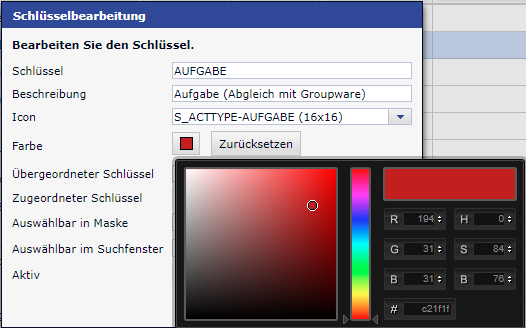
Figure: Color configuration for placeholders
Show symbols in the Lookup Field
The key value symbol is displayed on the masks in conjunction with the key field. The new option "Show icon" must be selected in the field properties. The option "Show icon" will be (as part of the update) automatically taken from the option "Show description", because we assume that the display of the symbol also makes sense when the description is shown.
However, it is only set to TRUE if there is at least one key value with an insert symbol. The displayed symbols must have a resolution of 16x16 pixels.
The space for the appearance of the symbol is at the expense of the description field: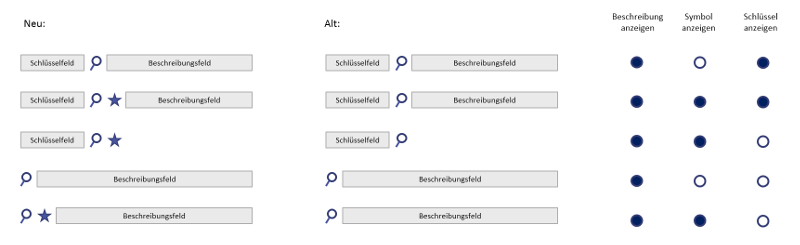
If the option "Show icon" is selected, but no insert symbol exists, the space for the symbol representation remains empty.

Figure: Placeholder for an insert symbol
A - high
B - middle
C - can wait
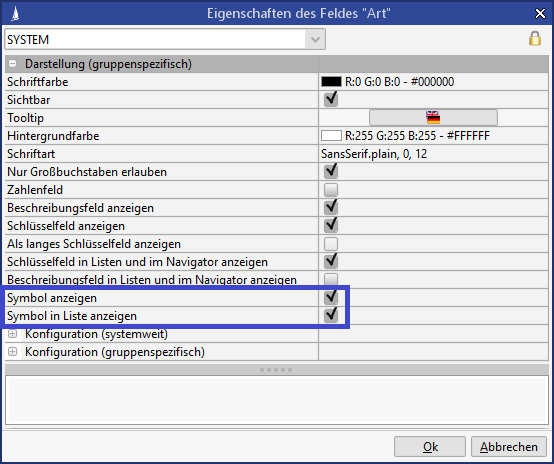
Figure: Configuration of key symbols for fields
Key maintenance in production system with activated Customizing transport
It is possible to maintain keys of certain key areas in the production system even if the Customizing transport is activated. An example of this are academic titles. These should then be automatically transferred to other systems (development, acceptance) by an automatic comparison similar to the employee comparison.
Indicate key groups for maintenance in the production system
In the dialog for key maintenance, there is a flag "Key maintenance in production system" for C2 keys (key groups). An exception are C0 key groups of tickets (TICKET) and ticket requests (TICKETREQUEST), here the flag can also be set. The flag "Key maintenance in production system" is always visible, but can only be maintained in the development system. This flag can only be set in the development system. The flag can be set once with the indication that it cannot be undone. Key maintenance must therefore ALWAYS take place in the production system in the future. After activation in the test system, the flag is read-only in all systems.
If this flag is active for a key group, no keys can be created and edited for this group in the development system. The same applies to the i18n, icons and colors of the key(group). When creating a new key group in the development system via key processing, the flag can also be set. A warning message appears when the flag "Key maintenance in production system" is set.
Maintenance of keys in the production system
Keys of key groups which have the attribute "Key maintenance in production system" can only be created and edited in the production system by users who have the appropriate key maintenance permissions. Maintenance of the i18n, icons and/or colors for keys within key groups that have this property is also carried out exclusively in the production system. A key group marked in this way receives a textual note in the development system in the toolbar for key maintenance, indicating that it can only be maintained in the production system.
Comparison of keys created in the production system with the development and QA system
The already existing timer "Merge keys" has been extended as follows:
New and changed keys in key groups with the property "Key maintenance in production system" are compared with I18n in the target systems
Only new and changed keys are transferred during key comparison (otherwise the data volume becomes too large (> 100 MB possible)).
When saving the keys and I18n, the "merged" flag in the key is set to 0, so that the comparison is effective again.
Initial situation Development system
For C2 key groups, the option "Key maintenance in production system" can be activated for existing key groups and within the new creation of a key group.
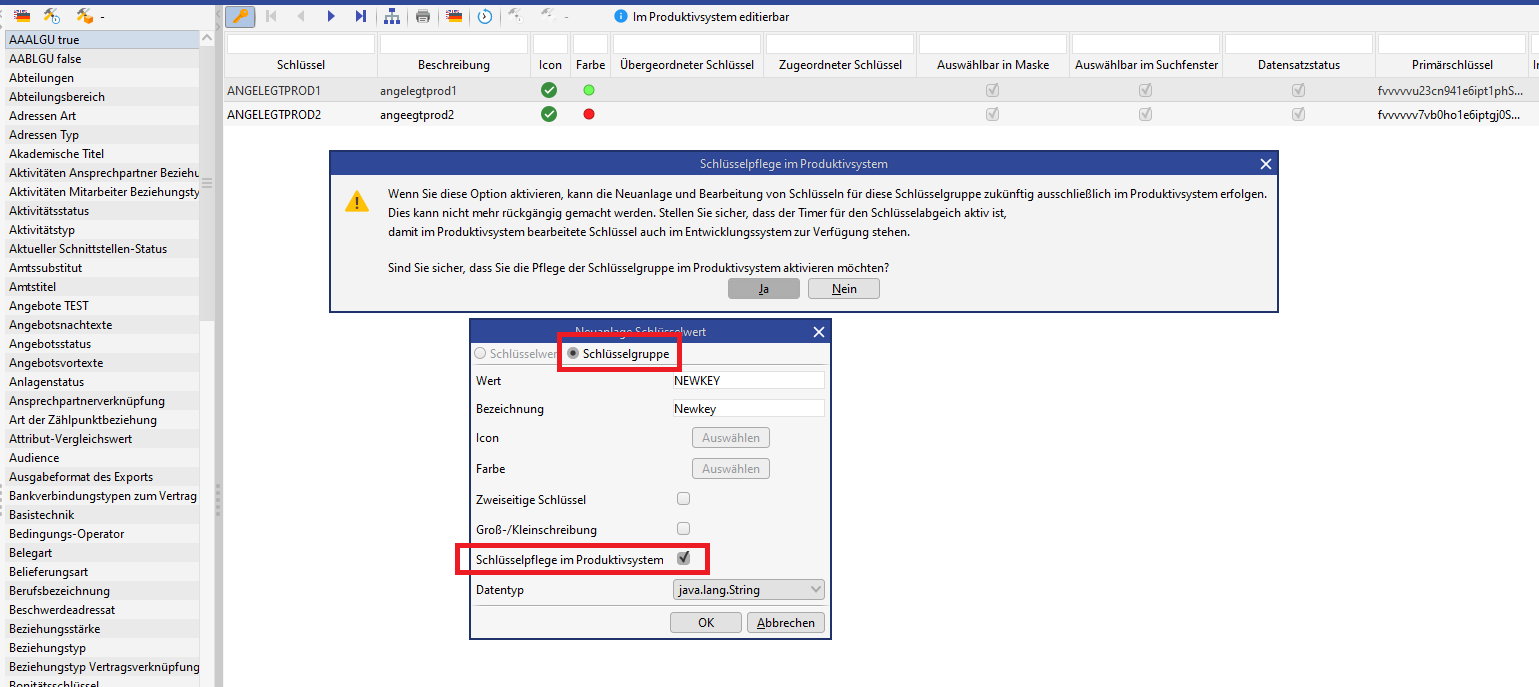

The maintainability of keys for key groups with this property is visualized in the toolbar.
It is no longer possible to create and edit these key groups in the development system.
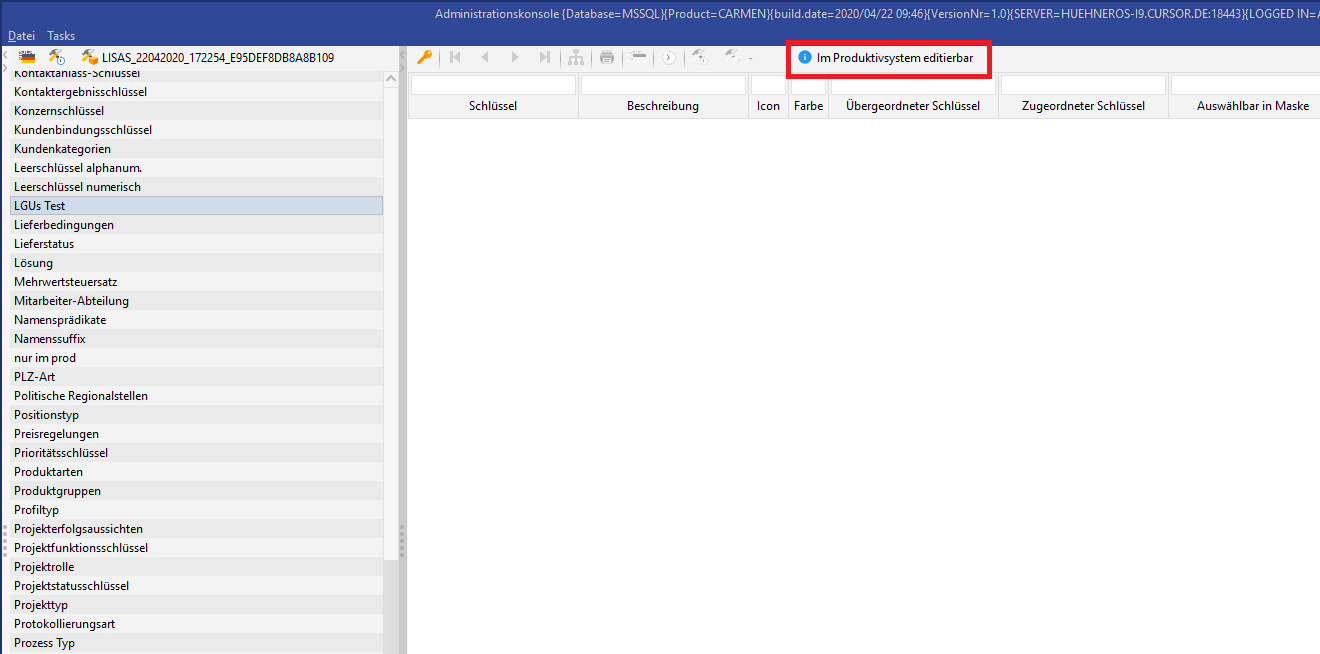

Default key
For the definition of default logics, it must be possible to refer to default keys. If default keys are subsequently applied, a technical collision with customer-specific keys must be avoided. With version 2021.2, keys relevant for the default are delivered in already existing key ranges. They do not have to be created as Customizing.
The keys have the same pk in all systems, so default scripts, searches, tiles, can use these keys.
Key | KeyRange (Pk) | Description German | Description English | Icon/Color | Selectable in mask | Selectable in search mask |
|---|---|---|---|---|---|---|
EXKUNDE | CUSTTYPE | Ex-customer | Former customer | images\resources_marina\keytab\CUSTTYPE\16x16\CUSTTYPE-EXKUNDE | Yes | Yes |
PARTNER | CUSTTYPE | Market partner | Partner | No | Yes | Yes |
ASSOCIATION | CUSTTYPE | Association | Association | No | Yes | Yes |
SUPPLIER | CUSTTYPE | Lieferant | Suppliert | No | Yes | Yes |
TELEIN | S_ACTTYPE | Telefonat-Eingang | Ingoing call | images\resources_marina\keytab\S_ACTTYPE\16x16\S_ACTTYPE-TELEIN | Yes | Yes |
TELAUS | S_ACTTYPE | Telefonat-Ausgang | Outgoing call | \images\resources_marina\keytab\S_ACTTYPE\16x16\S_ACTTYPE-TELAUS | Yes | Yes |
TELINT | S_ACTTYPE | Telefonat-Intern | Internal call | \images\resources_marina\keytab\S_ACTTYPE\16x16\S_ACTTYPE-TELINT | Yes | Yes |
PROTOKOLL | S_ACTTYPE | Protokoll | Protocol | No | Yes | Yes |
AUFTRAGGEBER | PRJ_ROLE | Auftraggeber/in | Client | No | Yes | Yes |
AUFTRAGNEHMER | PRJ_ROLE | Auftragnehmer/in | Contractor | No | Yes | Yes |
BEHÖRDE | PRJ_ROLE | Behörde | Authority | No | Yes | Yes |
BERATER | PRJ_ROLE | Berater/in | Consultant | No | Yes | Yes |
INVESTOR | PRJ_ROLE | Investor/in | Investor | No | Yes | Yes |
PROJEKTLEITUNG | S_PFKT | Projektleitung | Project manager | No | Yes | Yes |
STELLVPRJKTLEITUNG | S_PFKT | Stellvertretende Projektleitung | Deputy project manager | No | Yes | Yes |
BERATER | S_PFKT | Berater/in | Consultant | No | Yes | Yes |
STAKEHOLDER | S_PFKT | Stakeholder | Stakeholder | No | Yes | Yes |
PROTOKOLL INTERN | DOCCATEGORY | Protokoll intern | Internal protocol | No | Yes | Yes |
PROTOKOLL EXTERN | DOCCATEGORY | Protokoll extern | External protocol | No | Yes | Yes |
GESCHÄFTSBERICHT | DOCCATEGORY | Geschäftsbericht | Annual report | No | Yes | Yes |
KALKULATION | DOCCATEGORY | Calculation | Calculation | No | Yes | Yes |
ANGEBOT | DOCCATEGORY | Quote | Offer | No | Yes | Yes |
PRÄSENTATION | DOCCATEGORY | Präsentation | Presentation | No | Yes | Yes |
RECHNUNG | DOCCATEGORY | Rechnung | Invoice | No | Yes | Yes |
LIEFERANTENRECHNUNG | DOCCATEGORY | Lieferantenrechnung | Supplier invoice | No | Yes | Yes |
BEARBEITUNG | QUOTESTATUS | In progress | In progress | No | Yes | Yes |
POTENTIAL | QUOTESTATUS | Potential | Potential | No | Yes | Yes |
PREIS | S_GVBEGR | Preis | Price | No | Yes | Yes |
TECHNOLOGIE | S_GVBEGR | Technologie | Technology | No | Yes | Yes |
ABSAGE | S_GVBEGR | Absage Auftragnehmer | Canceled by supplier | No | Yes | Yes |
BEZIEHUNG | S_GVBEGR | Beziehung | Relationship | No | Yes | Yes |
REALISATION | S_GVBEGR | Nicht realisiert seitens Auftragnehmer | Canceled by customer | No | Yes | Yes |
IMAGE | S_GVBEGR | Image | Image | No | Yes | Yes |
ARTIKEL | S_PRDART | Artikel | Article | No | Yes | Yes |
DIENSTLEISTUNG | S_PRDART | Dienstleistung | Service | No | Yes | Yes |
SONSTIGES | S_PRDART | Miscellaneous | Miscellaneous | No | Yes | Yes |
RAHMEN | S_VTRTYP | Rahmenvertrag | Framework contract | No | Yes | Yes |
EINZEL | S_VTRTYP | Einzelvertrag | Single contract | No | Yes | Yes |
WARTUNG | S_VTRTYP | Wartungsvertrag | Maintenance agreement | No | Yes | Yes |
ACTIVE | S_VTRSTA | Active | Active | Ja, grün (0, 255, 0) | Yes | Yes |
GEKÜNDIGT | S_VTRSTA | Gekündigt | Cancelled | Yes, orange (255, 180, 0) | Yes | Yes |
BEENDET | S_VTRSTA | Beendet | Terminated | Yes, rot (255, 0, 0) | Yes | Yes |
IN VERHANDLUNG | S_VTRSTA | In Verhandlung | In negotiation | Yes, yellow (255, 255, 0) | Yes | Yes |
INTERESSENTEN | C0TARGETGROUP | Interessenten | Prospects | No | Yes | Yes |
KEINE | C0TARGETGROUP | Keine Einschränkung | Indefinite | No | Yes | Yes |
EVENT | C0CAMPTYPE | Veranstaltung | Event | No | Yes | Yes |
MU | S_VERKN | Mutter | Parent company | No | Yes | Yes |
TO | S_VERKN | Tochter | Subsidiary | No | Yes | Yes |
HS | S_VERKN | Headquarters | Headquarters | No | Yes | Yes |
NL | S_VERKN | Niederlassung | Branch | No | Yes | Yes |
10 | S_PRJSTA | Potential | Potential | No | Yes | Yes |
20 | S_PRJSTA | In preparation | In preparation | No | Yes | Yes |
50 | S_PRJSTA | Active | Active | No | Yes | Yes |
100 | S_PRJSTA | Completed | Finished | No | Yes | Yes |








