Link entities
This function triggers in an input check via the tree view. It may be desirable that some entities do not or only to some extent allow assignments.
This function only refers to the entry check in the tree view or list view. The user therefore has the possibility to link predefined entities directly via the interface (tree and list view). The configuration settings described below will impact the user’s options in the interface, and do not affect the data structures below it.
The administrator takes over the control in the Link entities node.
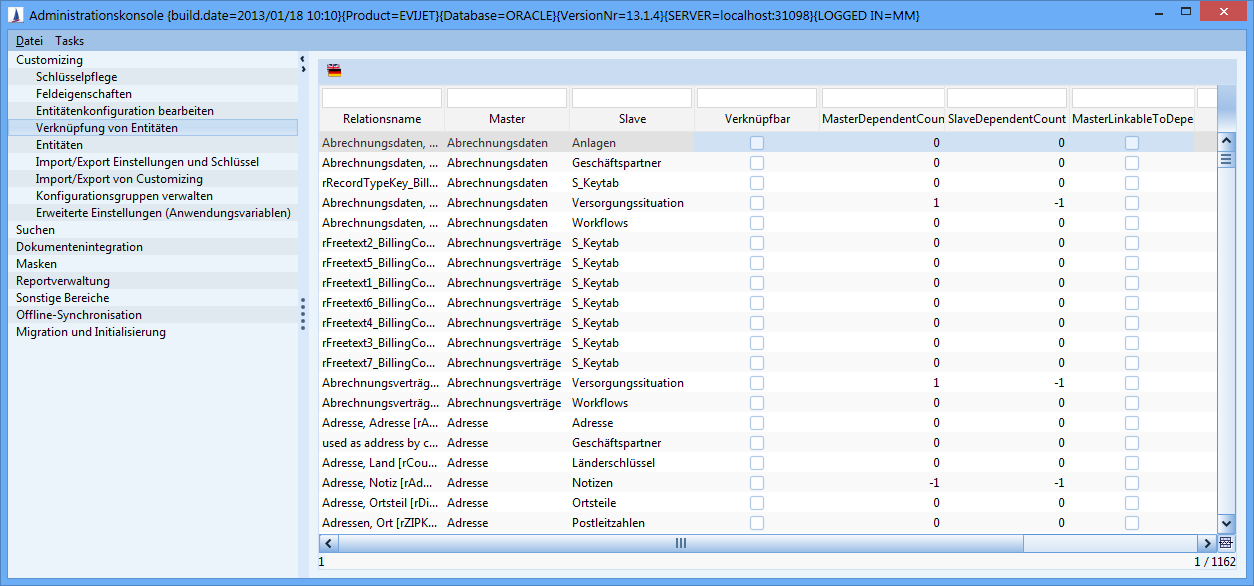
Figure: Link entities in the administration console
Relation name | Indicates the relation names of the two entities. |
|---|---|
Master | Indicates the master entity. |
Slave | Indicates the slave entity. |
Linkable | Linking the master to the slave entity From the slave entity perspective, the master entity can be linked via a
. |
MasterDependentCount | Dataset counter from the slave entity Indicates the number of active slave entity datasets for the master entity. Once the number has been reached, further data can neither be linked nor created (only in the tree view). Parameter:
|
SlaveDependentCount | Dataset counter from the master entity Indicates the number of active datasets of the master entity for the slave entity (once the number has been reached, (only in the tree view) more data may neither be linked nor created)
|
MasterLinkableToDependent (”linkable in reverse") | Link of the slave to the master entity; From the master entity perspective, the slave entity can be linked.
Example
ExampleLink activities to documents, relation name: Activities, documents [rAcDo]
Example
|
Main Relation | The column cannot be edited and only has an informative character. The setting is made in the Entities menu. |
Link Table Name | In this column, you will find information that refers to the type of link, whereby:
. |
C2 entities are always generated with n:m relationships.
Change relation name
By clicking the button 
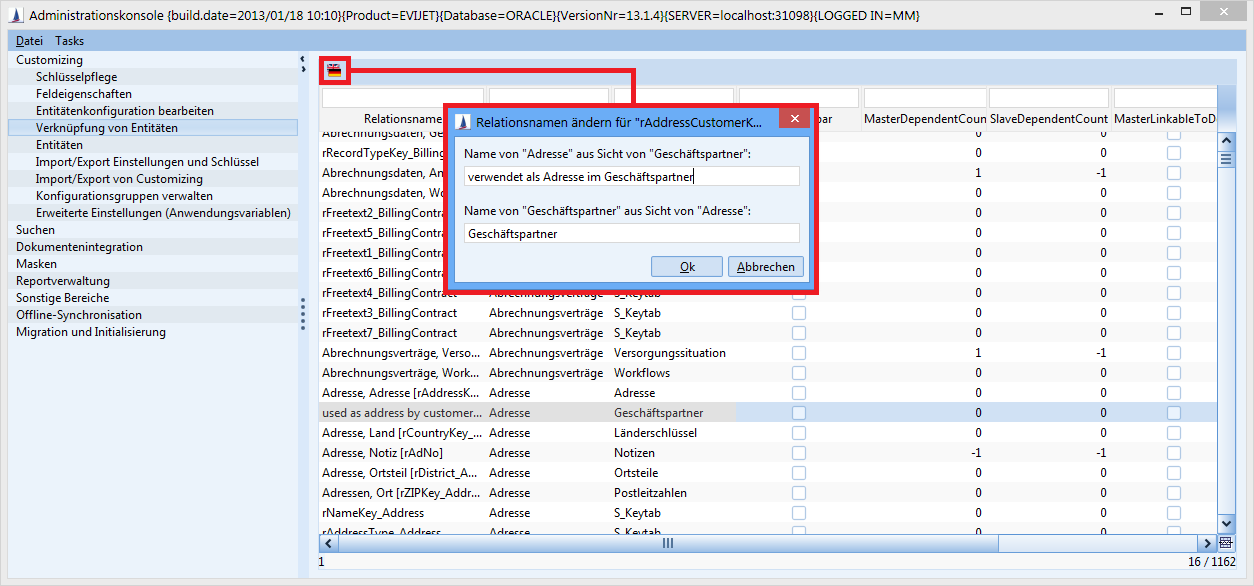
Setting for the relations between the datasets for observations
Not only fields of one entity but also relations between entities can be observed. If new datasets are created for a parent dataset that is being observed, the users are informed that there was a new creation for an observed dataset.
For this purpose, the links of entities must be configured (the box Forward observations must be checked).

Figure: Configuration of the relation for observations
