Designer functionalities in detail
Creating new processes and sub processes

As a first step, a new and unique name must be assigned for new processes and sub processes. The process ID will be used internally as process key. The ID is generated from the display name you have entered, by removing any existing special characters. This can also be done at a later stage. Display names can be internationalized in the various languages.
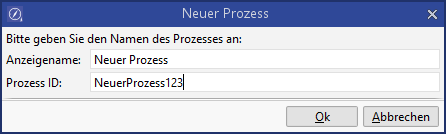
Once you press OK, you will be redirected to the cockpit of the new process.

The newly created process will not yet be persistent, which is indicated by the symbol in the tab text .
Clicking Save will create an empty process in the system.
Opening a previously saved process

Clicking the Open process button will display a dialog containing all processes in the system, so you can select the process you want to open. The column "Type" shows you, whether it is a main process or a sub process.
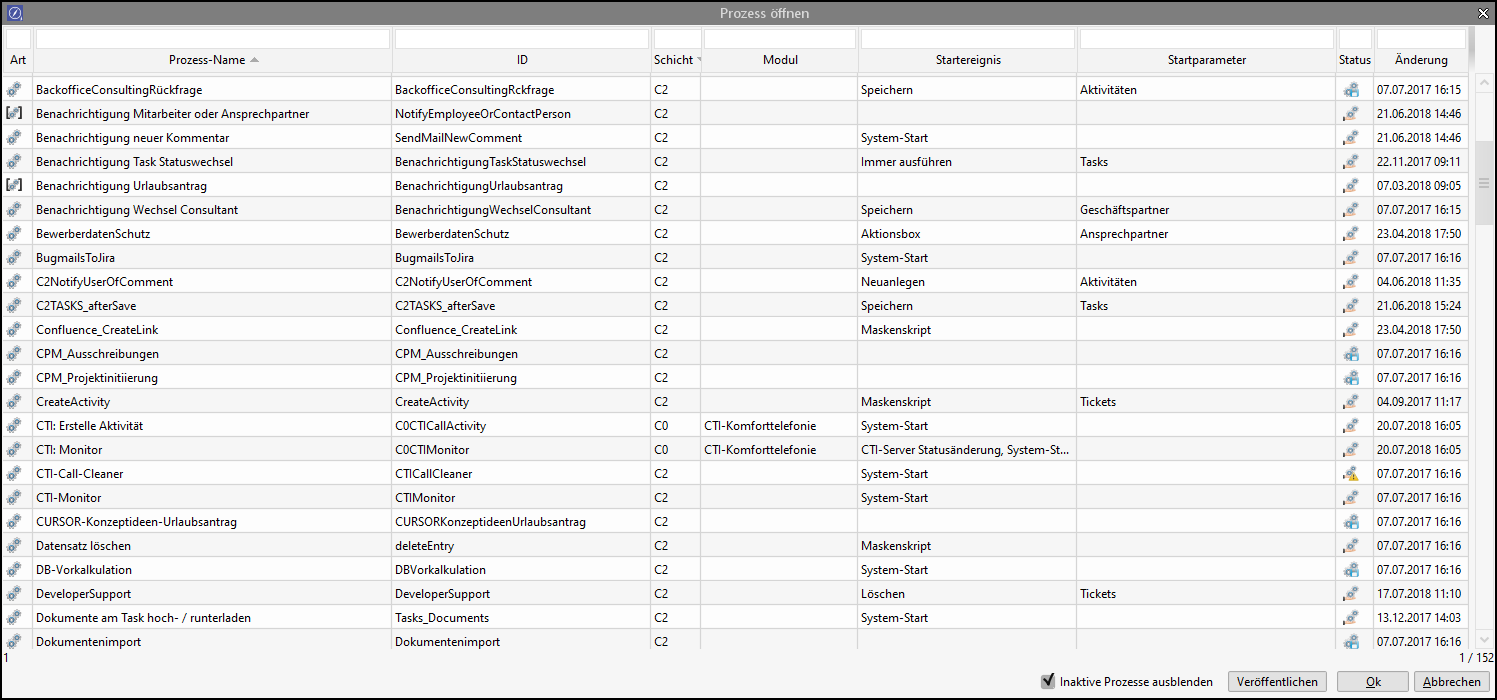
The dialog also offers a quick overview of previously deployed and undeployed processes. Each process is displayed with its localized display name and internal ID. Processes can be created in various customizing layers. Processes and sub processes from the CURSOR standard or from a partner layer can be overloaded and will therefore appear multiple times in the list.
Previously undeployed but complete processes can be set to active in the application by clicking "Deploy". A multiple selection of processes will allow multiple publication.
CURSOR-BPM furthermore offers quick access to the 5 most recently opened processes. These are accessible via the drop down list below the "Open" button. Each opened process will be displayed in a separate tab to allow parallel editing of multiple processes.
Importing processes
You can import proc files exported via CURSOR-BPM via this menu item. Once the import is completed, the process is saved immediately and will be available to you for further editing in a new tab.

Select a file to access the process overview. Any process created with the current or an older version of CURSOR-BPM can be imported.
Other operating options
Deploy processes upon opening
You can deploy one or more processes directly via the dialog Open process. This will be particularly helpful and fast if you are working with customizing transport. Simply select the processes you want and click Deploy. The task will be executed immediately. You can then leave the dialog or open selected processes.
Opening multiple processes simultaneously
You can open multiple processes simultaneously: simply select the processes you want to open in the dialog Open process. Each process will open in an individual tab, once you have clicked OK. Navigating between the individual processes is quick and simple.
