Process cockpit
Basics
The process cockpit offers an overview of the process
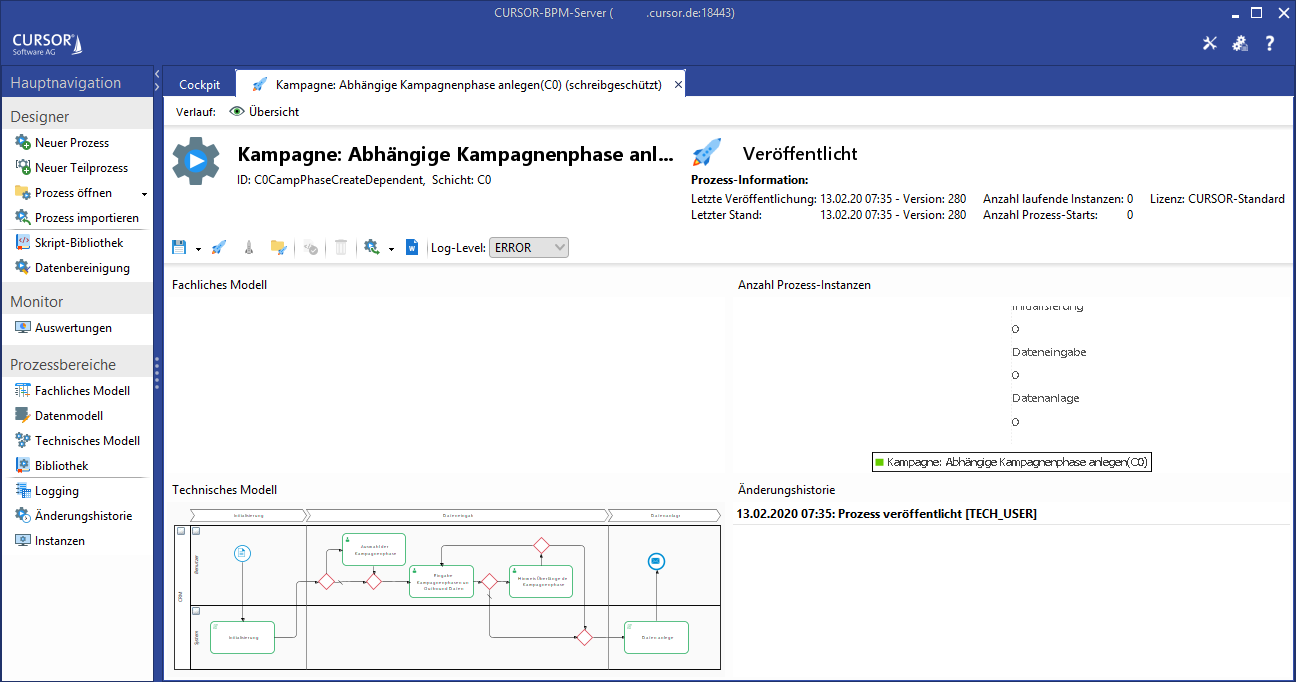
The following information is available at a glance:
- Status information regarding the publication and version status
- Type of process license
- Preview of the business model process graph
- Preview of the implementation model process graph
- Number of running process instances, grouped by process phase
- Instance grouping by current process phase
- Process change history.
You can jump back to the process cockpit from any point of the path in the designer.
For sub processes, the cockpit displays the utilization locations in the parent processes instead of the process phases. The processes can be opened directly from the list.
Functionalities in the process cockpit
The process cockpit functions are accessible via the icon bar:
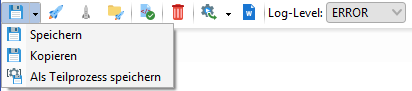
Save process
Clicking 
- All mask scripts are process-specific.
- External resources (see collection), e.g. masks, will not be copied and can therefore be used by both processes.
- Searches, reports, etc. are considered external data, which can be used by multiple processes.
Save as sub process
The button 
Process overload
Processes from the CURSOR Standard layer and the Partner layer can be overloaded. Editing is deactivated for processes opened from within a lower layer. The customer can overload the process to create a copy of the process with the same ID. In the customer system, the process is executed in the new Customizing layer if it was previously deployed.
Deploy process
Clicking this icon will make the process available for use in the system. A relevant license must be available for deployed customer processes. Standard processes and module processes do not require a license, provided they were not overloaded.
Deactivate process
Clicking the button 
Open published process versions
If the process was published in several versions, the older process definitions can be opened and viewed in read-only mode.
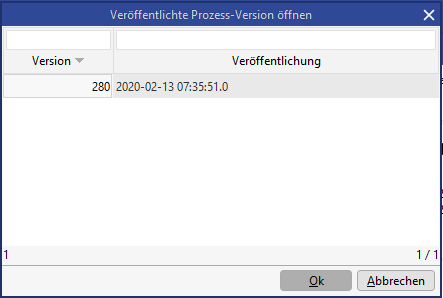
The older definition opens in a separate level and thus allows the comparison of the changes with the current version of the process.
Log level

Click on the selection menu to set the log level for the process scripts. This option also affects currently running process instances. The existing functionality ScriptUtils.enableDebug can overload this setting to allow more detailed testing during development.
It is important to note that this setting does not affect the start condition of the process. If that setting was changed, then the user will have to log in again into the rich client to apply the log level there.
Validating process scripts
All BPM scripts can be checked for bugs via this button.
We are currently examining possible update conflicts that might occur if the call of WorkSaceScriptUtils.saveEntry does not assign the result.
Delete process
Processes can be removed from the system as well.
A deletion is, however, only possible if a deployed process was deactivated and there are no remaining running instances. A deactivation can be done in the implementation model. Open tasks can be viewed in the collection. A deletion will remove the process complete with all models and process data. The start rules, deployed processes, completed process instances and all historicized data will be removed from the process engine.
We recommend exporting the process for backup creation before deleting it in the system. It can then simply be re-imported as needed.
Export process
Via the 
An export from the business or implementation model allows an export of the active model in XML or PNG format only. A PNG export will align with the current zoom level of the model.
Creating process documentation
In addition to the option of transferring the modeled processes in CURSOR-BPM to other systems via import/export, you can also create comprehensive process documentation in Word format.
Via the 
The documentation procedure relates to the current view. That means if you start the process documentation from within the cockpit, you will receive comprehensive and complete documentation. Starting the documentation procedure from within the business, implementation or data model will result in documentation relevant to the model only.
CURSOR-BPM offers an editor for process entry, documentation and implementation, including a scalable option of using that information unchanged and directly from the system as documentation or complete specifications.
