Log in
Default login
To be able to log in, you need the URL address at which the CRM can be reached. For example, the address may look like this:
https://crm.meinefirma.de:18080/loginYou will receive the correct URL to your CRM system from your administrator.
Using the new login page
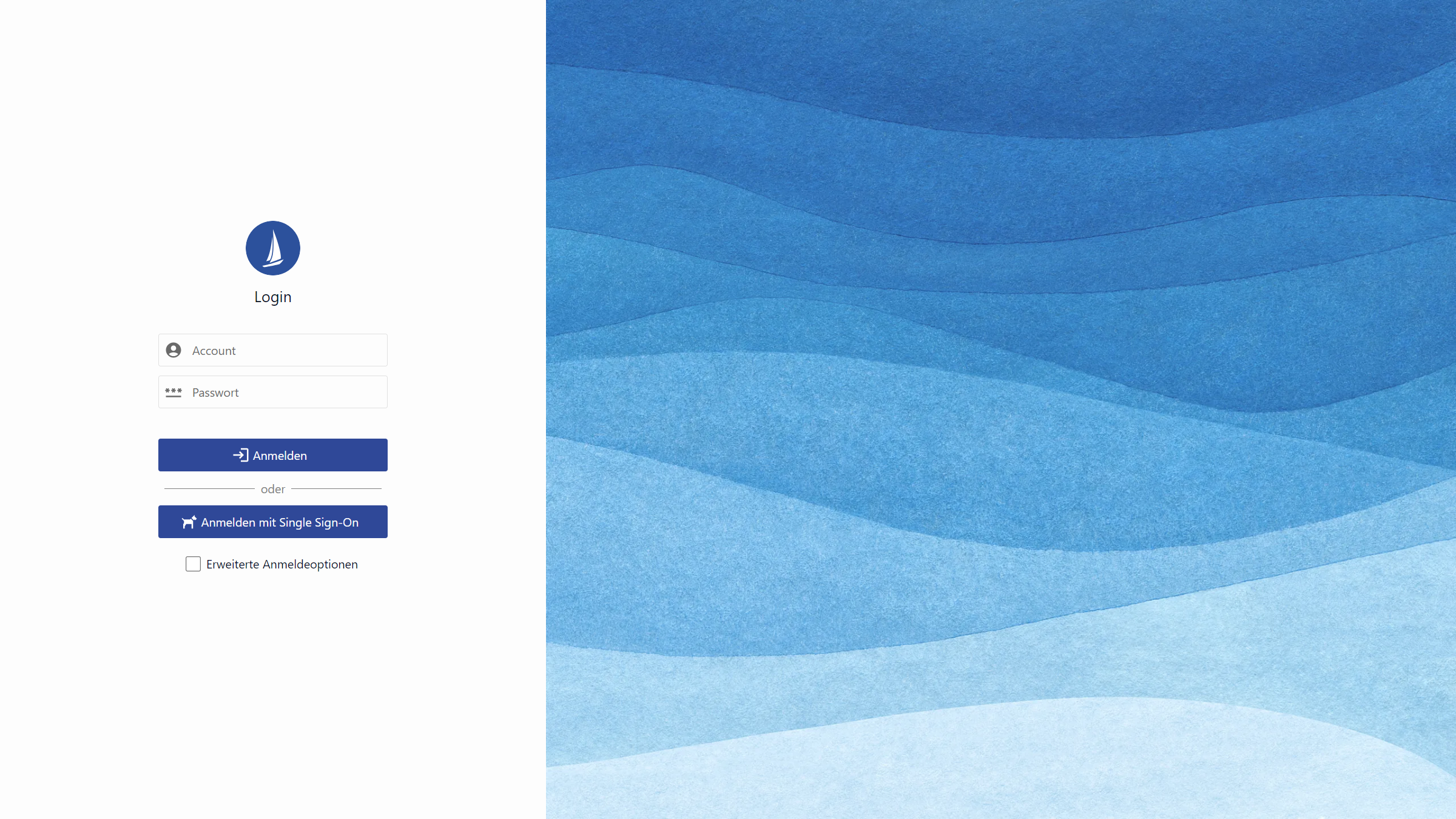
Login mask of the Web Client
To log in:
Enter the URL into the address field of your web browser and click INPUT ↵. The login mask appears.
Click on Log in with Single Sign-on without entering your user name and password. The login to the CRM system is then carried out automatically.
List of available login services
Symbol | Description of the login service |
|---|---|
Direct login to the operator's system | |
SAML (Single-Sign-On) | |
OpenID (Single-Sign-On) | |
Kerberos (single sign-on) |
If Single Sign-on is not configured in your CRM system and the button is not available for selection, enter your user name (account) and password and click on
Log in |
|---|
or press the ENTER ↵ key.
Once you have successfully logged in, you will find yourself in your CRM cockpit in the next step.
Unauthorized employees will be informed of the reason why the registration fails if the login is rejected.
Auto-login to CRM (without any interaction with the user) is not possible for security reasons.
Advanced options
If you have the required authorisations, you can select additional options by activating the "Advanced options" checkbox. If the authorisations are missing, you will be forwarded directly to the application.
Symbol | Description of the option |
|---|---|
Login as a deputy | |
Selection of the application layer (C0, C1, C2) |
Use of the old login page
To log in:
Enter the URL into the address field of your web browser and click INPUT ↵. The login mask appears.
Enter your user name and password.
A warning message appears, if the caps lock key is activated during login procedure.Click Log in.
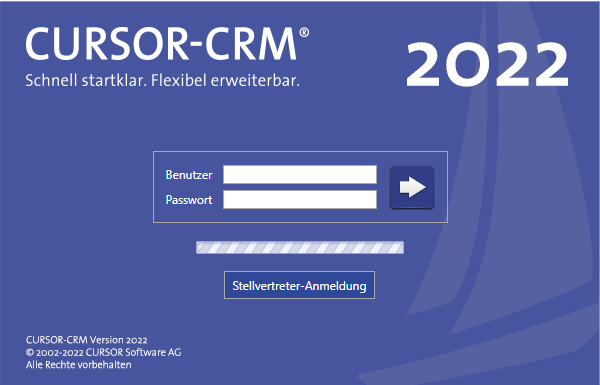
Login mask of the Web Client (old)
Once you have successfully logged in, you will find yourself in your CRM cockpit in the next step.
Unauthorized employees will be informed of the reason why the registration fails if the login is rejected.
If the web browser login option was used to save the login data for the Web Client, the user name and password will be pre-set for all subsequent system logins so that future logins can be triggered directly with the login confirmation button. If user name and password are preset in the login screen, an automatic login is triggered after two seconds, only if the user does not intervene with other or corrected credentials.
