Observe datasets
Basics
The user has the possibility to mark datasets for observation. If a change is made to the dataset or a new child dataset is created for a parent dataset, all users who have flagged the dataset as an observation are notified via the notification system. For a better overview, the observed datasets are displayed in their own area with favorites.
By clicking on the icon
Observe dataset, the status is activated by the user. Multiple editing is also possible in the list view.
By default, the following entities are observable: Tickets, campaigns, campaign steps, quotes, requests, contracts. Any other entity can be additionally configured as observable. Not only fields of an entity but also relations between entities can be observed.
Operation and behaviour
Notifications for events regarding observations
If the dataset is flagged as 
Is observed, the user receives a system notification via the notification system in the defined cases: If the user is logged into the CRM system, a pop-up window informs him/her that a change has been made.
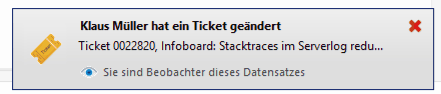
Figure: Pop-up to the changed ticket
Standard notification of dataset changes (= field value changes) is triggered in the following cases:
The update date has changed and the update user is not equal to the observer
The creation of this notification is fixed
The dataset was deleted
A subordinate dataset was created for the dataset
One observation is created per dataset and assigned to all observers. A notification replaces a previously created notification for the same dataset.
Currently, the user cannot be informed directly which fields have been changed. The dataset must be sifted.
Outlook: Changes will be highlighted in future versions.
Observations under system messages
Regardless of whether the user was not logged in to the CRM system and overlooked the pop-up window, this notification is persisted as a system message and is always visible under the category Notification. If a user opens a system notification (observation) and then makes a change to the dataset, the system notification (observation) is removed for that user
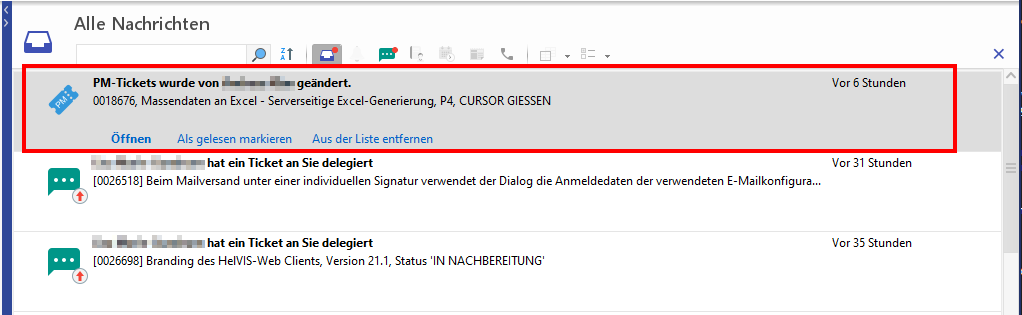
Figure: Notification under system messages
Area for managing favorites and observations
Area for managing the Favorites and Observations can be opened from the quick start bar via the button.

At this point, the user has a complete overview of all datasets that are marked as favorites or observations. The observation property can be removed via the actions so that the entry no longer appears in the list. Multi-editing is possible.
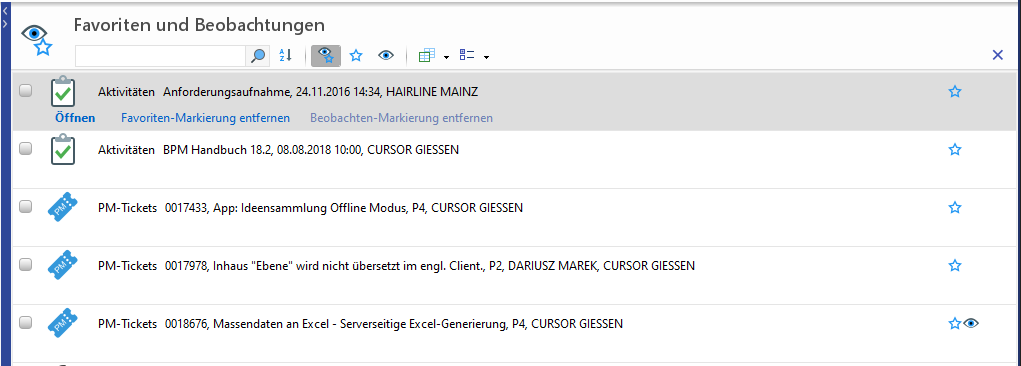
Figure: Overview of observations and favorites
