Campaign Management
Basics
The campaign marketing module can be used both as a desktop application and as a web application. The CURSOR app provides read access to the campaigns.
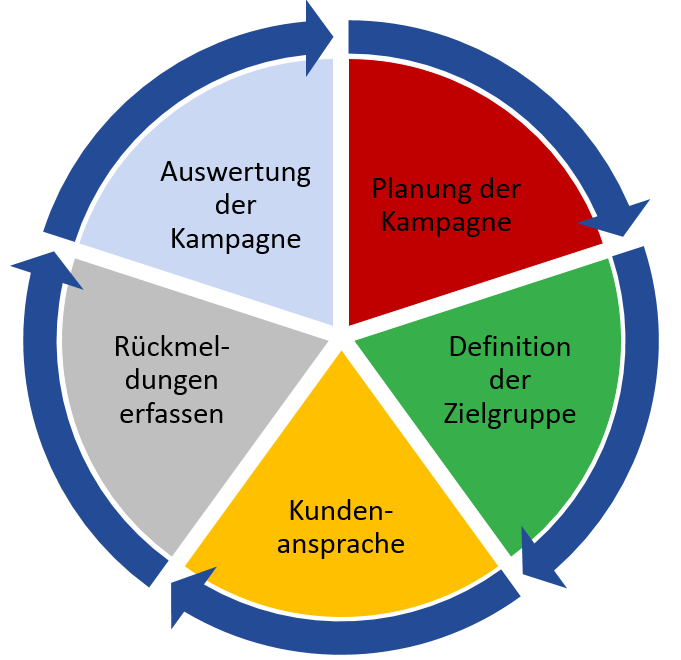
The module in the CRM system organizes campaigns and their phases, which in turn organize tasks within a campaign. A campaign can consist of one or more phases. In addition to organizing tasks, target groups are also organized and budget plans drawn up.
With the help of the module the planning as well as the appointment and task management of campaigns are carried out. The implementation and analysis of campaigns is also supported, integrating a wide range of communication channels. The module furthermore offers a clear separation of responsibilities and a notification function that sends out information about current tasks.
An entity of the same name is available for defining the period, the target, and the employee responsible for a campaign. By dividing each campaign into individual phases, it is determined what needs to be done by whom and when. The phases define fixed points in order to be able to continuously check to what extent the intermediate objectives of the campaign have been achieved. This prevents delays throughout the entire process. In the module, each phase responsible is also informed about the start of his or her phase. It is also notified as soon as planning data is exceeded. Outbounds are available for planning customer communication. You can assign several distribution lists that structure different contact persons (e.g. according to target groups).
During the following execution the selected target group is addressed via the different channels. This can be an addressing of the customer via letter, email, telephone, website etc. Suitable processes are provided in the outbounds action box if customer communication is to be initiated via serial letter or serial email.
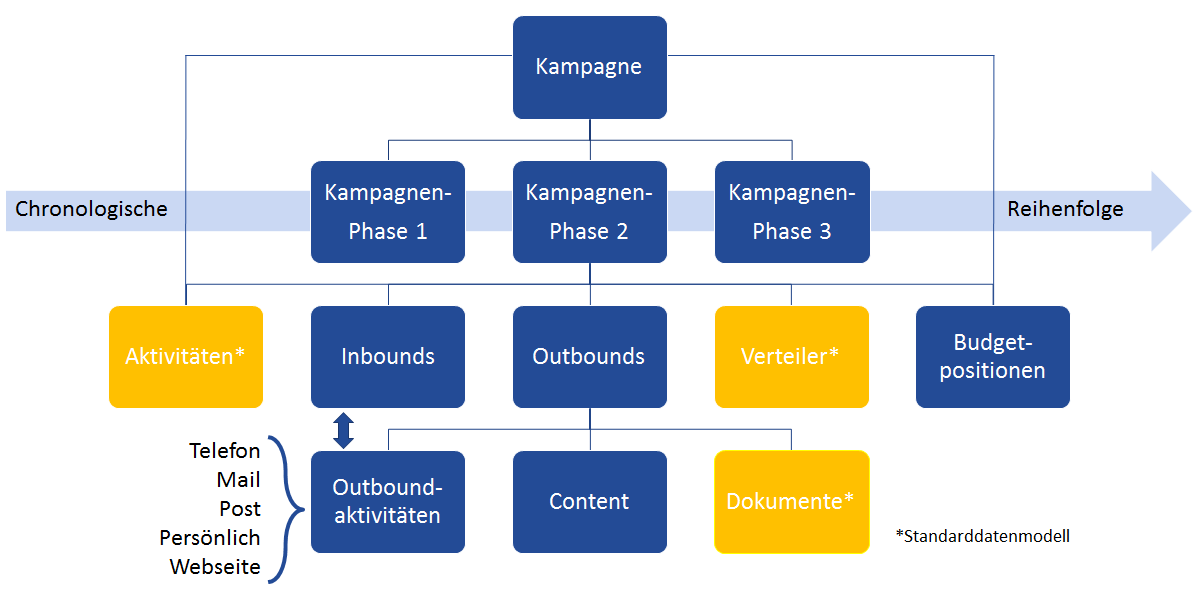
Campaign phases divide a campaign into time-delimited substeps. Any number of activities can be assigned to a phase. They serve to coordinate tasks within a campaign phase. It is also possible to extend a campaign phase with several parallel dependent phases.
Outbounds set the framework for customer communication within a campaign.
Campaign phases can be assigned to distribution lists that structure various contact persons.
Outbound activities represent all customer contacts within an outbound, while inbounds summarize all customer reactions. The inbounds are linked to the corresponding outbound activity.
Content captures the content of the advertising message that is communicated via various channels (e.g. social media articles, portal posts, telephone campaigns, etc.)
Technical requirements
License import and release of the module
The module is an optional extension that requires a separate license. For this the module must be unlocked in the administration console under Module management > Modules. Click Import License and enter the path of the license file.
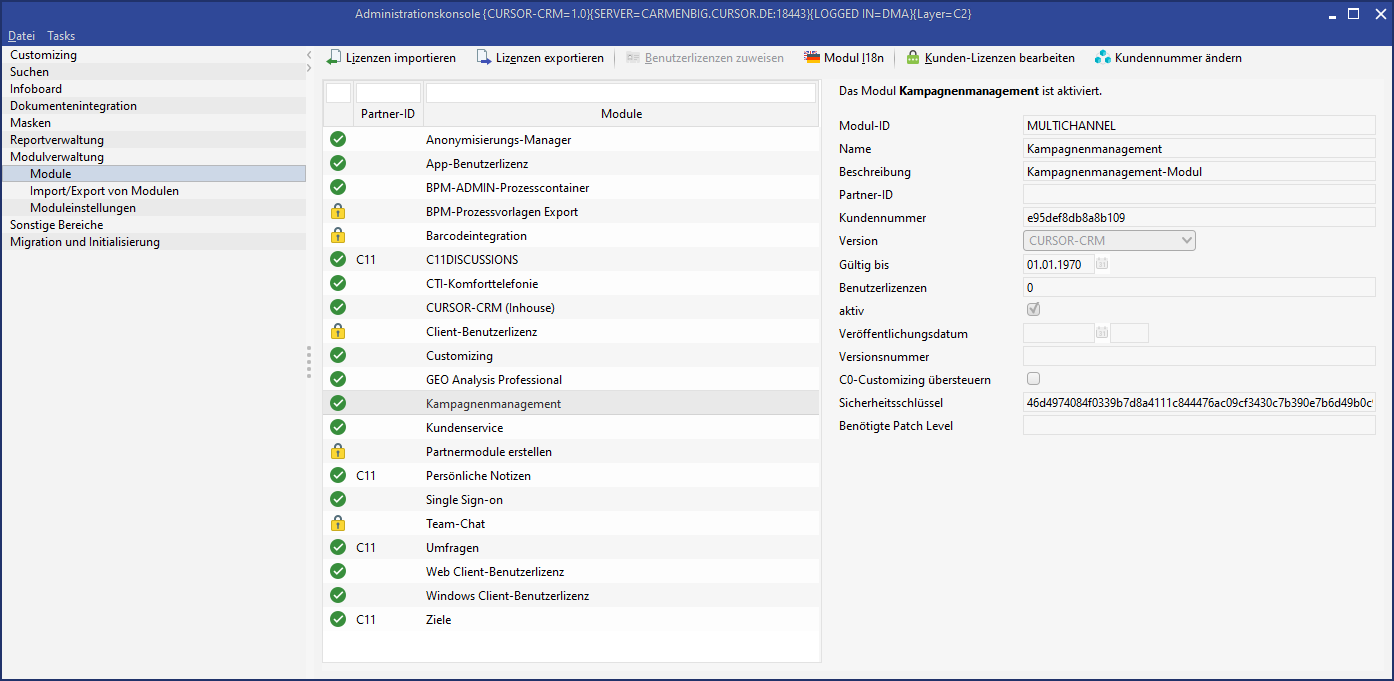
Released campaign module
Delivery Version (C0 Layer) and Customizing
According to the CURSOR 3C architecture, required fields and entities in the C0 layer are released and made visible by the provider. Under the node Module management > Module properties you can use the Module ID filter to check which entities and fields are used by the module and possibly can be overwritten later by your Customizing settings.
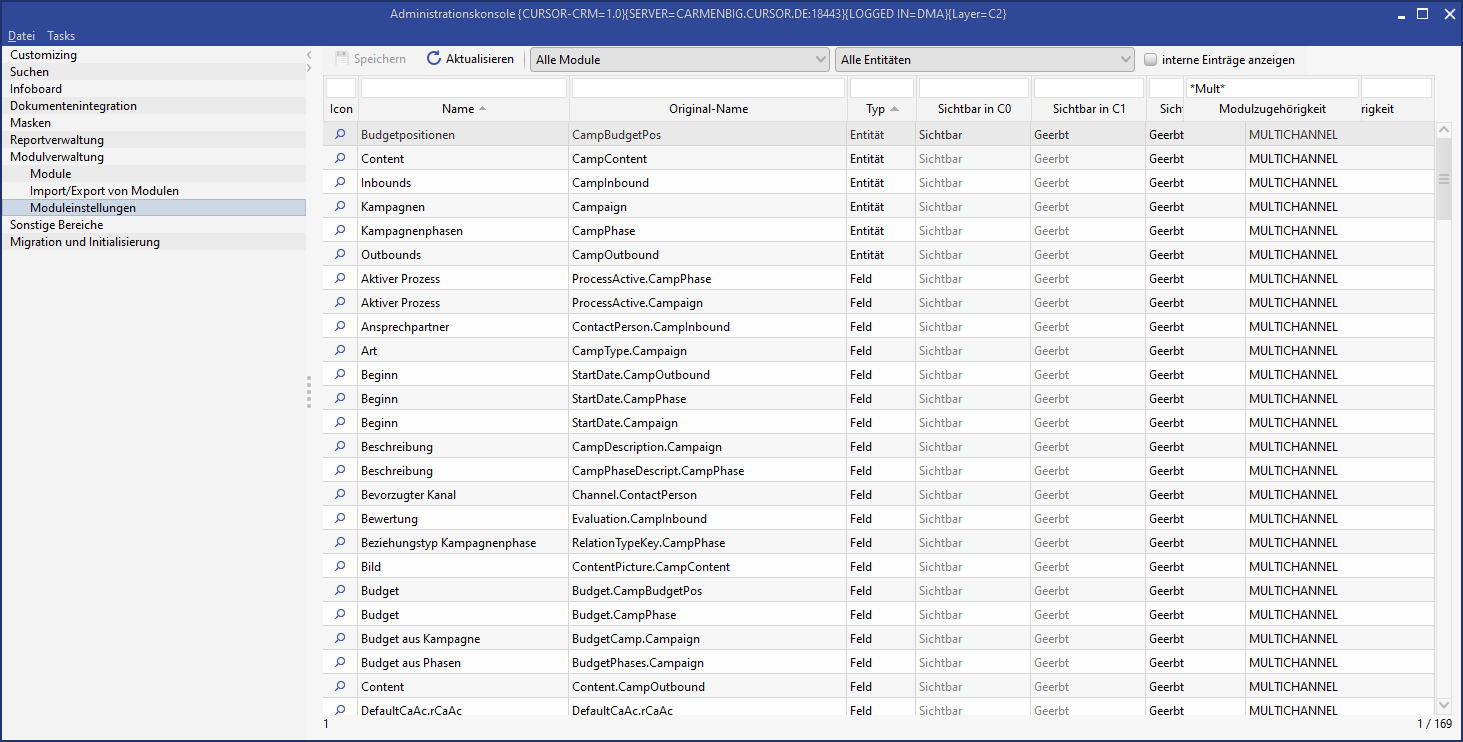
Fields and entities of the module
As an alternative to the filter, you can select CAMPAIGN MANAGEMENT in the selection menu to list the fields and entities of the module.
Release date of the BPM processes
The module contains preconfigured processes that you must first deploy to your system. With the activation, the processes are available. List the processes using a filter, mark them and click on Deploy.
List of deployed processes
List of processes:
ID | Process name |
|---|---|
C0CampaignActivityCreation | Campaign: Create activity |
C0CampaignBudgetPosCreation | Campaign: Create budget position |
C0CampaignCacluateBudget | Campaign: Calculate budget |
C0CampaignCalculateByBudgetPos | Campaign: Calculate budget by budget positions |
C0CampaignCheckPlannedStart | Campaign: Check planned start exceeded |
C0CampaignCreation | Create campaign |
C0CampaignDistrListAdd | Campaign: Create or assign a new distribution list |
C0CampaignDuplication | Copy campaign |
C0CampaignModifyPlannedDates | Campaign: Adjusting scheduled data |
C0CampaignRecordActivityAsInbound | Campaign: Record activities as inbound |
C0CampaignStart | Start campaign |
C0CampaignUpdateDistrList | Campaign: Update dynamic distribution list |
C0CampDistrListAssignCoPe | Campaign: Assign Contact Person |
C0CampInboundGenerate | Campaign: Generate inbounds |
C0CampOutboundClose | Campaign: Close outbound |
C0CampOutboundGenerateInbound | Generate Inbound for serial task |
C0CampOutboundInboundCreation | Campaign: Create inbound |
C0CampOutboundRelease | Campaign: Outbound release process |
C0CampOutboundSelectDistrList | Select distribution list for serial task |
C0CampOutboundSelectDocTemplate | Select template for serial task |
C0CampOutboundSerialTask | Serial task for Outbound |
C0CampPhaseCompletion | Complete campaign phase |
C0CampPhaseCreateDependent | Campaign: Create dependent campaign phase |
C0CampPhaseDeletion | Delete campaign phase |
C0CampPhaseInsertion | Create campaign phase |
C0CampPhaseOutboundCreation | Campaign: Create outbound |
C0CampPhaseStart | Start campaign phase |
Tip
Filter the processes via the column "Module" to get a list of all processes of the module.
If required, you can customize the BPM processes in the C2 customer layer by overloading them.
Customizing the "Activities" mask
To be able to link activities to a campaign and a campaign phase, you must include the Campaign.Activity, Outbound.Activity and CampPhase.Activity fields in the"Activities" mask in the GUI Builder.
Campaign planning
Campaign
For campaign planning a new dataset is created in the entity Campaign. Each campaign is given a name and an ID generated by the system. Exactly one employee is always assigned to a campaign. Furthermore, a distinction is made between the target group and the type of campaign. The campaign has a defined start and end date and consists of several phases.
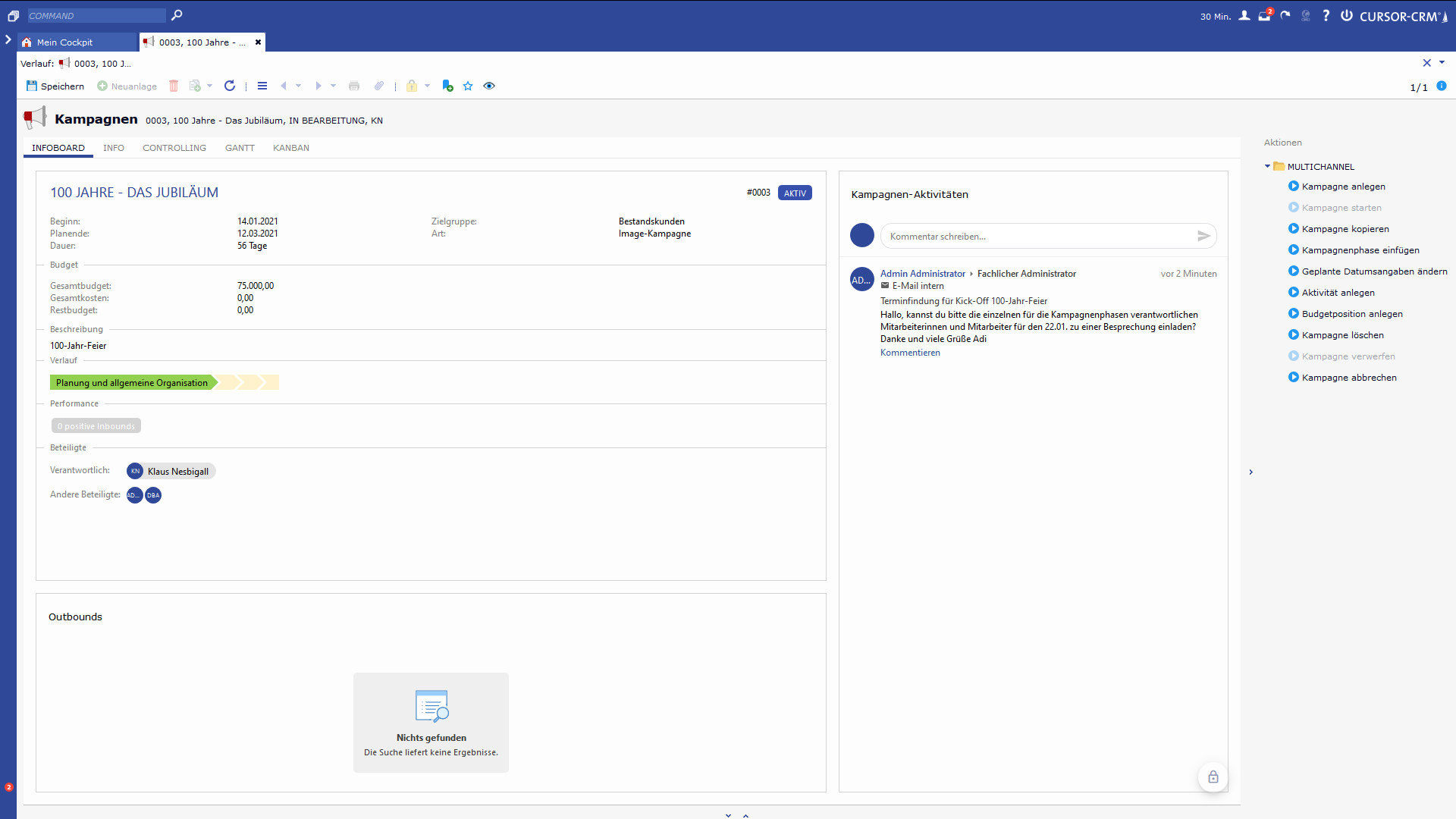
Overview of a campaign
The campaign dashboard provides a quick overview of the most important campaign information.
Escalation Level: Currently there are no logics implemented. However, key entries are possible that can be assigned to certain employees as information about delays.
Calendar on the campaign mask: The Gantt tile is located as a full-size campaign calendar on its own tab of the campaign screen.

Campaign calendar on the campaign
Creating a new campaign
The new creation of a campaign can be started in the action box by using the Create campaign process. By clicking on the Create campaign button, a process mask opens in which the user can enter the data of the campaign to be created. A campaign dataset is created when the process is continued. The user can then use this process to create campaign phases, outbounds and distribution lists for the campaign.
Edit the Name, Responsible, Target groupfields. Optionally, add the campaign description. If you need more keys, you should create them in your system.
After you have entered the campaign data, continue with the process editing. In the next process step, campaign phases and outbounds can be created.
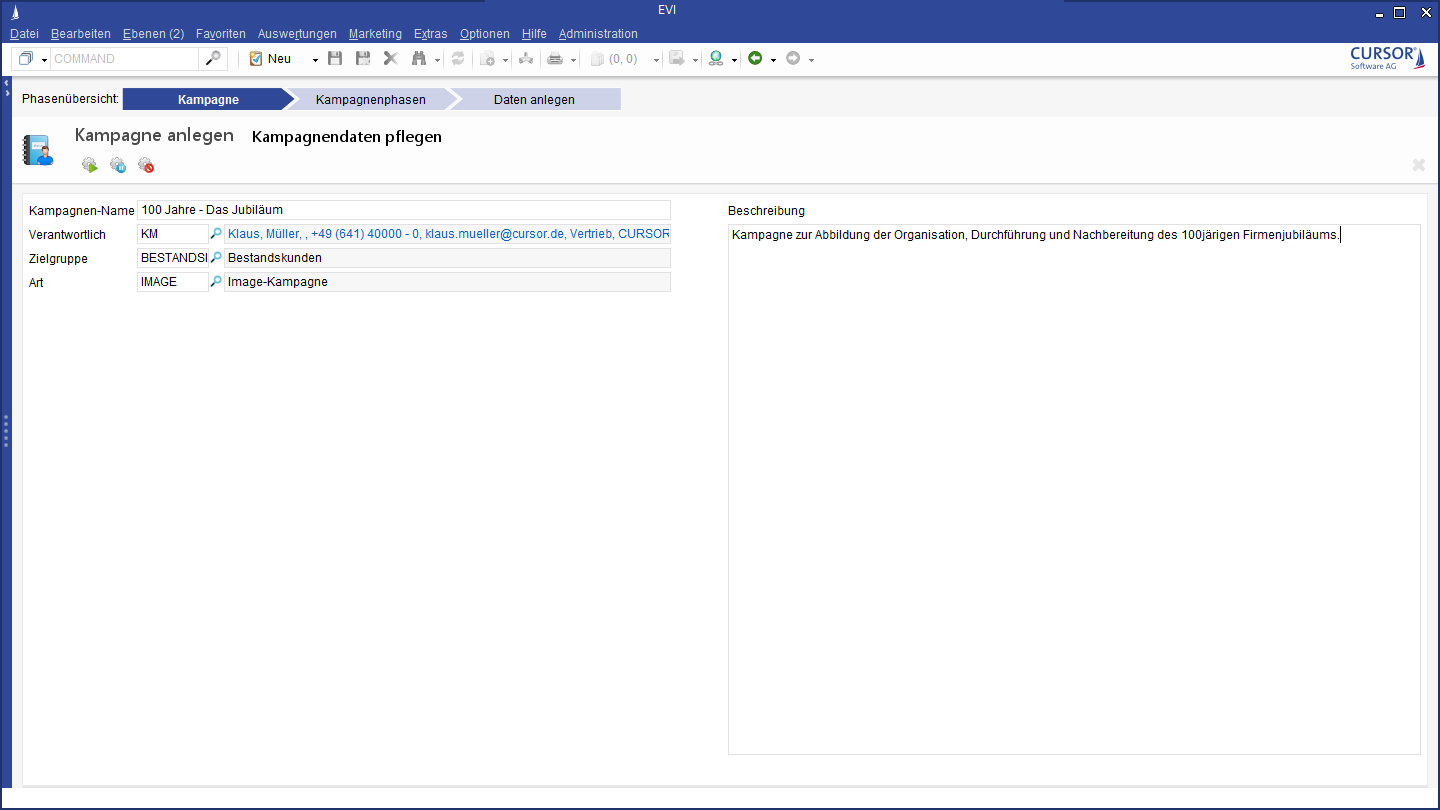
Creating a new campaign
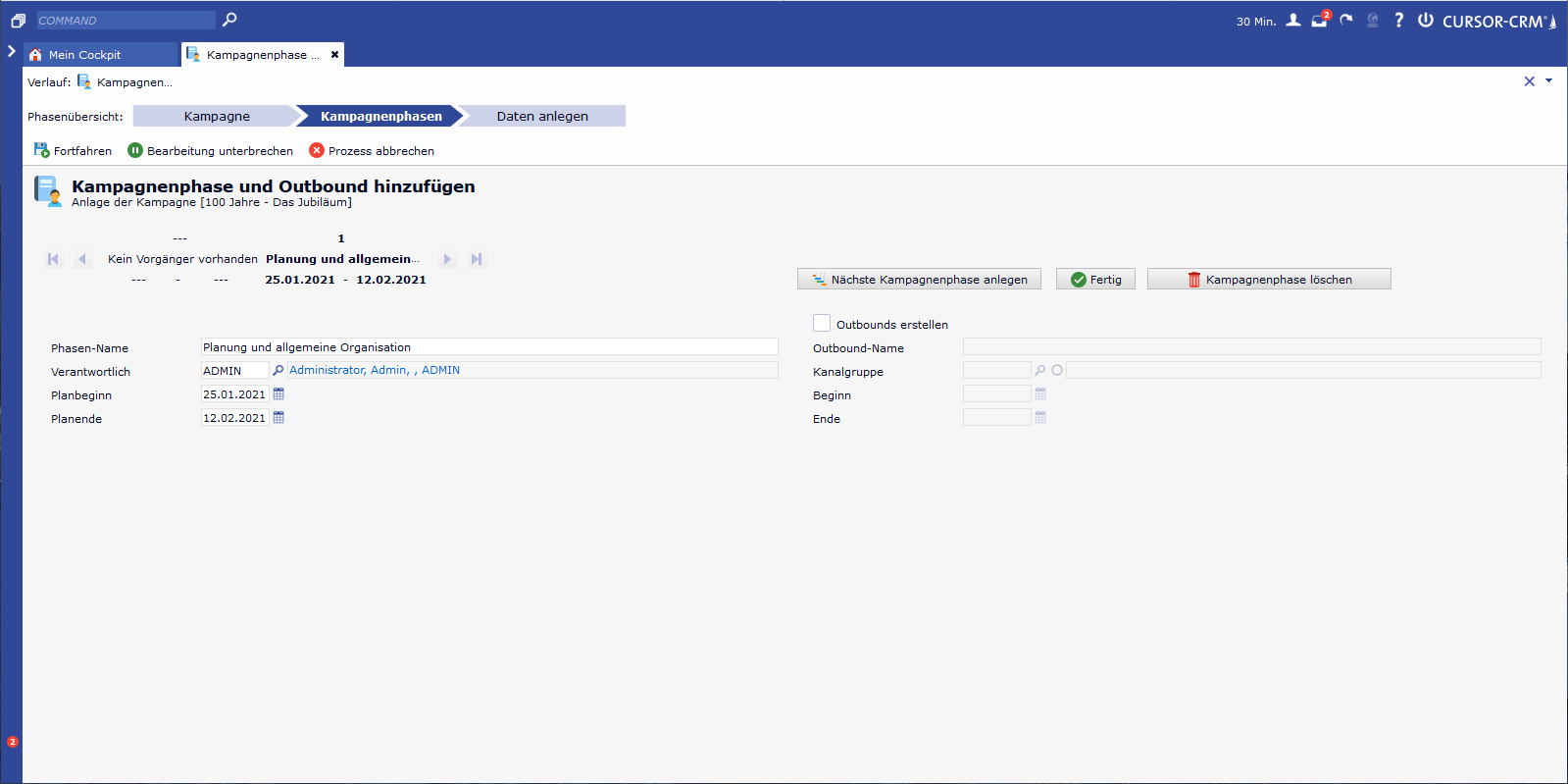
New creation of the first campaign phase
Once the process is complete, the generated campaign is opened with the linked campaign phases, budget positions, outbounds and distribution lists. The fields Status, Planned Start Date, Planned End Date are preassigned and read-only. The start of the first phase of the campaign is the start of the campaign. The end of the last campaign phase is the end of a campaign.
The planned start of a campaign can also be in the past.
When you create a campaign, the planned start can also be in the past
To enable a realistic list of all campaign phases, it may be necessary to create campaigns for a subsequent creation with a plan start date in the past. For example, if a future campaign is created quite early as a forecast, e.g. for the next year, and as soon as the time has come, the campaign information should be more detailed.
The process "Create campaign" in the action box of the entity 'Campaign' is used to create a new campaign including its campaign phases.
The planned start of the campaign results from the planned start of the first campaign phase (they are the same), the planned end of the campaign results from the planned end of the last campaign phase (they are also the same).
For the planned start of campaign phases, date values that lie before the current (today's) date are also allowed.
For the planning end of campaign phases, date values that lie before the current (today's) date are also allowed, provided that they are equal to or greater than the planned start of the campaign phase.
The restriction that the planned start of a campaign phase must either be the same as or greater than the planned end of the preceding phase still applies.
The predating of dependent campaign phases is also possible and is subject to the previous rules.
Starting a campaign
A campaign initially has the status Open. It becomes active (status in progress) as soon as the Start Campaign process has been started in the action box. The process also sets the start of the campaign to the current date. Before starting, the system checks whether the user has sufficient authorizations to start the campaign.
Reset campaigns already started
Under certain circumstances, it may be necessary to move campaigns that have already been launched. The planning and organizational activities for a campaign have already taken place, but are postponed for several months, for example due to a postponement of an event, and are paused in the meantime. For campaign phases that have already started, it was possible to move the end of the plan, but not the start of the plan. Also the actual start could not be changed afterwards.
The campaign manager can now move campaigns and campaign phases that have already been started and reset them in the process.
Within the process for changing the planned dates of campaigns and campaign phases, it is possible to use a switch for campaign phases that are already being processed,
to empty the actual start date
to set the status to "OPEN
to date the start of the plan into the future (the same rules for date checking apply here as for regular campaign phase creation or moving: Plan start not after plan end of phase, plan start of phase not after plan start of successor phase)
An activity is created for the campaign and the relevant campaign phase, which logs the following:
"The campaign phase <campaign phase name> was reset on <current date> by <first name executing user> <last name executing user>.
As soon as all campaign phases of a campaign have the status OPEN by resetting campaign phases, the associated campaign also receives the status OPEN.
If at least one campaign phase has a status other than OPEN, the associated campaign retains the status IN PROCESS.
Campaign phases that have already been completed cannot be reset. Dependent campaign phases can be reset in the same way.
Copying a campaign
A campaign can be copied for a subsequent year, for example, using the action box (Copy campaign action), regardless of its status.
Select campaign phases individually
When copying campaigns, the campaign phases to be copied can be selected individually.
Pre-existing campaigns in the system can be copied via an action box entry; this is particularly useful for cyclically recurring campaigns. Within the copy process, campaign information like as start, end, responsible employees or campaign phase names can be individualized for the copy. Individual campaign phases and dependent outbounds can now be excluded from copying.
When copying a campaign, the user has the option to deselect individual campaign phases within the copy process. These will not be copied. All campaign phases and their dependent campaign phases and outbounds are selected for copying by default.
Dependent campaign phases and outbounds can be deselected. If their parent campaign phase is deselected, the dependent campaign phases and outbounds are automatically deselected and can no longer be selected.
The copy must contain at least one campaign phase. A campaign without campaign phases cannot be copied.
Within the copy process, when the last campaign phase is deselected, it is checked whether copying has already been deselected for all other campaign phases.
If this is the case, deselecting the last campaign phase is not possible. When deselecting the campaign phase, the user receives a hint message "A campaign must have at least one campaign phase. You cannot deselect the last available campaign phase."
After confirming the dialog, the campaign phase is marked for copying again.If this is not the case, the user can deselect copying the last campaign phase if desired and continue the process.
Activities whose campaign phases have been deselected for copying are not copied as well.
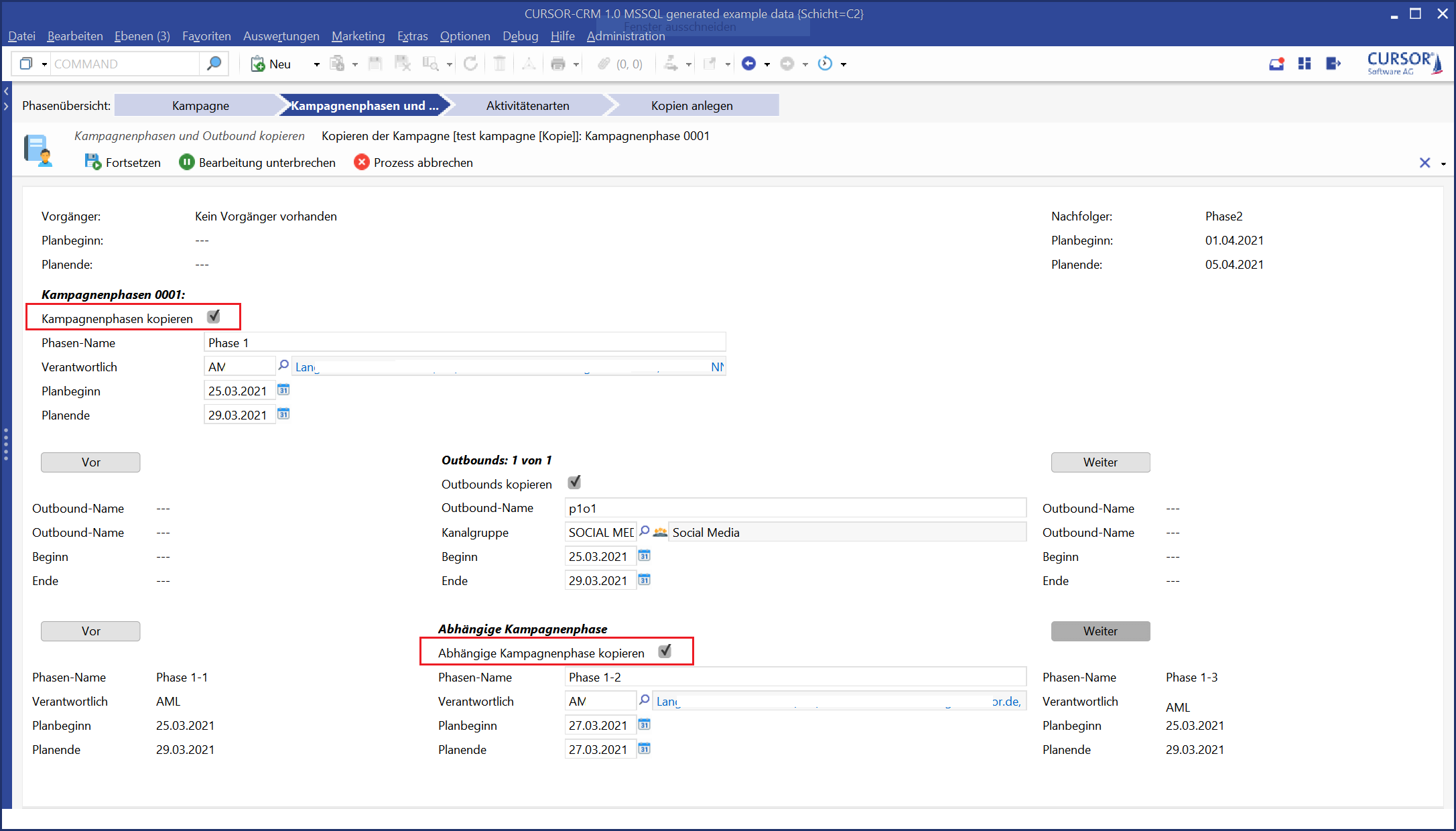
Selection of individual campaign phases when copying a campaign
Edit plan date values and the name of dependent campaign phases
A process for copying campaigns is available in the campaigns action box.
In doing so, the user can navigate through the individual campaign phases to be copied, as well as navigate through outbounds dependent on the campaign phase, edit them and select/deselect them for copying.
In the process, the date values for the (main) campaign phases that the copy is to receive can be adjusted, but not the date values of any dependent campaign phases. These are displayed in read-only mode.
This made it possible to create recurring campaigns with a new date using the copy mechanism, but it was not possible to edit the plan date values for dependent campaign phases.
Furthermore, activities of the original campaign to be copied can be determined in the copy process by their activity type.
These were adopted when copied, and if necessary, a process-driven adjustment was made to the start of these activities depending on their parent campaign phase.
Due to the fact that it was impossible to adjust the date values of dependent campaign phases within the copy process, activities of dependent campaign phases were also copied, but their date values could not be adjusted automatically.
Furthermore, the name of dependent campaign phases was not customizable within the process.
The description as well as the planned start date and planned end date of dependent campaign phases can now also be customized within the copy process that can be started from the campaign action box.
Hereby, the activities linked to dependent campaign phases are also taken into account.
The start date of the activity copy is set in relation to the planned start date of the campaign to be copied, just as the start date of the original activity is set in relation to the original campaign
The activity copy also has the same duration as the corresponding original activity
If the planning data of a campaign phase to be copied is changed, the following applies:
If the campaign phase is shortened so that the original start of the activity would be outside the campaign phase, the start of the activity is set to the latest possible start.
If the campaign phase is shortened so that the original end of the activity is outside the campaign phase, this is accepted as such. The duration of the activity remains when copying.
For the adjustment of plan values of dependent campaign phases to be copied, these rules apply:
The planned start of a dependent campaign phase must lie within the period of its reference phase
The planned start of a dependent campaign phase must be before its planned end or the same as the planned end
The planned end date of a dependent campaign phase can be behind the planned end date of its reference phase
If the planned end date is later than the planned start date for the main successor phase, the user is informed accordingly and asked whether the planned start date for the main successor phase should be moved
No: Planned start date of the successor phase is not adjusted. Planned end date is not adjusted. Planning date of the dependent Campaign phase can be changed
Yes: Entered plan end is taken over, planned start date of the following main campaign phases is adjusted
-> The behavior for overlong dependent campaign phases is the same as the behavior for inserting dependent campaign phases
Additionally, in the campaign copy process, the phase name, planned start date, planned end date of the subsequent main campaign phase is also displayed.
The display is the same as the existing display of the predecessor main campaign phase.
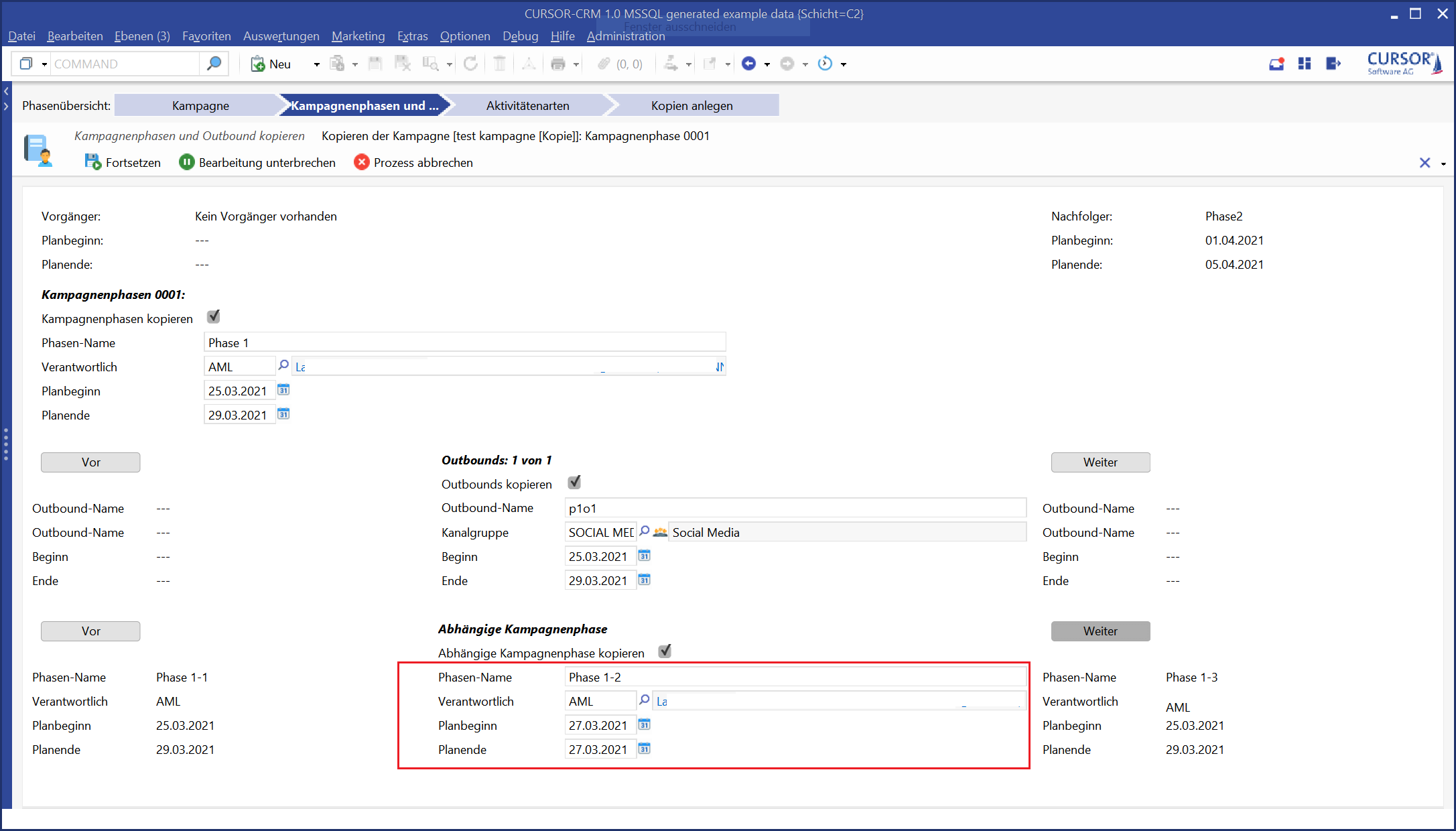
Editing the plan date values of a campaign phase
Once the last phase of a campaign has been completed, the campaign is set to done. The system first checks whether the user has the necessary authorization to complete the phase. During campaign completion, the end of the campaign is set to the current date.
Budget status
For the manual report of the budget used, the tab Controlling is available in the campaign. You can also evaluate the plan data for the planned start date and the planned end date in comparison to the actual data. The second tab of the campaign contains a summary of the budget status, which reflects the current budget information. Budget information is stored in the corresponding entity budget position for the campaign and the campaign phase. Several budget positions can be entered here. On the Controlling tab you will find a compilation of the costs for the current campaign.
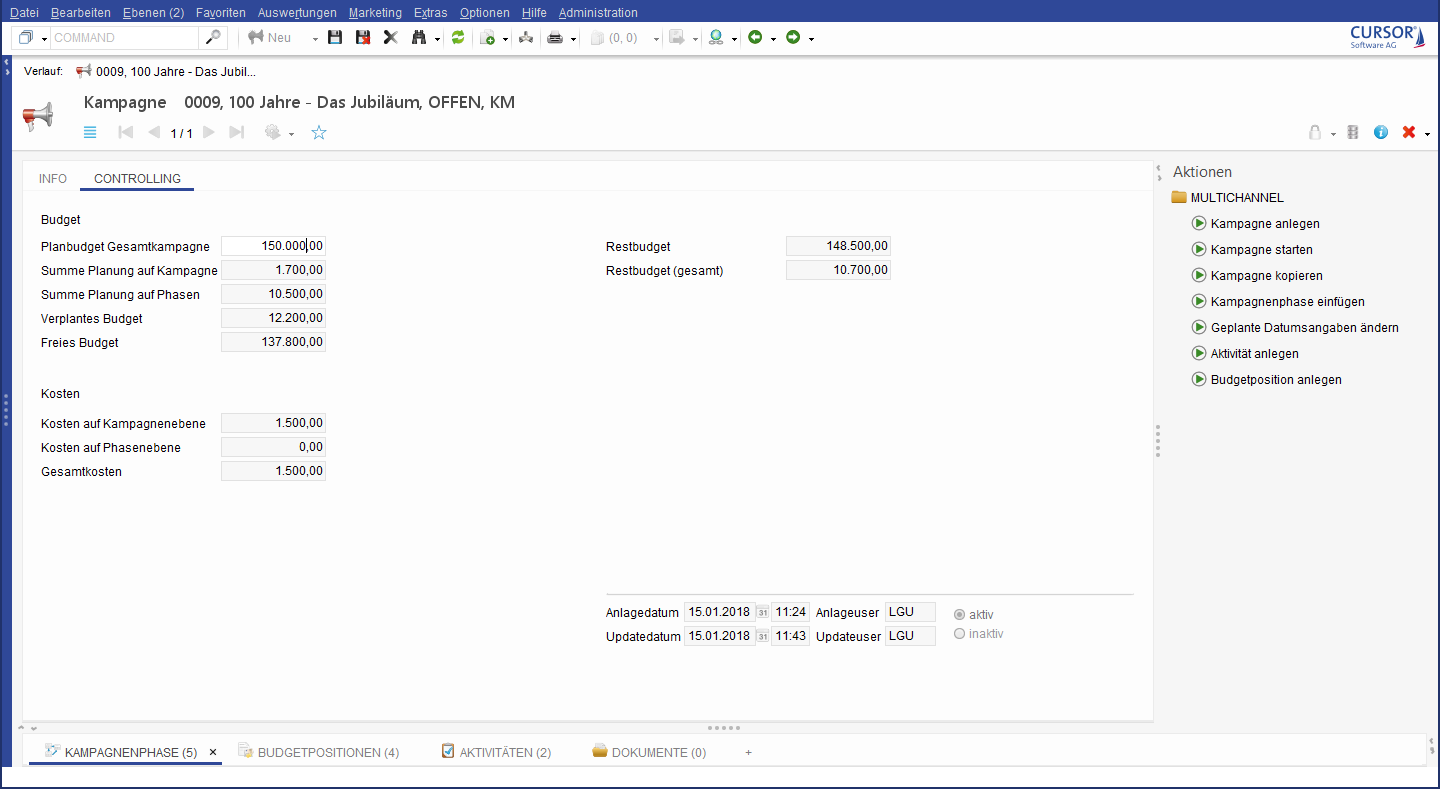
Controlling of a campaign
Calculation logic:
Plan budget: No calculation, entry is made manually by the user
Budget of campaign: Total actual budget from campaign
Budget of phases: Total actual budget from campaign phases
Total Budget: Total actual budget from campaigns and campaign phases
Free budget: Difference between the overall campaign budget and the planned budget
Costs of campaign: Total actual costs from campaign
Costs of phases: Total actual costs from campaign phases
Total Costs: Sum of total costs from campaigns and campaign phases
Remaining budget: Difference between the planned budget of the overall campaign and the total costs
Remaining budget (total): Difference between the planned budget and the total costs
Memo field "Total evaluation":
This field is filled in manually by users and is for documentation purposes only.
Campaign Phase
One or more phases are created for the planning of a campaign, which will be necessary for the successful execution of the campaign. Each phase receives a phase name and a phase ID generated by the system. Each phase is assigned to exactly one responsible employee.
In the phases, individual milestones of a campaign are stored. Information on responsibility, status, (planned) start and (planned) end, budget status and associated customer outbounds are provided for each phase. For each outbound, the respective confirmations and rejections can be documented by entering feedback (inbound logs).
The following links to other entities can be made during the campaign phase:
Campaign
Budget Position
Outbound
Distribution list
Activities (tasks, appointments, etc.)
Documents
On the tile activity texts, all activities for the parent phase are displayed in form of a report. That way the complete process of all activities can be traced back.
New creation of a campaign phase
The new creation of a campaign phase can be done within the Create Campaign process or subsequently the Insert campaign phase action box process. The entry of the same name in the action box of the campaign phase serves as the process start. A campaign can consist of one or more phases. Outbounds and distribution lists can also be created or assigned as part of the process. In addition, each phase contains additional tasks that are organized in the linked activities in the sub area. Once you have created a phase, you can still edit the phase name and the responsible employees. All other fields are constantly updated using background processes.
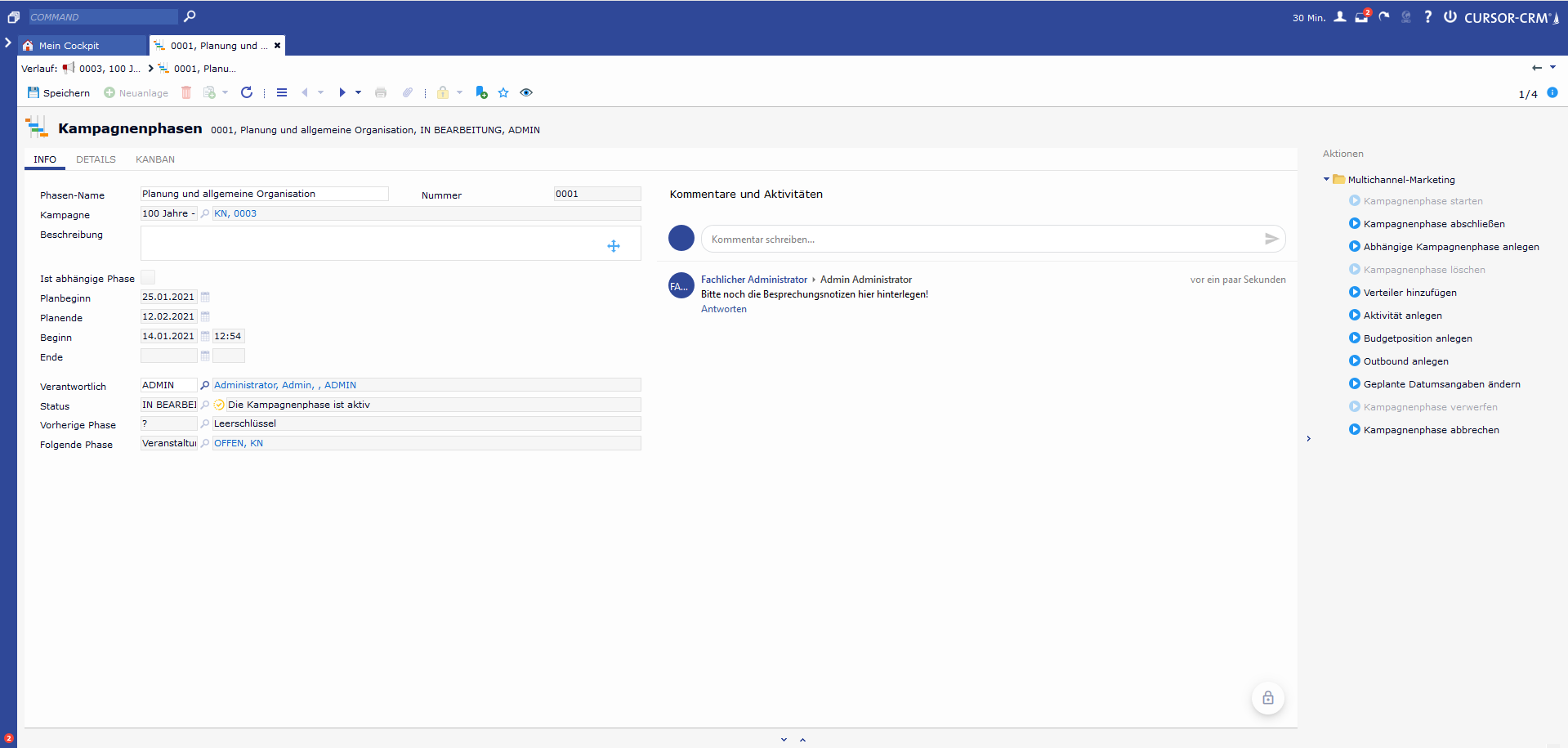
Newly created campaign phase
Starting a campaign phase
The status of the first phase is set to active if the campaign was started by the Start campaign process in the action box. All other phases are automatically activated when the previous phase is completed.
Completing a campaign phase
If a phase is done and finished, it must be completed in the action box by the phase manager via the entry Complete phase. The status of the phase is updated automatically and the status of the subsequent phase is set to active.
A background check verifies that all allocated campaign tasks have the status Completed or Postponed. Only if this is the case, the phase responsible can complete the phase, otherwise a message appears.
If no subsequent phase exists, the parent campaign is also set to the status Completed at the end of the current campaign phase.
Create campaign phase subsequently
If a campaign has already been planned and divided into campaign phases, it can happen again and again that phases have to be adjusted. Subsequent creation of a new phase only is possible if subsequent phases have the status OPEN . If several phases exist, a new phase is created after the phase selected in the list. The sequential numbers of the phases will then be adjusted down to the final open phase.
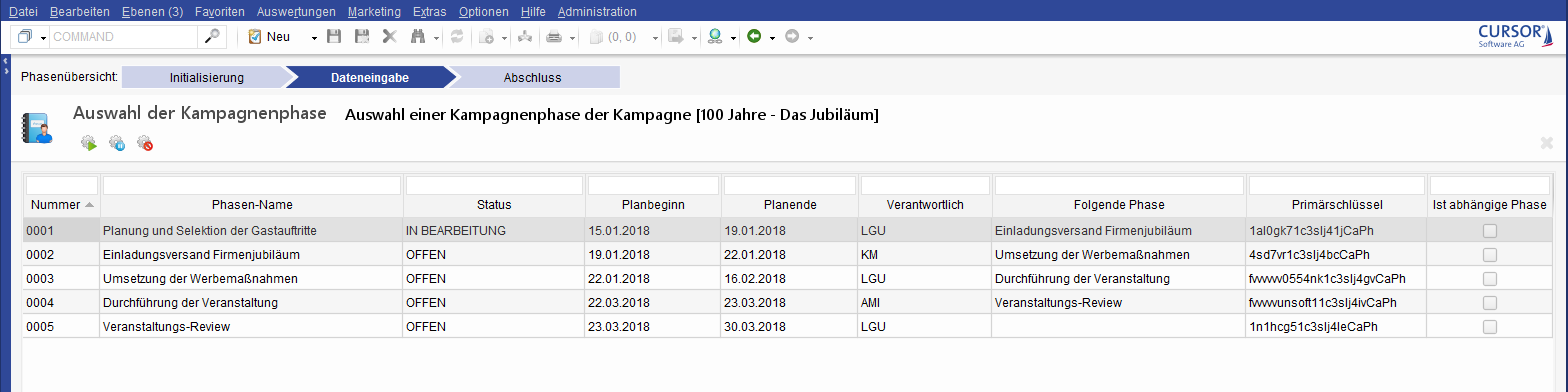
Creating a successor phase
When you create a new campaign phase, make sure that the start of the new phase is after the end of the previous phase. If the dates overlap, a note is displayed.
Delete campaign phase subsequently
A campaign always has at least one campaign phase. It is also possible to delete a campaign phase if it is the only campaign phase of a campaign.
If the user tries to delete the only campaign phase of a campaign, he/she will receive a user prompt:
"A campaign must always have at least one campaign phase.
If you delete the last campaign phase, the campaign will also be deleted.
Do you want to delete the campaign phase and its associated campaign?"
Yes: The campaign is deleted -> The already existing process for deleting a campaign starts
No: The campaign phase and the campaign remain unaffected.
Modify campaign phase subsequently
When you change planned date values, the start of the plan can be in the past
In realistic campaign planning, it can happen that the plan start is in the past and must therefore be backdated.
Using the "Modify planned campaign dates" process in the action box of the "Campaign" entity, planned dates for campaigns, including their campaign phases, can be adjusted
If you change the start of the plan for a campaign phase, the start and end of the plan for all subsequent campaign phases are automatically adjusted.
This ensures that the duration of the subsequent campaign phases and the entire campaign is maintained. However, if necessary, a manual adjustment of the individual planning date values for the subsequent campaign phases can be made within the process.If the status of the campaign phase to be adjusted is still OPEN, the following applies:
For the planned start of campaign phases, date values that lie before the current (today's) date are also allowed
For the planning end of campaign phases, date values that lie before the current (today's) date are also allowed, provided that they are equal to or greater than the planned start of the campaign phase
If the status of the campaign phase is IN PROCESSING, date values that lie before the current (today's) date are also permitted. However, the start of the plan must not be after the actual start of the campaign phase.
The restriction that the planned start of a campaign phase must either be the same as or greater than the planned end of the preceding phase still applies
For campaigns whose status is DONE, the "Modify planned campaign dates" process is inactive. They cannot be backdated
The predating of dependent campaign phases is also possible and is subject to the previous rules:
The planned start of a dependent campaign phase must lie within the period of its reference phase
The planned end of a dependent campaign phase can lie after the planned end of its reference phase, but must lie before the planned start of the successor phase of the reference phase
The planned start of a dependent campaign phase must be before its planned end or the same as the planned end
Moving dates of campaign phases is started by the action box entry "Change scheduled dates" on the campaign.
To improve the comfort of the date adjustment on campaign phase level, the change can alternatively be started directly from a campaign phase or dependent campaign phase.Discarding and canceling campaigns and campaign phases is possible. Two new statuses are available for the campaign and campaign phases.
DISCARDED
CANCELLED
It is possible to discard a campaign or a campaign phase if it has not yet been started.
It is possible to cancel a campaign or a campaign phase if it is in progress.
Once a campaign or campaign phase has ended, it cannot be discarded or aborted.
Subsequently reassign dependent campaign phases
Dependent campaign phases can be assigned to another main campaign phase
Previously, it was possible to assign a dependent campaign phase to a main campaign phase, but was actually supposed to be assigned to another phase of the main campaign as the campaign progressed. A change was implemented that now allows its assignment to another phase in the main campaign.
In campaigns that are processed sequentially, the plan date values of the new parent main campaign phase will now be taken into consideration. That does not apply for campaigns with parallel campaign phases.
The process for reassigning a dependent campaign phase is available as an entry in the campaign phases action box. It is active if the desired dependent campaign phase is considered "reassignable" in line with the following criteria:
Parallel campaign phases:
Dependent campaign phases with any status can be reassigned to another main campaign phase with any status.
Dependent campaign phase is reassigned to another main campaign phase: A reassigned dependent campaign phase always retains its status.
Serial campaign phases:
Dependent campaign phases that have the status OPEN can be assigned to another main campaign phase if the main campaign phase has the status OPEN or IN PROCESS
Dependent campaign phases with the status IN PROCESS can be assigned to another main campaign phase if it has the status OPEN or IN PROCESS
Applies to serial campaign phases: A dependent campaign phase with status IN PROCESS is assigned to a main campaign phase that is OPEN: The assigned dependent campaign phase receives the status OPEN.
When assigning the dependent campaign phase, the system checks whether the start and end dates of the dependent campaign phase lie within the planned date values of the new main campaign phase
Where that is the case, the dependent campaign phase is assigned to the new main campaign phase
The dependent campaign phase is treated as the "last" dependent campaign phase to the main campaign phase. Your campaign phase number is updated (<main campaign phase no>-<number of last existing campaign phase+1>;
Example: dependent campaign phase 0002-03 is appended to the first main campaign phase, which already has three dependent campaign phases; the new campaign phase number for the assigned dependent campaign phase is 0001-04)
If the planned start date of the dependent campaign phase is before the planned start date of the new main campaign phase, it will be adjusted to the planned start date of the main campaign phase
If the planned end date of the dependent campaign phase is after the planned end date of the new main campaign phase and before the planned start date of the subsequent main campaign phase of the new main campaign phase, the planned end date of the dependent campaign phase is retained during assigning
If the planned end date of the dependent campaign phase is after the planned start date of the subsequent main campaign phase of the new main campaign phase, the user has the option to set the planned end date to the latest possible start (= planned start date of the subsequent main campaign phase) or to keep the existing planned end date of the dependent campaign phase and to shift the plan values of the subsequent main campaign phases as well as their dependent campaign phases (like the behavior when copying campaigns or changing the plan date values)
Canceled and discarded dependent campaign phases can also be assigned to OPEN and IN PROCESS main campaign phases
The same checks are carried out on the plan date values as for open and in-process dependent campaign phases
COMPLETED dependent campaign phases can be assigned to completed main campaign phases.
Dependent campaign phases can only be assigned to the main campaign phases of the campaign
Creating parallel campaign phase
Campaign phases of a campaign can also be active in parallel. In this way, simultaneously running campaign phases can be mapped realistically. Only one main campaign phase can be processed at a time. The campaign phases are processed sequentially.
The process-supported creation of a dependent campaign phase takes place via an entry in the action box of its main campaign phase.
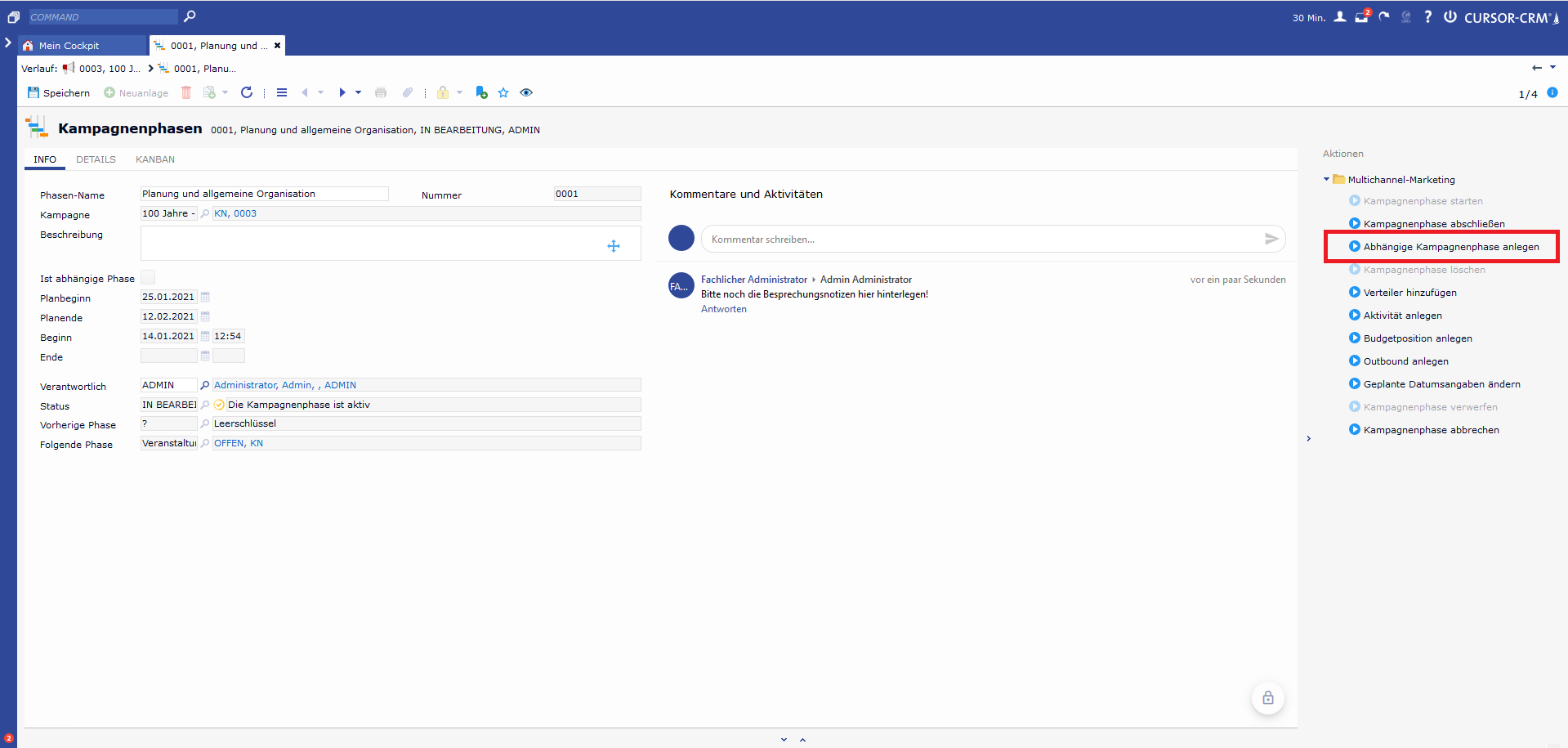
User task for creating a dependent campaign phase
With that, the following rules apply:
A dependent campaign phase can lie within the planning start/end of its higher-level main campaign phase
A dependent campaign phase can have a planned end date later than its reference phase, but the planned end date of the dependent campaign phase cannot be later than the planned start date of the subsequent main campaign phase
The planned start of a dependent campaign phase cannot be before the planned start of the main campaign phase
The planned start of a dependent campaign phase cannot be after the planned end of the main campaign phase, even if the planned start of the successor campaign phase would allow this.
When you create a dependent campaign phase, the system checks whether end of the planning phase is after the start of the plan for the successor phase of the main campaign phase. If this is the case, either the successor phases must be postponed by x days (= number of overlapping days). The date values of the dependent campaign phase to be created can be adjusted not only by a process but also by the user.
Dependent campaign phases can be identified by the active checkbox Is Dependent Phase
When creating dependent campaign phases, they receive the same number as their main campaign phase with the addition -(number of the dependent campaign phase)
Example:
Main campaign phase number: "0002"
Dependent phase number: "0002-01"In the event that a dependent campaign phase is created for the last campaign phase of a campaign, which exceeds the planned end date of the main campaign phase and therefore also of the campaign, the user can either return to the creation of the dependent campaign phase in a decision dialog and adjust the date values or postpone the end of the campaign
In the context of process-driven creation of dependent campaign phases, you can also create a corresponding outbound in the user task for maintaining the campaign phase data by setting the corresponding Create outbound flag and maintaining the relevant outbound data
When deleting a dependent campaign phase, linked outbounds, tasks, and budget items are also deleted, as is the case when deleting main campaign phases
When inserting additional main phases before main phases with dependent campaign phases, the dates of dependent campaign phases are also shifted according to the above rules
When a campaign phase is started, the system first checks whether the preceding phase, including dependent campaign phases, has been completed. The following campaign phase can only be started if this is the case.
The start of a dependent campaign phase is possible independently of its main campaign phase if the predecessor main phase including its dependent campaign phases has been completed
The completion of a main campaign phase is possible regardless of its dependent campaign phase.
The completion of dependent campaign phases is possible independently of their main campaign phase.
In the process-controlled recording of inbounds from an activity, any outbounds from dependent campaign phases are also offered for selection.
Delete campaign phase
As soon as a campaign phase is deleted using the delete button, a process starts. The process also deletes all linked budget positions, outbounds and activities for this campaign phase. Distribution lists and documents are not deleted. The system also checks whether it is the last existing phase before deletion. If this is the case, the phase cannot be deleted, otherwise the campaign would be without content. If a campaign phase is deleted, a time gap occurs that may have to be corrected manually.
Cancel seriality of campaign phases
At times, the processing of (main) campaign phases took place compellingly one after the other. A campaign phase could not be started and edited until its predecessor was completed.
Campaign phases could not overlap in time.
Seriality is now switched off and can only be reactivated if required.
New creation: It is no longer checked whether campaign phases overlap
Start of a campaign phase: It is no longer checked whether the predecessor has already been completed. A campaign phase can be started at any point in time
For cases in which projects are mapped by means of campaigns and for which the definition of a predecessor or successor does not make sense, because it is not a temporal but a thematic structure of different project areas, it should be possible to create campaign phases without predecessor and successor
Budget Positions
Budget positions contain information about the planned and actual budget of a campaign, which is entered manually into the relevant fields. The remaining budget is calculated automatically. As soon as a budget position has been created, saved or deleted, the values in the corresponding campaign are automatically updated using background processes.
The budget positions can be assigned both directly to the campaign and to the individual phases. While the sum of the budgets of a phase is displayed on the dataset of the campaign phase, the sum of all budgets of a campaign is displayed on the second tab of the campaign.
Create a budget position
New budget positions for a campaign are created using the campaign or individual phases. They can be created via the action box of the respective entity.
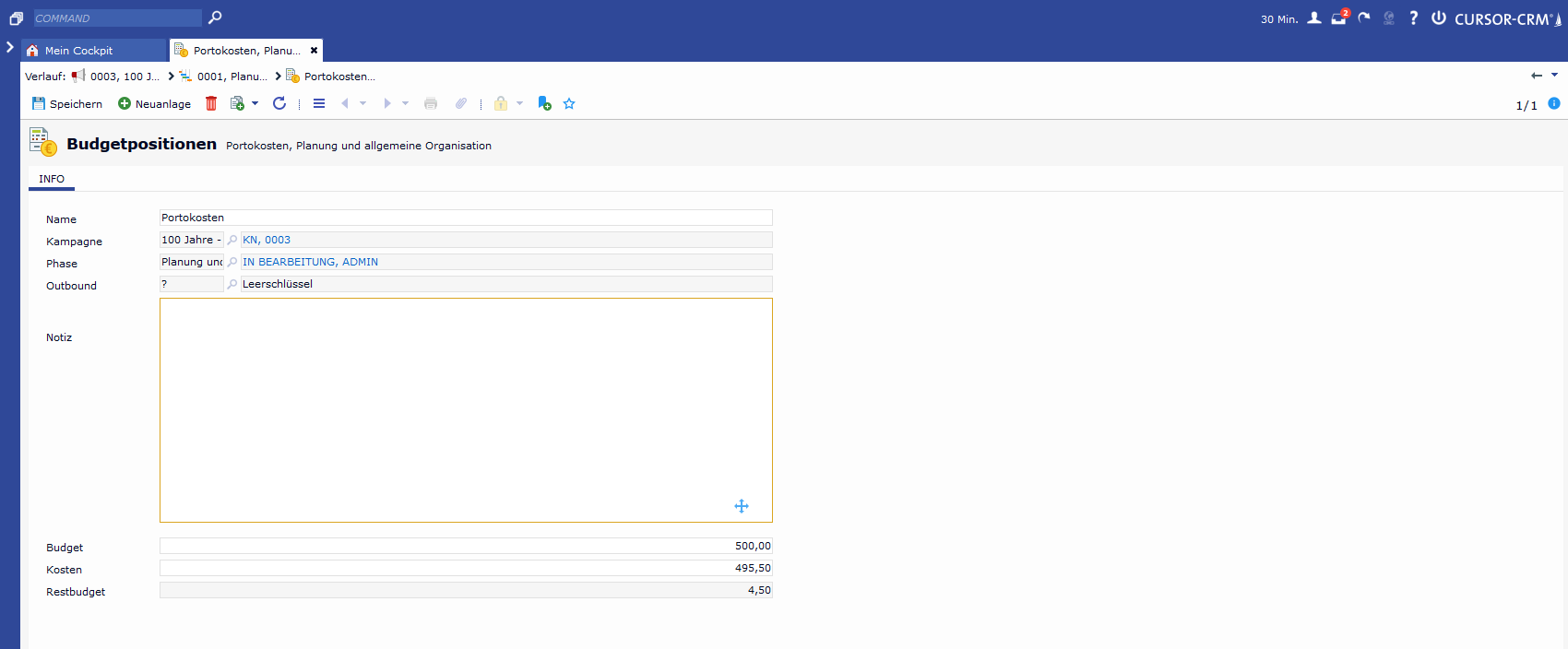
Create a budget position
You can also create budget positions for completed campaigns and campaign phases.
New creation of budget position below outbounds
It is possible to create budget positions not only for campaigns and campaign phases as before, but also using an action box entry below the outbounds. In this way, budgets and costs that can be explicitly assigned to an outbound can be entered precisely.
On the budget position, there is an additional lookup field for the Outbound entity.
Regardless of how the budget position for an outbound is created (sub area or action box): The Outbound field is read-only in the same way as the Campaign and Campaign Phase fields in the budget position and is filled automatically
In the budget position, the field characteristic "Fill during creation" is also set to active for the "Phase" field
In the sub area "Budget positions" of the campaign and the campaign phases, the column "Outbound" is also displayed by default.
Outbound
Organization of the contact persons to be contacted
Once a campaign and phases have been created in the system, outbounds can be assigned to them. Outbounds are used to plan and execute a customer contact within a campaign phase. The outbound accesses the distribution list attached to the campaign phase to create serial letter or serial mail. The channel, the time period and the status of the outbound are also displayed.
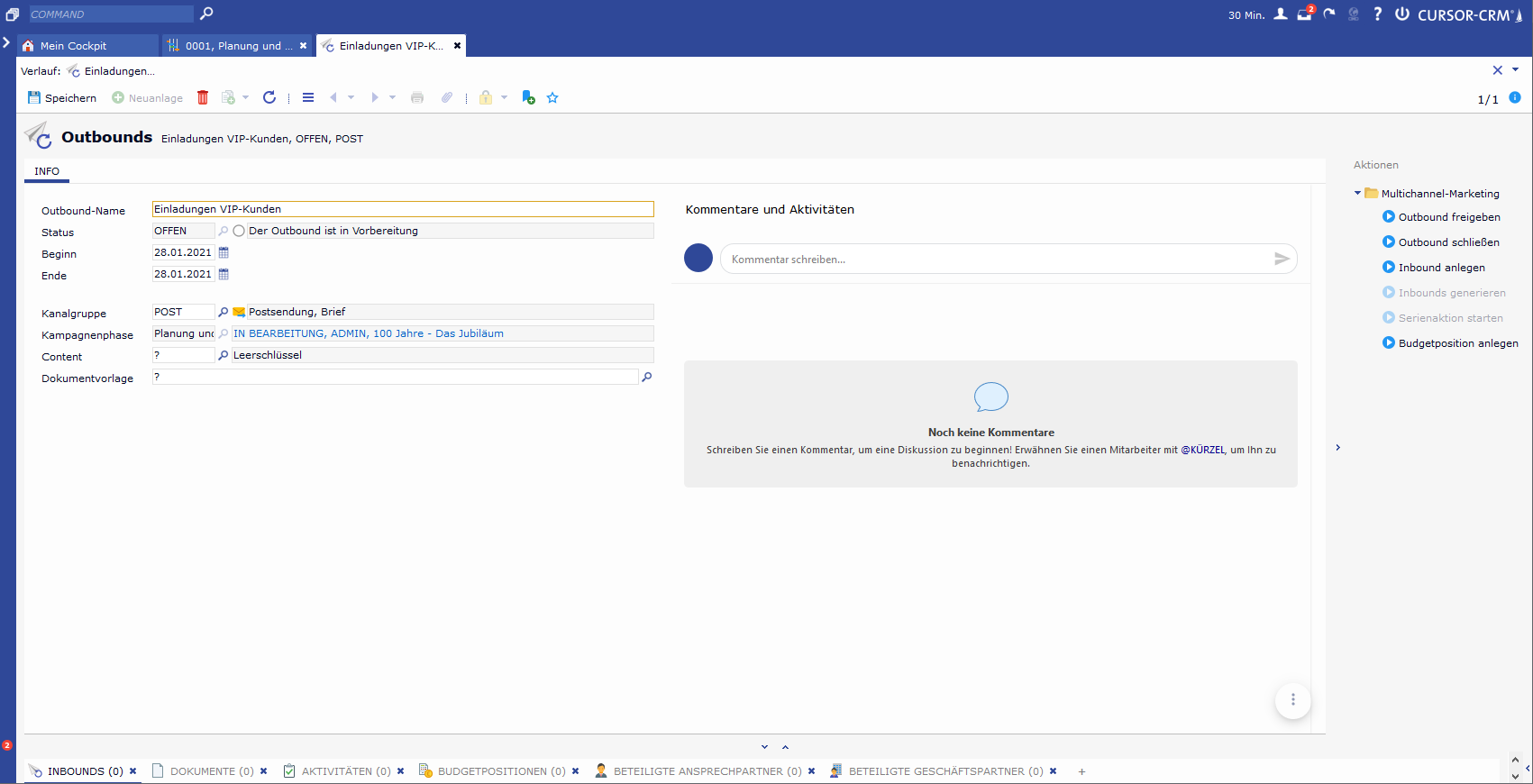
Outbound of a campaign phase
New creation of outbounds
In the action box of the campaign phase, the entry Create Outbound is available in the Campaign Management folder. The entry is active if the campaign phase has the status IN PROGRESS or OPEN . Otherwise the entry is inactive. With a click, the process for creating the outbound is started. The user accesses the outbound detail mask. These fields are displayed
The start and end of the outbound are preset, but the entries can be changed by the user if the following rules are observed:
The start of the outbound must lie within the date values of the parent campaign phase.
If the campaign phase has the status OPEN. Greater than or equal to planned date of campaign phase, less than or equal to planned campaign phase end
If the campaign phase has the status IN PROCESS: Greater than or equal to start of campaign phase, less than or equal to end of campaign phase
If the campaign phase has the status OPEN, the start of the outbound must be greater than or equal to the planned start of the campaign phase and the end must be less than or equal to the planned end of the campaign phase.
If the campaign phase has the status IN PROCESSING, the start of the outbound must be greater than or equal to the actual start of the campaign phase and less than or equal to the planned end of the campaign phase.
The date fields for the start and end of the outbound are identical to the logic of the same fields in the process for creating a new campaign. When an outbound is created for the campaign phase, the date value is automatically reset to a valid value when invalid date values are entered (= earliest possible start or latest possible end).
The new creation of the outbound is made when the user saves the dataset.
Serial letter and serial mail dispatch via outbounds
The user starts the serial action to create a serial mail or a serial letter via a action box entry on the Outbound entity.
An outbound can only be started once the outbound has been released and is therefore being processed. The action box entry is therefore active if the status of the outbound is "IN PROCESSING" and the channel group used in the outbound is "POST" or "MAIL".
Optionally, it is possible to store a template that is to be used permanently in outbound processing in the "Document template" field before starting the series action.
In the area of campaign management, there are two variants of series actions that can be used. The server-side serial letters "with single documents" and "for mass data", as well as the server-side serial mail are supported. Furthermore, the user has the option in the action box to subsequently generate inbounds for an executed series action. The subsequent generation of inbounds is also available for the server-side series action.
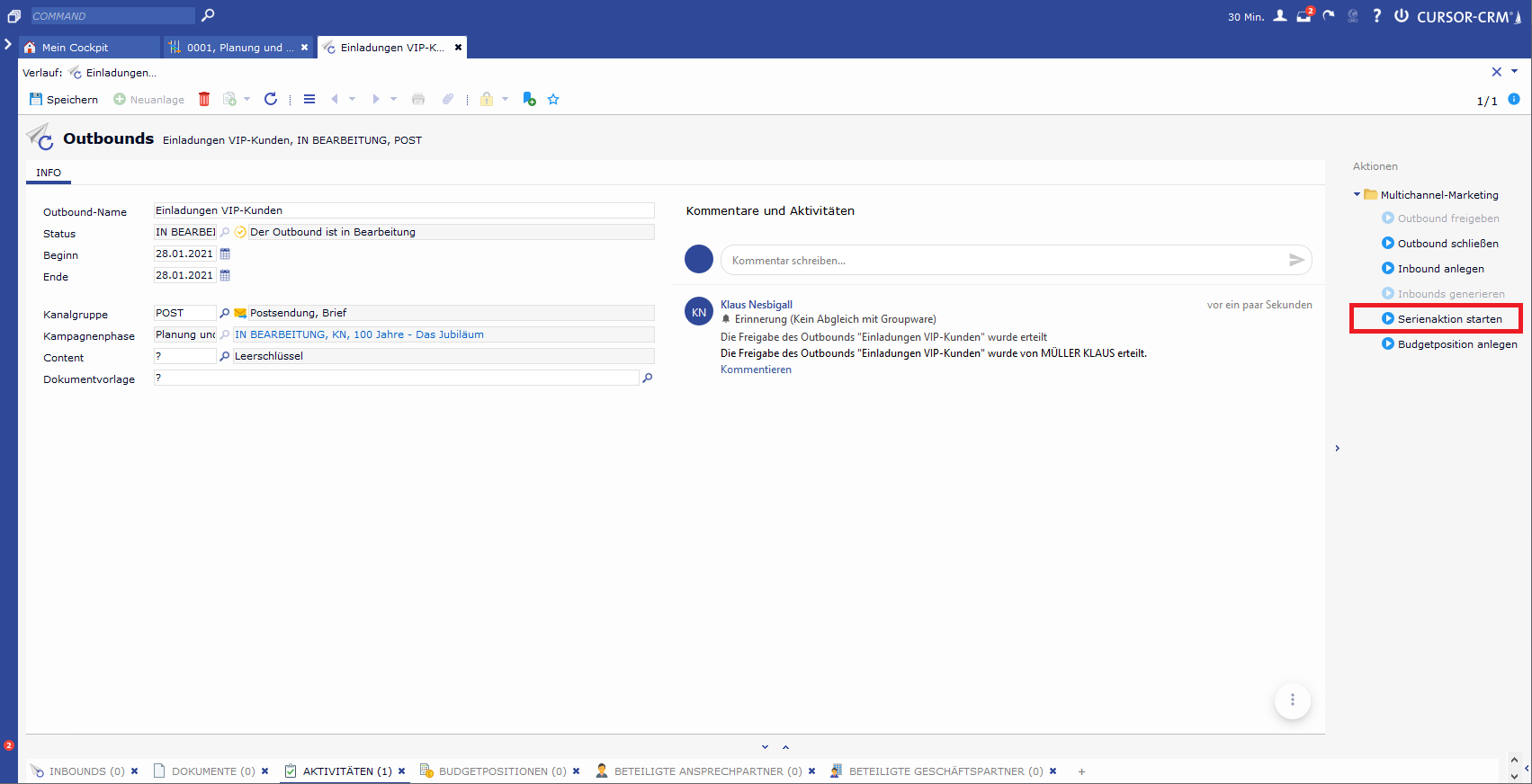
Checking the linked distribution lists
Distribution lists that are to be served by one or more outbounds within a campaign phase are assigned to the campaign phase via the sub area. As part of the series action, the system checks the distribution lists that are assigned to the campaign phase parent to the outbound. The following scenarios may occur:
No distribution lists are linked to the parent campaign phase
Result: The User receives a message about the missing distribution lists via a BPM task. The process is aborted at this point because at least one distribution list must be linked to create a form letter or form mail.
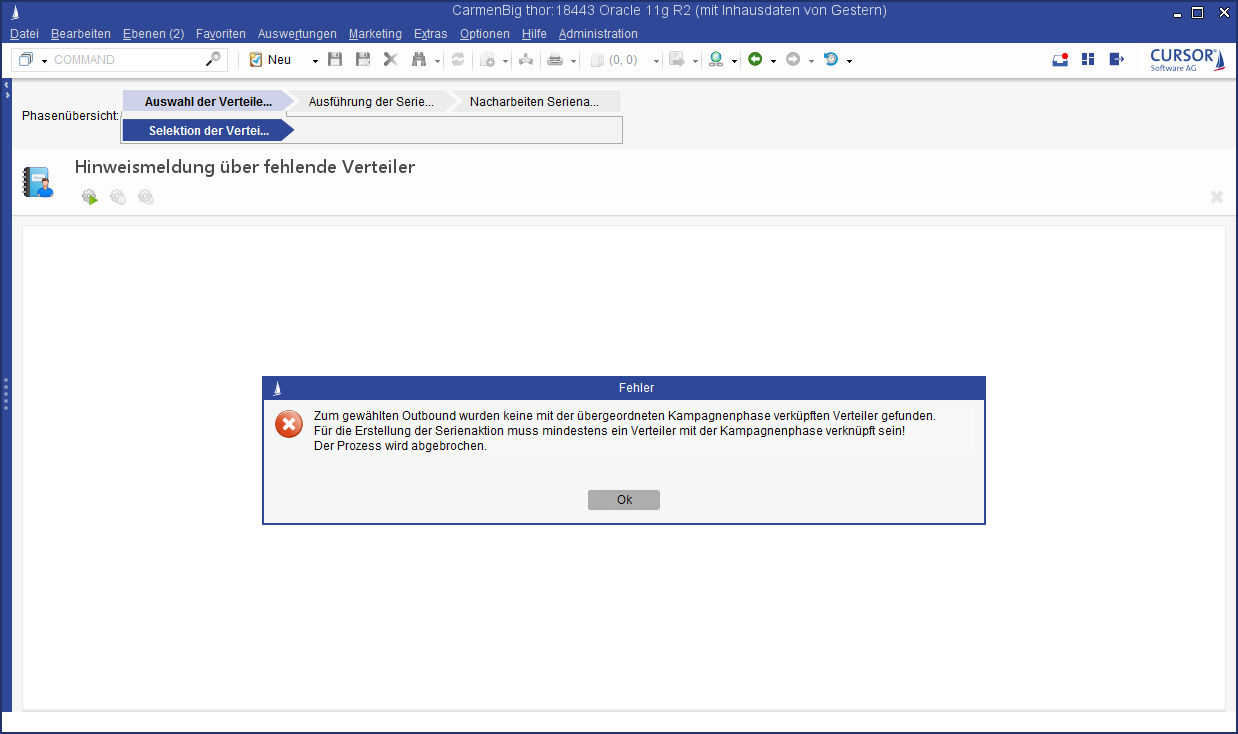
Exactly one distribution list is linked to the parent campaign phase
Result: It is not necessary to select the distribution list. The distribution list found is automatically copied and used for the series action.More than one distribution list is linked to the parent campaign phase
Result: The user must make a selection about the distribution lists to be operated. You can select any number of distributors, but at least one distributor.
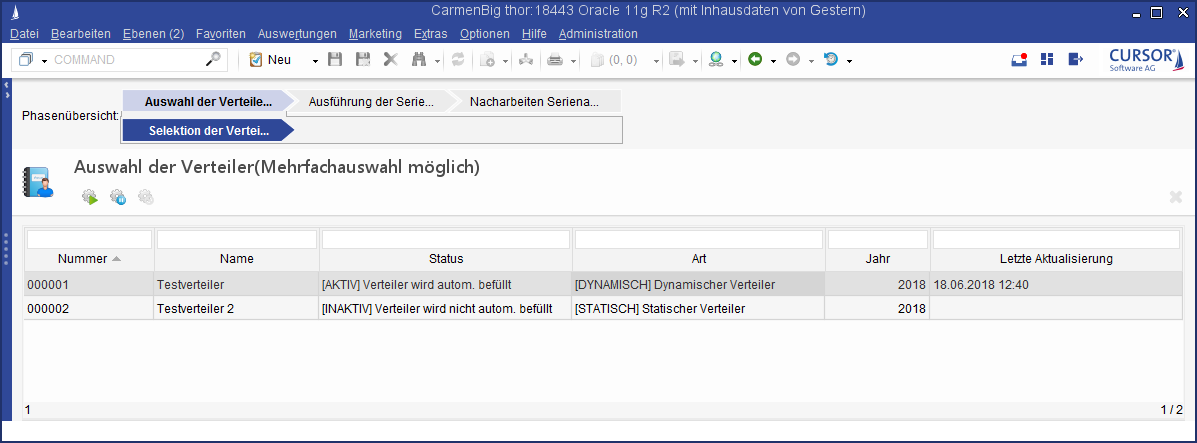
Select document template
If no template was previously stored in the corresponding field of the outbound when the series action was started, the user must now select a document template.
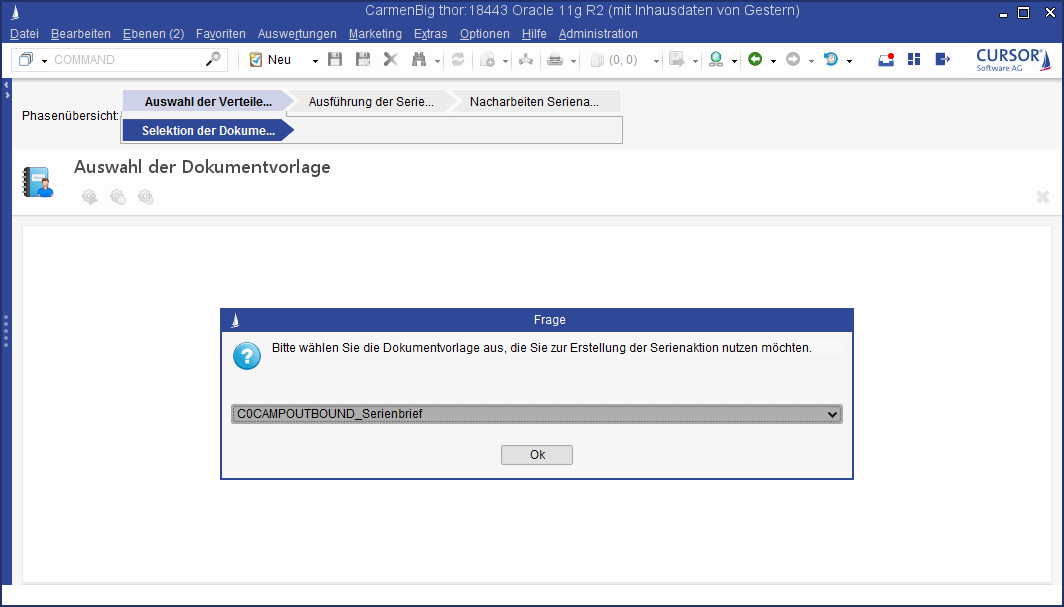
All active document templates in the system are offered for selection if they meet the following criteria:
Channel group of the outbound = POST
Document category = Outbound
Document area = Campaign management
Document type = Mass data
Channel group of the outbound = MAIL
Document category = Outbound
Document area = Campaign management
Document type = Email
Postprocessing/Result processing
The mass data tasks used in the process allow the user to be informed of the result in a summary after completion. The system job in the job queue ends and automatically continues the process. If an error occurs, entries are generated in the mass data protocol. These are output in a form that the user can understand at the end of the process in a user task.
Inbound generation
In the standard process, once the documents have been successfully generated or the serial mails have been sent, the system asks whether inbound datasets are to be pre-generated for the contact persons contacted via the outbound.
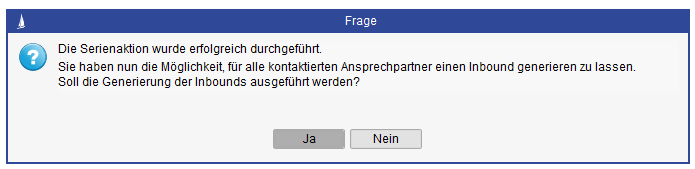
If the user agrees, inbound generation takes place immediately afterwards.

If the "No" switch is selected, the process ends at this point and no inbound datasets are pregenerated.
Select document template
If no template was previously stored in the corresponding field of the outbound when the series action was started, the user must now select a document template.
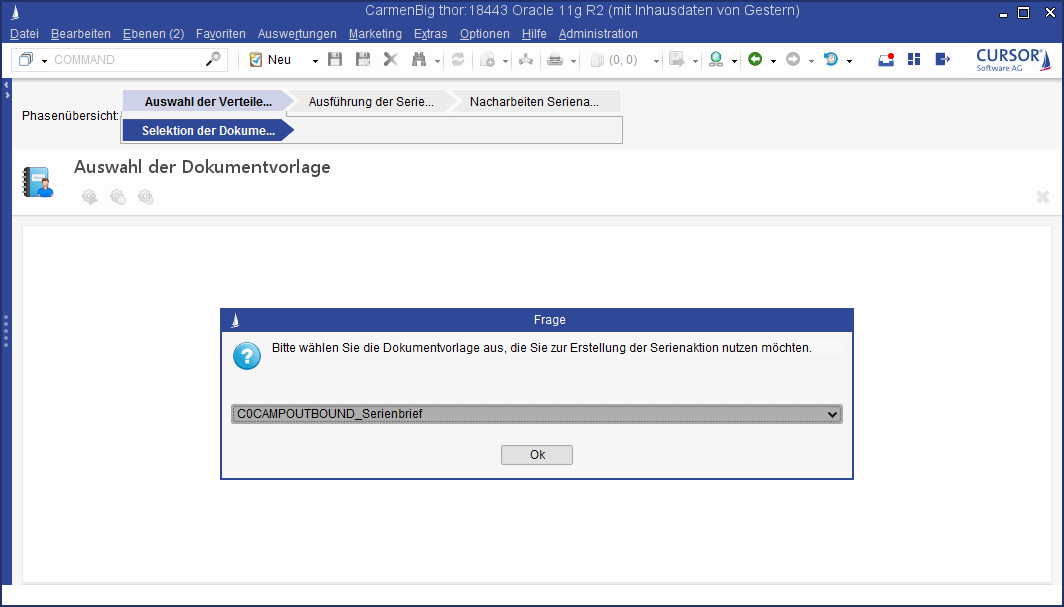
All active document templates in the system are offered for selection if they meet the following criteria:
Channel group of the outbound = POST
Document category = Outbound
Document area = Campaign management
Document type = Mass data
Channel group of the outbound = MAIL
Document category = Outbound
Document area = Campaign management
Document type = Email
In the default version, one blank template is delivered for each serial letter/serial mail. This can be overloaded or copied and modified and thus adapted to the wishes of the customer.
Modification of the search
The PK(s) of the distribution list selected by the start user are merged into the main search of the previously selected document template and saved as a search object.
Create serial documents/Create serial mails
Selection of recipients on the server (automatic)
Feedback to the StartUser via an open system job
Continue the serial letter/serial mail assistant
Start serial action
Confirmation of finish date in the open system jobs
Postprocessing/Result processing
The mass data tasks used in the process allow the user to be informed of the result in a summary after completion.
The system job in the job queue ends and automatically continues the process.
If an error occurs, entries are generated in the mass data protocol. These are output in a form that the user can understand at the end of the process in a user task.
Inbound generation
In the standard process, once the documents have been successfully generated or the serial mails have been sent, the system asks whether inbound datasets are to be pre-generated for the contact persons contacted via the outbound.
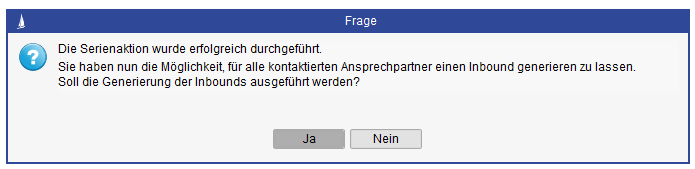
If the user agrees, inbound generation takes place immediately afterwards.

If the "No" switch is selected, the process ends at this point and no inbound datasets are pregenerated.
Inbounds
Outbounds have allocated inbounds to capture returns and are linked directly to a contact person. This simplifies the evaluation of the corresponding outbound. Alternatively, an inbound in response to an activity can be captured via a process in the action box Record as inbound.
On campaigns and campaign phases, all inbounds for the campaign or campaign phase can be displayed via the sub area.
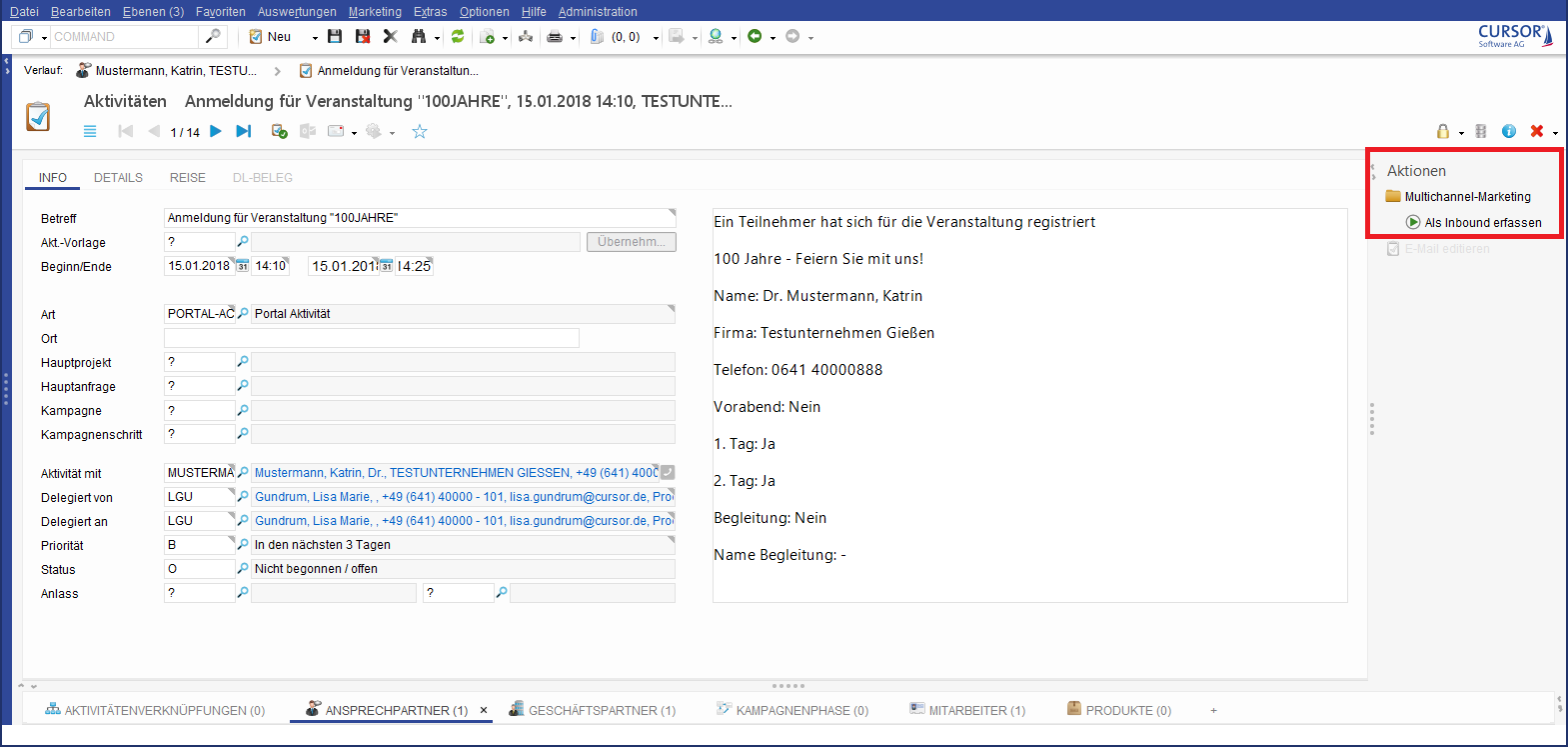
Creating an inbound via the action box
If the process is started, the inbound must be assigned to an outbound. An outbound search must be executed for this.
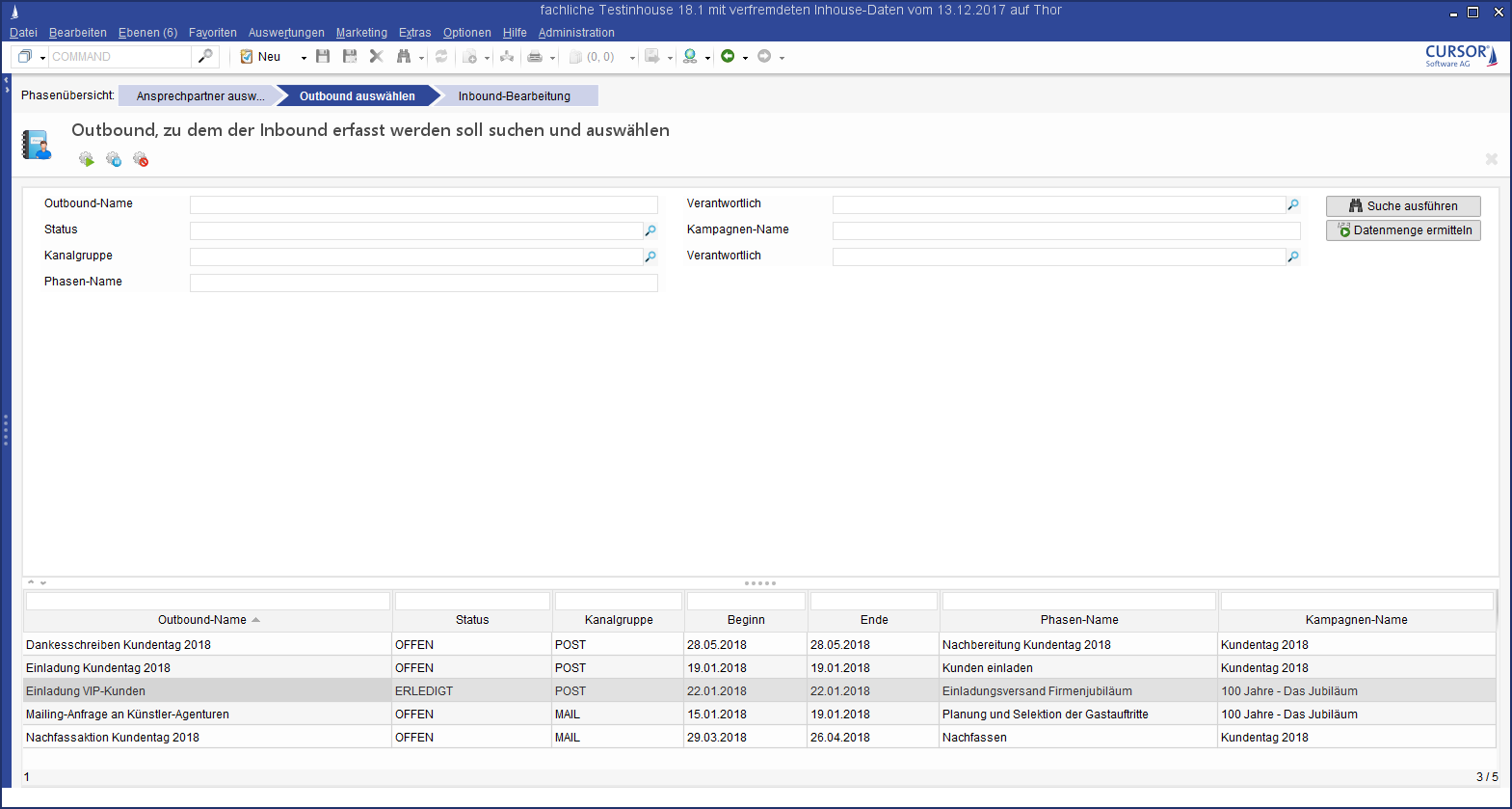
Creating an Inbound Step 1
If the outbound is assigned, the inbound mask is opened. The key Evaluation should be selected manually.
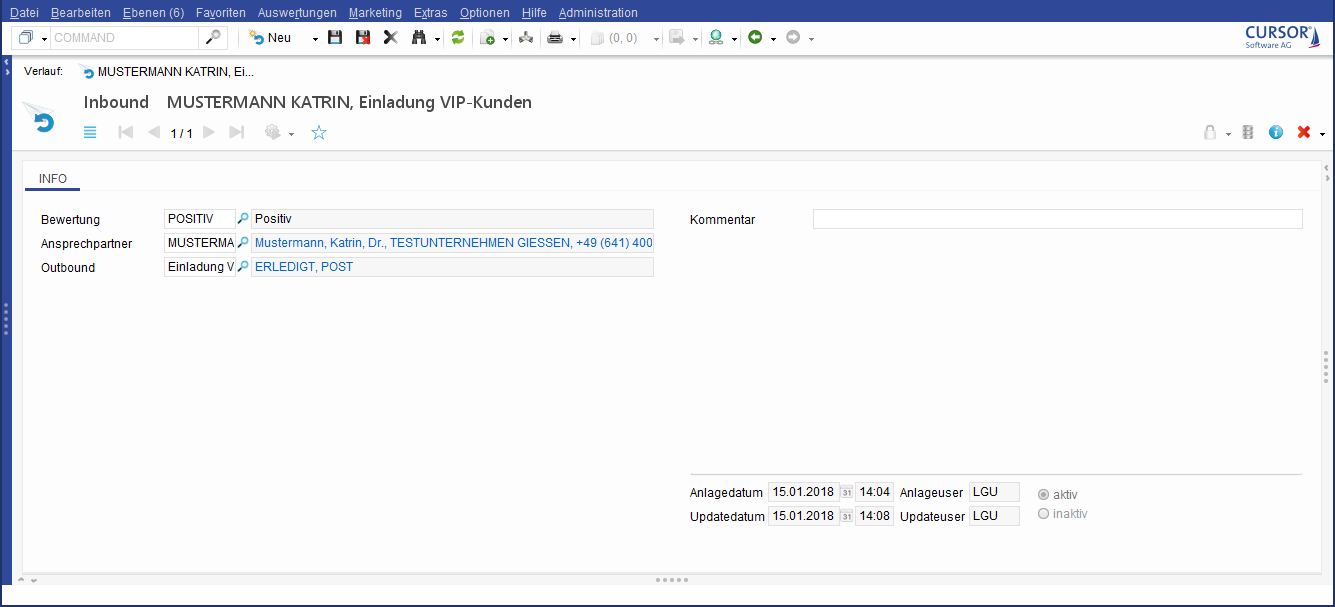
Mask of an inbound
The Evaluation field in the inhounds was previously preassigned with the empty key and marked as a required field. As of version 23.2, there are no more empty keys. Thus, the mandatory property had to be removed. The value is to be maintained manually afterwards. For this purpose, use the "Data quality for datasets" display. This layout has been activated for the Evaluation field.
Distribution list
Several distribution lists that group different contact persons can be assigned to an outbound. The assigned contact persons represent the target group of the campaign phase. Existing distribution lists can also be used for the assignment. Contact persons can be assigned manually or dynamically.
Dynamic mailing lists are searches that generate a list of the contact persons to be contacted during execution. Contact persons can also be added manually in the dynamic mailing lists. Contact persons added in this way are always appended to the executed search.
Creating new distribution lists
Distribution lists can be created using the create button. In addition, it is also possible to assign existing distribution lists to the campaign phases (or remove the assignment).
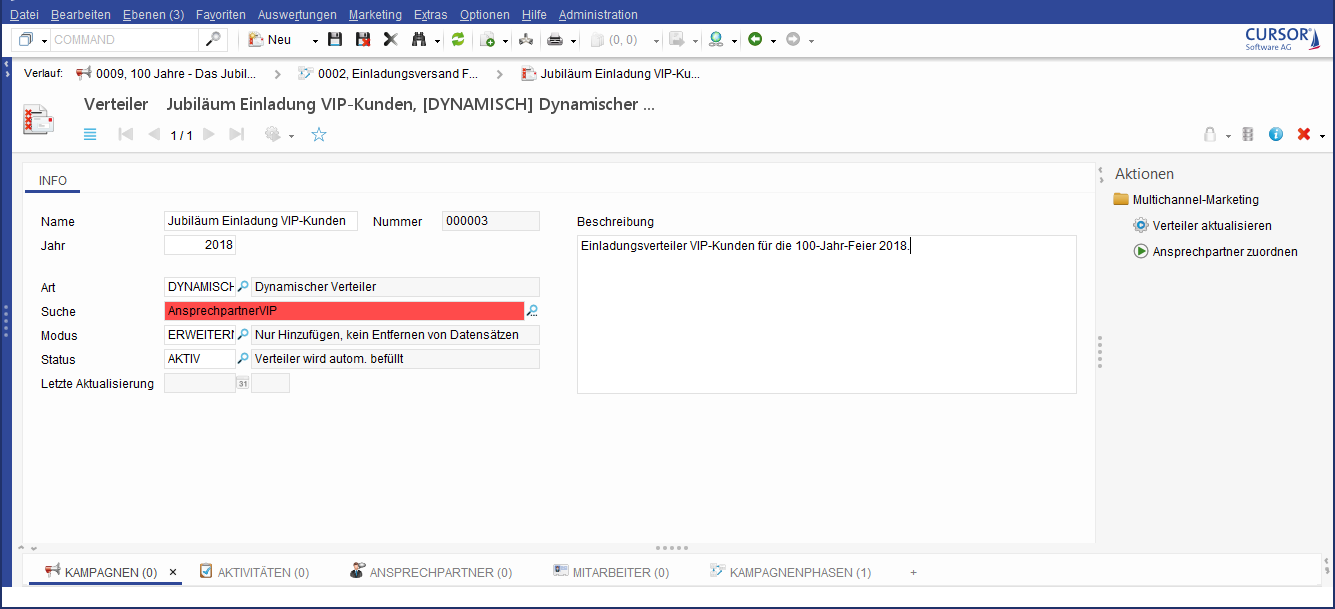
Warning in case of an invalid search for a distribution list
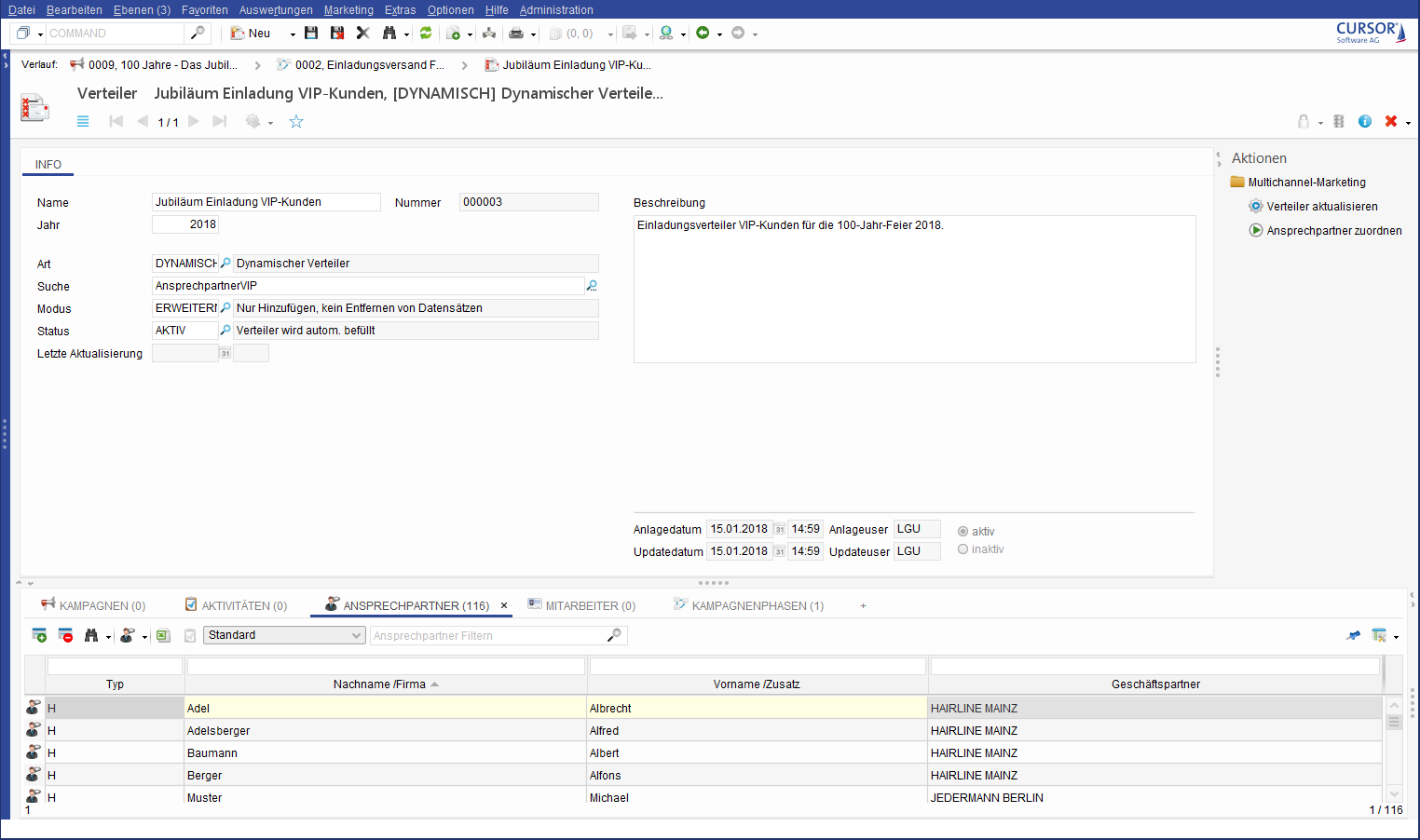
Active distribution list of a phase
Add contact person assignment to distribution list
The following options are available for manual assignment:
Inform the corresponding employees about a new campaign and ask them to assign the desired contact persons to the distribution list.
Create a contact person search with the relevant criteria. This search can be selected and executed in the Contact person sub area of a distribution list. All relevant contact persons are thus assigned.
(Restriction: Allocation limit of 10,000 datasets)
The following options are available for dynamic assignment:
Set the type of distribution list to DYNAMIC. Define a suitable mode and a previously defined contact person search. The dynamic mailing list can now be updated according to the criteria of the stored search when the status is set to ACTIVE . The update of the distribution list is started via the corresponding entry in the action box of the distribution list (Update distribution list).
If the status is set to INACTIVE, the Update distribution list process cannot be executed. This is to protect against accidental updates.
The user must ensure that the distribution list searches are configured to match the specified channel in the outbound (Channel field).
The mode determines how the dynamic mailing list is updated.
EXPAND: With the Expand mode, all contact persons that meet the criteria are added.
Manually added contact persons and contact persons who met the search criteria the first time the search was executed remain in the distribution list.
REPLACE: If you use the Replace mode, all contact persons that do not meet the search criteria at the time of the update are removed.
One campaign phase can be assigned to several distribution lists. Contacts that are saved in several distribution lists are only entered once when outbound activities are created (check for duplicates).
Remove contact person assignment to distribution list
In the sub area of the distribution list, only a limited preview of the linked contact persons is displayed. One of the reasons for this is performance. You can load the complete contact list in the main pane via the search All contact persons of a serial letter if you want to remove contact persons from the distribution list. Double-clicking on the Contact person tab also works.
Select the binocular icon in the sub area and load the list of searches.

The respective contact person can be selected via the search in the sub area of the contact person. For deleting only the distribution list assignment has to be removed by marking the corresponding contact person and clicking the Delete button.
Additional used entities
Next to the entities described above, the following entities can be linked to a campaign:
Activities: An inbound in response to an activity can be captured via a process in the action box Record as inbound.
Documents: A wide variety of documents can be stored for a phase and for the parent campaign.
Contact person via campaign: A contact person can be assigned to a campaign and a campaign phase using the corresponding lookup fields. This shows which new contacts were made via a campaign or campaign step.
The lookup fields on the contact person mask must be added manually with the GUI builder, since no masks can be imported. Open the mask of a contact person and search for the fields Campaign (Campaign.ContactPerson) and Campaign phase (CampPhase.ContactPerson). Place the fields and labels on the desired tab and save the mask.
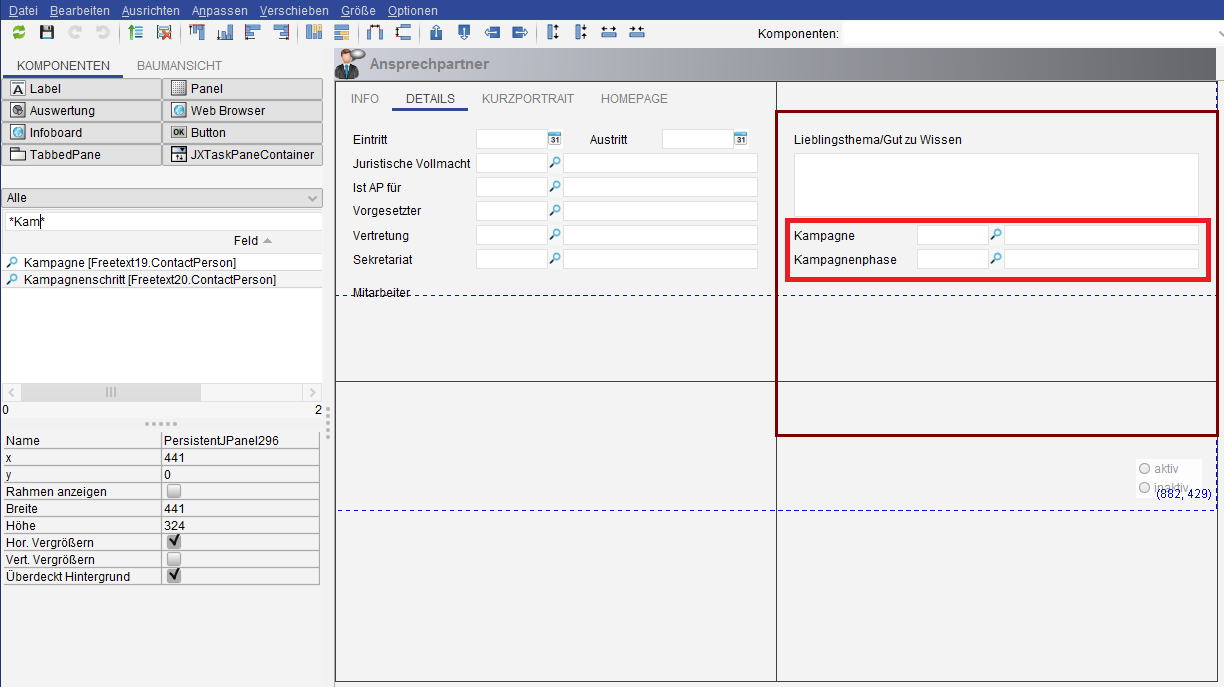
Configuration of the lookup fields on the contact person mask
New customers via campaign: A business partner can be assigned to a campaign or a campaign step using the corresponding lookup fields. This shows which new contacts were made via a campaign or campaign step.
Requests via the campaign: A request can be assigned to a campaign or a campaign step via corresponding lookup fields. This shows which new requests were created based on a campaign or a campaign step test.
Contact person via outbound: A preferred outbound channel can be manually assigned to the contact person using a lookup field. This shows which channel a contact person prefers for the contact
Executing campaign
Cover letter by serial letter/serial mail
The process for starting a series action can be called up via the action box of the outbound. Thus, a serial mail or a serial letter can be created and sent from the mask.
Manage feedback
The feedbacks from the contact persons are implemented by inbounds. In the inbound, you can maintain the evaluation (CANCELLATION, COMMITMENT, and so on), the contact person, and the corresponding outbound. You can create new feedback for a campaign using the sub area of an outbound.
Evaluate campaign
Tap 'Controlling'
For the report of the budget used, the tab Controlling is available in the campaign. You can also evaluate the plan data for the planned start date and the planned end date in comparison to the actual data.
Attributed relationships of contact persons and business partners to campaigns, campaign phases and outbounds
Under campaigns, campaign phases and outbounds, business partners and contact persons can be assigned in an attribute relationship using the sub area. It is possible to map the role that a contact person or business partner plays in a campaign (for example, supplier).
The following key attributes are delivered in default with the module for the relation campaign/campaign phase/outbound to the business partner:
SUPPLIER
PARTNER
LOCATION
AGENCY
SERVICE
The name of the tab of the business partners from the perspective of the campaign/campaign phase: Involved business partners
The name of the tab Campaign from the point of view of the business partner: Involved in campaign
The name of the Campaign phase tab from the point of view of the business partner: Involved in campaign phase
Name of the columns: Relation type
The following key attributes are delivered in default with the module for the relation campaign/campaign phase/outbound to the contact person:
REFEREE
SERVICE
The name of the tab of the contact persons from the perspective of the campaign/campaign phase: Involved contact persons
The name of the tab Campaign from the point of view of the contact person: Involved in campaign
The name of the Campaign phase tab from the point of view of the contact person: Involved in campaign phase
If required, further customer-specific keys can be created using regular key processing in the C2 layer.
