Memo field in Web Client

Using the button 
Memo view to change the view of the memo field in the activity. Editing the memo field becomes more comfortable as the editor is opened in the main mask.
When you have finished editing, click the icon 
Save. Alternatively, switch between memo fields by clicking the button 
or
The button 
Start mask report opens a corresponding report in a new tab.
If the HTML editor for the memo field was enabled in your system, the toolbar of the HTML editor is hidden by default to save space. If you want to display the toolbar to format the text, click on the triangle button. To hide the toolbar, click the triangle button again. With a click on 
to close the memo view.
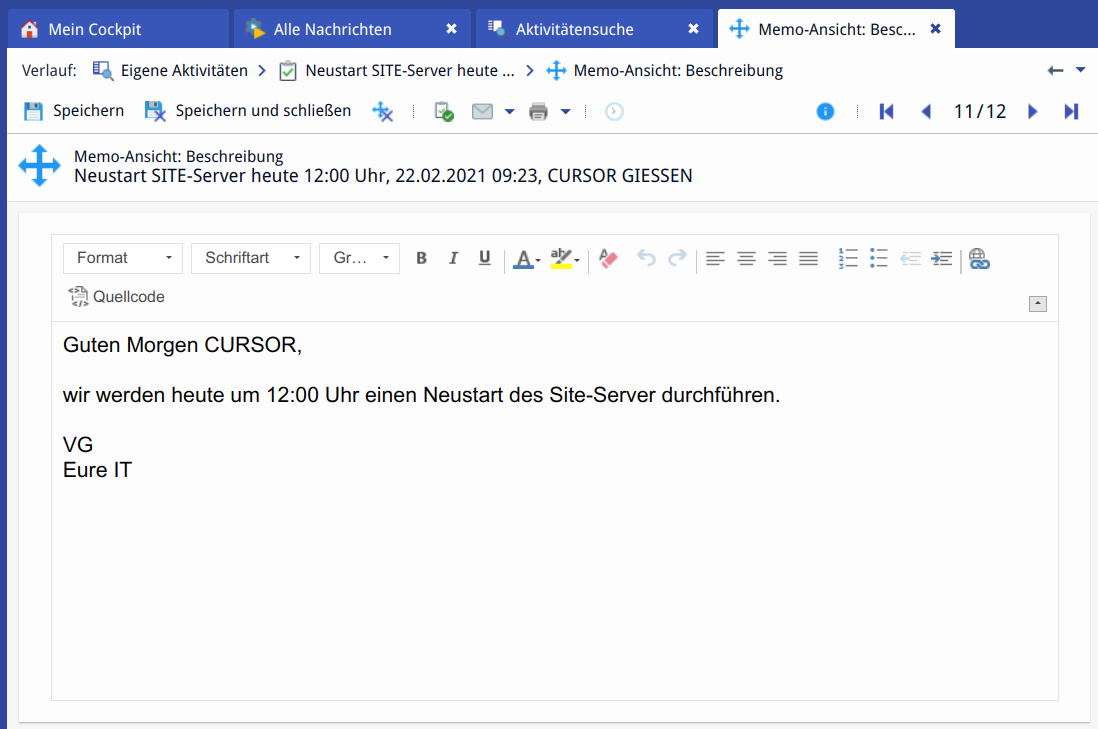
Opened memo field
In the memo view and in the mail dialog, the toolbar is shown by default.
The Spell checker is available and is only activated when the editing mode is active, i.e. the focus is placed in the text field. Only then the misspelled words are underlined. The proposed corrections can be made via CTRL+<right mouse button> when scrolling over the red underlined word.
The spell check is not a function of the web client but a setting in the browser.
Setting the spell check
To mark a word or a row, double-click on the word to be marked in the word processor. It does not open the memo view when double-clicking in the description field. The view is only opened by activating/clicking the button provided for this purpose in the description field.

Tip
During creation, first fill out fields (especially required fields) on the activity mask before starting the processing in the memo field. Click on the icon 
Save saves not only the memo field but also the activity.
