Saving a dataset
Newly created datasets or changes to data must be saved in a database system. Saving usually must be done manually by you as a user.
Save
Save and close
Saving in form view
In the form view, you have to save changes to datasets or to a newly created one manually. To do so, apply one of the following methods:
Button Save in the toolbar.
Command Save and close in the toolbar (the dataset will be closed automatically after saving).
Menu File / Save.
Key combination CTRL+S.
Command Save in the context menu of the main window.
If you close the Main window without saving, switch to the list view or the tree, a popup window will prompt you to save the dataset.
If a field value is changed and the mask is closed, the user is informed and asked how the changes are to be handled. Furthermore, the changes can be viewed (click View changes).
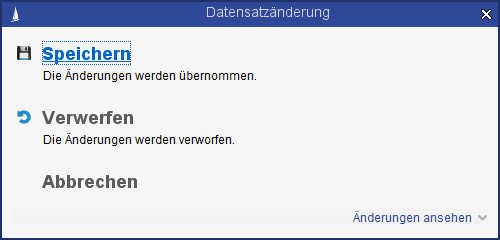
Figure: Dialog when leaving the mask, if a field was edited
Saving in list view
Changes to the dataset are automatically saved in the list view.
Changes made in list view cannot be undone.


