About the manual
Open the manual in the application
Windows Client
You can start the help function for CURSOR-CRM over the menu Help or with the F1 button. To display the online help, an Internet browser (e.g. MS Internet Explorer, Mozilla Firefox, Google Chrome) is required.

Help menu of the Windows Client
Web Client
In the Web Client, you will find the following help functions in the drop-down menu:
Call up the online help (opens the CURSOR Help Center page in the browser)
Disable tooltip mode
other administrative functions (may not be available in your system)
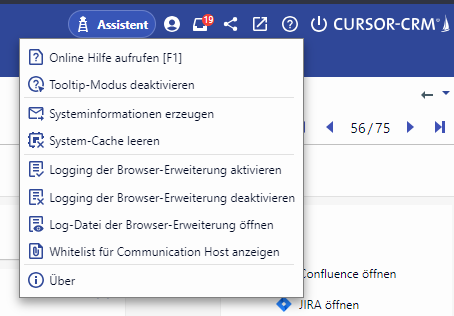
Help menu
The tooltip mode helps you to operate the program. Move the mouse over the desired mask object (label, input field or button). If a description for the object is available, it is displayed. By default, tooltip mode is enabled.
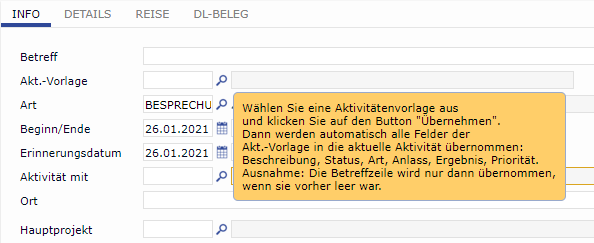
Scope
Sequences and functions described in this help correspond to the standard program settings. These might vary depending on your program settings. Please refer to your internal system guide.
Technical requirements for the operation of the clients
Details can be found in the document System requirements and components.
Convention
Product name
Although the help applies for all product variants (CURSOR-CRM, EVI, TINA, HelVIS), mostly CRM or CURSOR-CRM is used. Furthermore, the name myCRM is used consistently for the user area. Other names are freely configurable (myEVI, myTINA, myHelVIS, mySystem etc.).
Formatting
For better readability, the following formatting is used:
Bold
Particularly important text passages, menu points, options, buttons, tooltips, tabsProportional Font
paths, file names, codeItalic
Description of illustrations
Shortcut
QWERTZ keyboard
Name | [EN] |
|---|---|
Letters | A-Z |
Function Keys | F1-F12 |
Numbers | 0-9 |
Alt key | ALT |
AltGr key | ALT GR |
Backspace | ⌫ |
Control | CTRL |
Delete | DEL |
Insert | INSERT |
Enter | ENTER ↵ |
Tabulator | ↹ TAB |
Space | SPACE BAR |
Escape | ESC |
Page up | IMAGE↑ |
Page down | IMAGE↓ |
Shift | SHIFT ⇧ |
Caps Lock | CAPS LOCK ↓ |
Home | POS1 |
End | END |
Arrow up | ↑ |
Arrow down | ↓ |
Arrow left | ← |
Arrow right | → |
Scroll Lock | ⇩ SCROLL LOCK |
Pause/Break | PAUSE |
Plus | + |
Minus | - |
Context Menu | ≡ |
Shift key on Windows PC | ▀ |
Shift key on Apple PC | ⌘ |
Check box / Radio button
Check box switched on | |
Check box switched off | |
Radio button selected | |
Radio button not selected |
