Additional settings for document template management
Use of document variables
By default, SET fields are used to transfer data in Microsoft Word. The transfer of the transferred field contents is done by using REF fields. It is possible to additionally use document variables for the transfer. To do this, you have to tick the option “Use of document variables” in the integration section of the system settings.
Advantages of document variables:
The transfer of data is faster than with SET fields (as an option to increase performance)
Access to transferred data via document variable within macros is easier.
Disadvantage:
HTML-formatted text cannot be transferred via a document variable. Here, a SET field must continue to be used.
Document variables
For the output of the document variables in Word the field type DOCVARIABLE is used.
Unfilled document variables are displayed with a space (this must be taken into account in IF queries in Word).
Document variables and SET fields can be used in parallel. (see: System preference > 'Use of document variables').
The resolution of the field links (REF, SET and also DocVariable) is done by the included NATIVE macro module in case of NATIVE document templates.
Performance optimization
To optimize performance during document creation, the Optimization of Word options is available in the user settings in the integration section. Enabling this option will temporarily disable the Word option ‘Checking grammar while typing’ at document creation time. The original setting of the Word option will be restored after the document creation process. This option is activated by default.
In addition, it is possible to use the mechanism of the debug properties to selectively control other Word options on individual computers. The application of the debug properties is done in cooperation with CURSOR. The following properties are available:
WordCheckGrammarAsYouType = true/false
WordCheckGrammarWithSpelling = true/false
WordCheckSpellingAsYouType = true/false
WordBackgroundSave = true/false
WordUpdateLinksAtOpen = true/false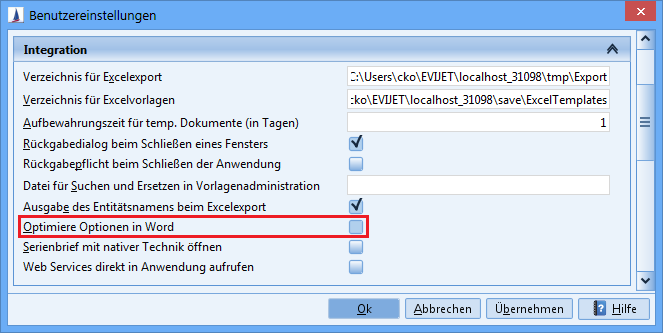
Figure: User settings for optimizing document performance
Server-based document generation
The administration of the server-side document generation is done via the menu System Settings / Integration / Document Generation on the application server.
Activated
All single letter templates based on type ‘NATIVE’ are generated on the application server.
Deactivated
All single letter templates based on type ‘NATIVE’ are generated on the local machine.
After activating the system parameter, a new document assistant is displayed to the user in the case of single letter templates. This consists of two steps.
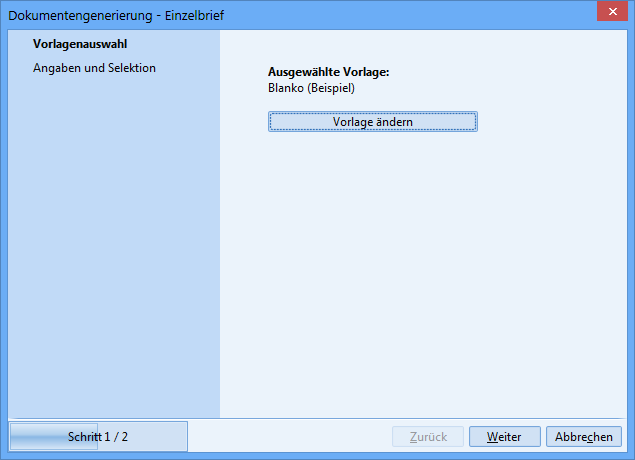
1. Step - Selection of the template
The template selection is opened while starting the assistant.
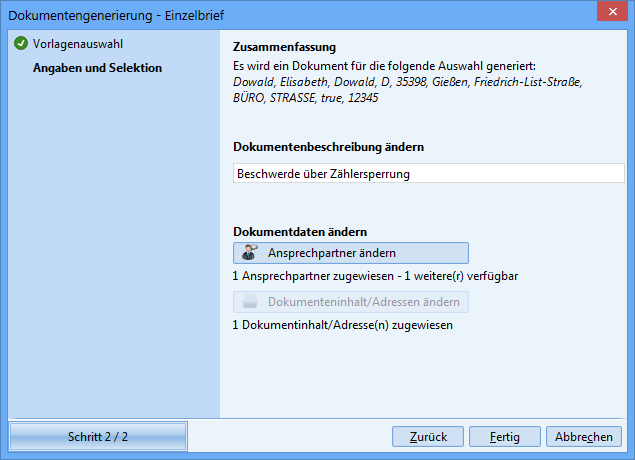
2. Step - Document subject and data selection
Document subject input
Selection of the contact person as pre-filter for the selection of the document data.
The main contact from the activity (if available) is already selected. To change the contact, press the button ‘Available contacts’. The essential data of the contact person are displayed directly.
Selection of data to transfer to the document.
The mailing address of the selected contact person has already been selected. To change the document data, press the button ‘Available data for the document’. The essential information from the document data is displayed directly.
By preselecting the contact person and the document data, the single letter generation can be started directly without further selection actions. The way to the finished single letter is much shorter. For each selected document dataset a separate document is generated. Depending on the template, the pre-selection of the contact person can also be omitted.
Automatic pre-selection of contact persons
When creating single letters, the user has always been forced to select a contact person as addressee. As a rule, this procedure makes sense. For simple protocols no contact person is needed generally. The choice is redundant and leads to confusion.
Therefore, the following solution was implemented: Based on the complex search, it is now automatically recognized whether a pre-selection of the contact person is necessary or not. The use of the input variable PKCOPE is critical for the display of the pre-selection. If this is used as an input parameter in the main search, the dialog for pre-selection of the contact appears. All assigned contact persons of the current entity are provided here.
Example
Complex search STANDARD_ACTIVITY
Contains the input parameter PK_COPE in the main search as default.
Result: For all associated templates, the pre-selection of the contact persons is displayed. All contacts associated with the current activity are offered for selection.
Complex search STANDARD_QUOTE
Does not contain the input parameter PK_COPE in the main search.
Result: For all associated templates, no pre-selection of the contact persons is displayed.
Complex search STANDARD_QUOTE_COPE (this search does not exist - this is only an imaginary case)
Contains the input parameter PK_COPE in the main search.
Result: For all associated templates, the pre-selection of the contact persons is displayed. All contact persons of the current quote are offered for selection.
