Phases and processing of open user tasks
Process phases
Any number of phases can be defined for a process. One action or task must always be assigned to exactly one phase. Multiple actions can exist in one phase.
The phases are displayed to the process user during process work for orientation purposes as follows:

If the process contains only one phase or if the phases are not to be displayed to the user, you can hide these for the process. For sub processes, the setting from the calling main process applies.
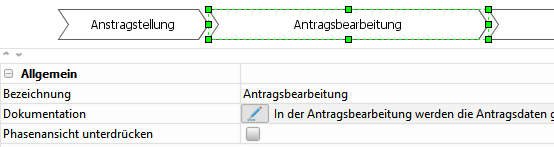
Please read the user manual for more information about process phases.
Call-up and handling of user tasks
Please see the user manual for information about how to call up and handle user tasks.
Procedural hints for the automatic opening of user tasks
Input completion is confirmed by the user by clicking the Proceed with process work button. All variables will then be transferred from the mask to the process, where they will be processed further. Once the work is finished, the current mask for the user action will close.
A new mask will open automatically if a new user task is generated for the current user later on in the process workflow. For this procedure it is of no consequence if the new user task is generated in the same process or in a sub process or in a new, internally started process. Important for an automatically opening task is a synchronous processing mode in the process as part of the same session. In asynchronous processing mode or in a new, parallel opening client, the new user task will simply be displayed as a notification.
Where the process call occurs via external web services, the session token must be used for logging in to allow the user task to open for the user automatically.
Web and Windows client
The processing of user task masks can be done in the web server or in the Windows client. The user can switch between the two client applications (Windows and web client) at any time to allow mixed processing during the process workflow.
Deactivation of toolbar buttons during user task work
For a tighter user guidance, you can set the following toolbar elements to be deactivated when working user tasks in CRM: The button New and the buttons for the workflow functions. Activate the following option: Options - System preferences > General > Disabled toolbar for process mask.
