Business graphics (interactive charts)
Basics
The feature opens up various possibilities in the representation of your data. As far as permitted by your permission you have the possibility to configure and save own charts.
The following chart-types are possible:
pie chart
doughnut chart
Bar charts
Line charts
Depending on the chart type, you can configure the underlying chart data and appearance: Field, chart axes, color, pattern filling or interpolation.
You can also display the charts in the list view by dragging the angle symbols upwards. By default, the charts are hidden.
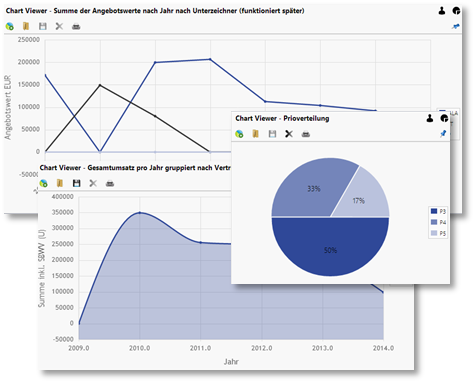
Chart types
Chart repositories are possible for complex analyzes for decision-makers. Once configured - always available in due consideration of the permission concept.
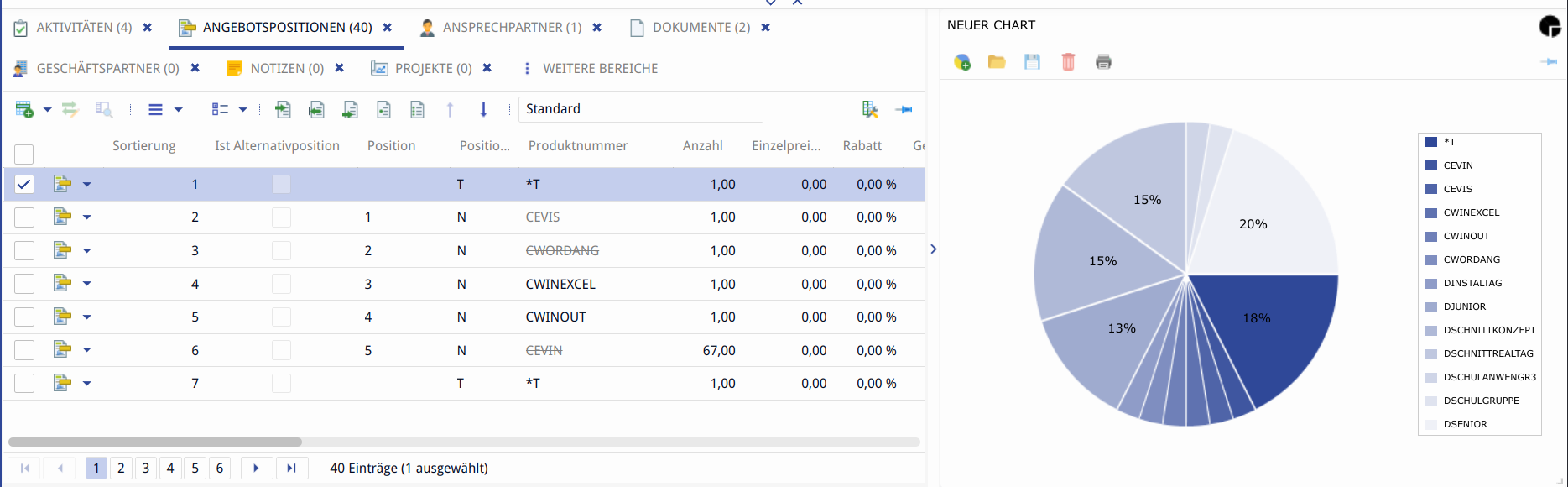
Chart in sub view of the windows client
Working with charts
Creating a chart
How to create a new chart:
Click the button

Add chart
Assign a corresponding name, select type, field, colors, tonality or interpolation. The result is displayed as preview.
Click on

Save.
Click on the icon

to exit the edit mode.
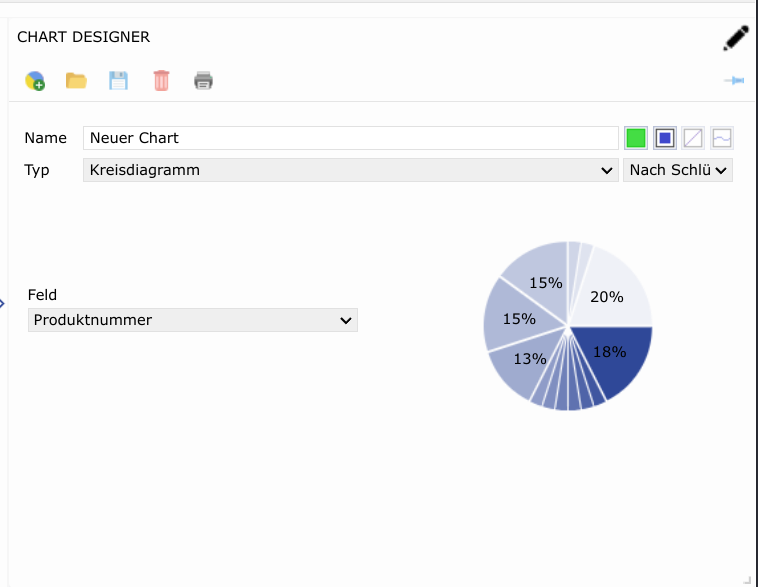
Configuration of a chart in the Chart Designer
Deleting a chart
How to delete a chart:
Open an available graphic using the button

Open chart.
Delete the graphic by clicking on the button

Delete.
Editing a chart
How to edit a chart:
Switch with a click on

to the editing mode. You can recognize the editing mode by the pencil symbol

Make your changes.
Click on

Save.
Click on the icon

to exit the edit mode.
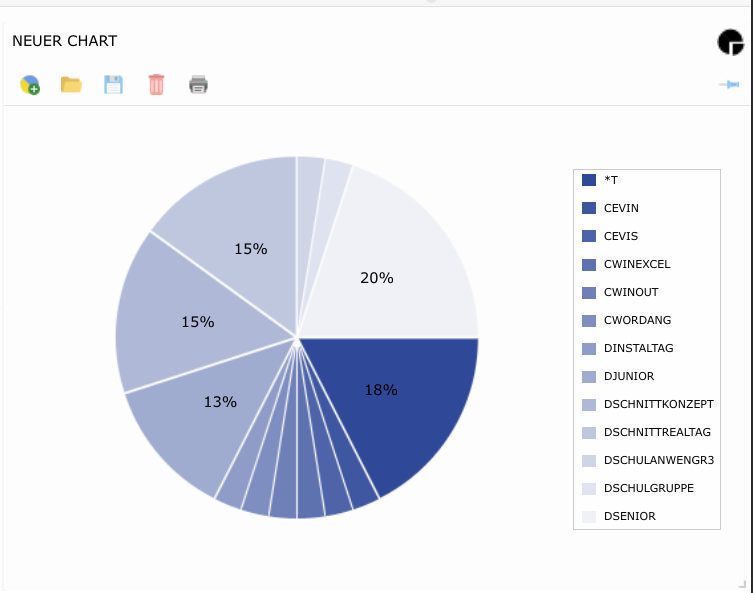
View mode
Printing a chart
You can print any graphic. This is done in two steps.
Click on the icon

Save the PDF-file. You can now open and print the chart in your default program.
