Lookup fields and lookup window
Lookup fields
Basics

Lookup fields are fields with keys you can look up. Lookup fields can be identified by the magnifying glass symbol.
While you enter data in lookup fields or pick list fields, you are presented a list with possible values. This proposal list is determined via system search, whereat results about configurable fields (e.g. shortcut, contact person to business partner or defined filter search per mask script) can be controlled. This function is used in detail view of a dataset and search masks.
As user you can now identify and enter the keys much faster and easier.
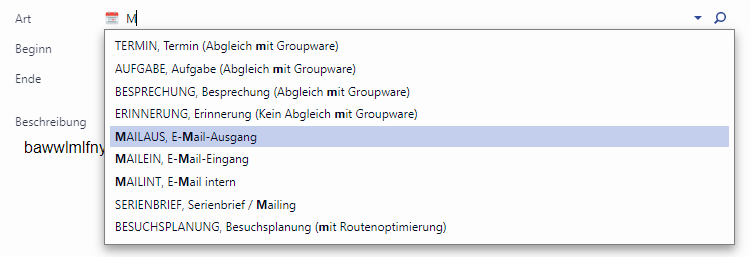
Search result list on a lookup field
If on an entity no search index is configured, the proposal list for lookup fields does not work. In this case, the message text "No index available. Contact the system administrator." appears in the results list. ("Missing Lucene index. Please contact your system administrator").
Notes for quick operation
When working with lookup or pick list fields you should consider the following:
Once a lookup field is changed, a proposal list with search results is displayed after a short wait period.
If in key fields or pick list fields a proposal list opens, no entry is marked.
DOWN ↓ accesses the list, the first entry is marked.
In the proposal list a value can be selected with the arrow keys ↑↓ and adopted with the key ENTER ↵ or ↹ TAB. The proposal list closes automatically upon that.
Is the proposal list opened, ↹ TAB and key combination SHIFT ⇧+↹ TAB are without function. The proposal list is not closed, the selected value is not adopted either, nor is the field changed.
Enter the keys via keyboard pretty quickly and exit the field with ENTER ↵ or ↹ TAB key in order to jump to the next field, the former value is kept upon unclear proposal lists. In this case, you must first select the correct value using the UP ↑ or DOWN ↓ arrow button and then press Enter ENTER ↵.
In the proposal list you can adopt the selected dataset via mouse-click. Once a note text is selected, the proposal list is closed and the final valid dataset is restored.
If for input exactly one dataset is found, the proposal list is closed and the dataset is entered automatically.
If the field property Aactivate autom. focus change in lookup fields is activated, the following field is automatically focused upon adoption of the lookup value.
The proposal list can be closed with ESC. If you exit the field now, the final valid value is restored (does not apply for pick list fields).
Is the proposal list is opened and you exit the field, the value selected in the proposal list is transferred to the lookup field.
With ENTER ↵ the coming up field in the mask is focused.
If the entry in the lookup field changes and you exit the field before the proposal list could be displayed, the final valid value is restored if the entry was able to identify exactly one dataset. If exactly one dataset is identified, this one is entered.
Mandatory fields are marked red when empty.
Clearing a mandatory field displays the field red after a short wait period and the description is cleared.
If a mandatory field is cleared and you exit the field, this field is marked red upon exiting and the description is cleared.
With picklist fields beside the datasets found, the entry can be adopted.
The adoption of the entry to picklist fields is always presented as first entry in the pre-selection list if not exactly one dataset has been precisely determined. This one is then displayed first.
If an entry is made in a picklist field and the field is exited quickly, the value is automatically adopted. If upon entry exactly one dataset could be determined, this one is adopted. (In Web Client always the proposal list needs to be displayed for the automatic adoption of the field value.)
Looking up street in the address, the pre-selection list is limited through the zip code and the country.
If an activity below a business partner is opened, the contact persons of the opened business partner is displayed first in the pre-selection list. However, it can be searched for all contact persons.
Automatic creation of keys in picklist fields only functions in the lookup browser.
The lookup browser can only be opened via mouse-click on the symbol

.
The behaviour of the proposal list in list view has been adapted to form view: if a clear key value is entered in a field and quickly (before the proposal list opens) exited with the ↹ TAB key, this value is adopted and the next field is entered.
If in the opened proposal list only one value is still existing (explicit value), this value is adopted with ↹ TAB and jumped into the next field.
Once you exit a lookup field with the mouse, the old value is restored.
If on a picklist field, like for example zip code in the address, the proposal list is displayed, the option "Adopt <Enter>" is omitted in the proposal list when a clear dataset with a key value identical to the entry has been found. Example: Entry "35418", the zip code "Buseck, 35418" is found, the entry "Adopt 35418" is omitted in the proposal list.
Lookup window
The lookup window is a dialog window which can be used to select keys. To look up for a key, click the magnifying glass symbol 
The lookup window opens.
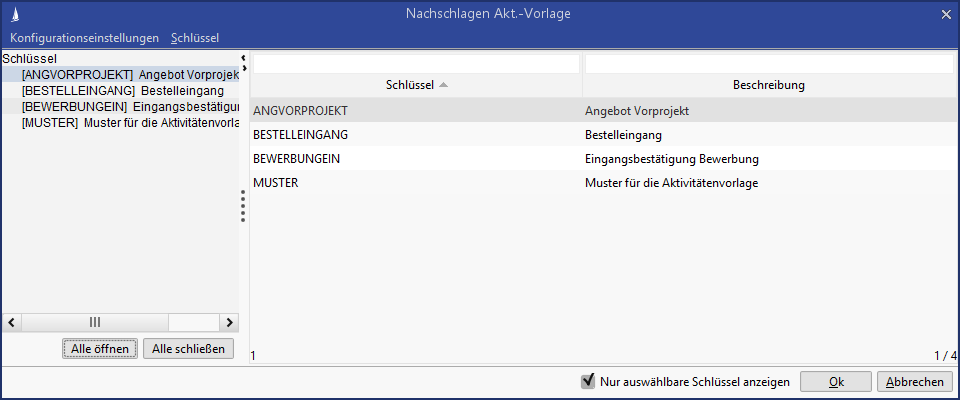
You can:
sort columns by shifting the column title via drag&drop to the desired position
save the order of the columns by clicking in the menu Configuration settings / Save user settings. Alternatively you can load the system settings again any time.
User settings have priority over system preferences
filter values in the columns by entering search terms or placeholders (e.g. 'asterisk' *)
Finish the procedure with OK. If you want to discard your changes, close the lookup window with Abort.
Tip
Adapt the size of the dialog window to your personal preference. Move the delimiter to the desired position. Your settings are kept after restart of the system.
