Columns in sub view
List views
Saving of sorting and column order within sub view/sub window can be done for each pair of information areas for the main window and the sub view/sub window (e.g. documents to activities).
The sort order can be saved automatically resp. explicitly as user- or system preferences. With that, the column size, column order, order itself and visibility of the columns can be saved. The sort order is displayed in list view, in sub range and in the search window and can be changed and saved there. Depending on whether the search mask is opened in the main window of an entity or in the sub window, either the sort order of the main window or the sort order of the sub window/sub view is loaded. The sort order in the sub window and in sub range is identical.
In the following text saving and sort order for all sub views of an entity is called "relation-overall" (please refer to the horizontal axis on the image). Explicit saving of the sort order for a specific sub view (relation, please refer to the vertical axis on the image) is called "relation-specific".
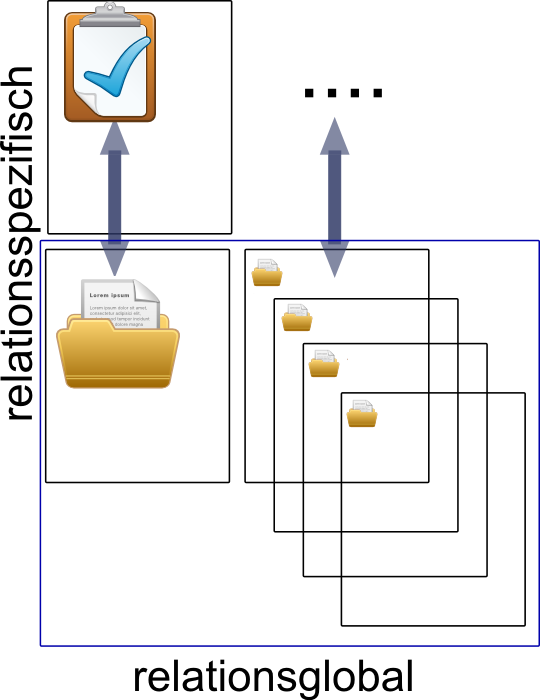
Figure: Relation-specific and relation-overall sort order
If in a search more fields are selected which do not belong to default search result fields (field properties), the sort order can be saved with these fields. If, however, another search to the same entity is implemented, in which additionally other fields are selected, then the saving of the sort order overwrites the previous setting. With that, the sort order of the selected fields of the first search is then lost. When then implementing the first search, the additional fields are inserted to the end of the list.
There is exactly one sort order per information area for the sub view/sub window. In the sub window relations for example the field relation type is additionally displayed. This field does not exist in the business partner sub window to the activity. If you save the sort order of the sub window relations and subsequently change the sort order in the sub view 'Business partner to activity', then the setting for the field 'relation type' gets lost because this one does not exist in the sub view 'Business partner to activity'. In the sub window 'relation' (business partner) now the field 'relation type' is displayed to the end of the list.
The "relation-specific" sort order for a specific sub range (e.g. relations, business partner underneath the activity, documents to activities etc.) can be arbitrarily defined by the user and/or the administrator. This can be additionally saved through the context menu in the sub window and sub view for a specific relation.
Windows Client
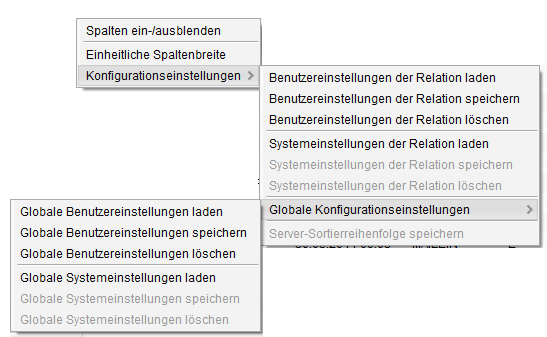
Figure: Context menu for column management
To do so, the default has the following context menu items:
Save/load/delete user settings for the relation
Load/save/delete system settings for the relation
The existing menu items are renamed:
Save/load/delete global user settings
Load/save/delete global system preferences
Here the following rules apply:
Settings of the relation take priority over overall (global) settings ("relation-specific" sorting takes priority over "relation-global")
User settings have priority over system preferences
In case the user has made no settings, the overall (global) system preferences apply
Save server sort order
There are 2 sort orders for a search result:
View Sort Order: Sorting the table as you see it (indicated by the small arrows in the column header)
Sort order on server: Sorting in the SQL statement (influences the ORDER BY)
Example:
Some data in the table are sorted by subject, but since there is a TopCount of e.g. 10 on it, you only want to see the newest datasets there. Thus, the server sort order is set in descending order to the update date (column: Creation date). The administrator can specify this system-wide. If corresponding rights are missing, the context menu item is grayed out.
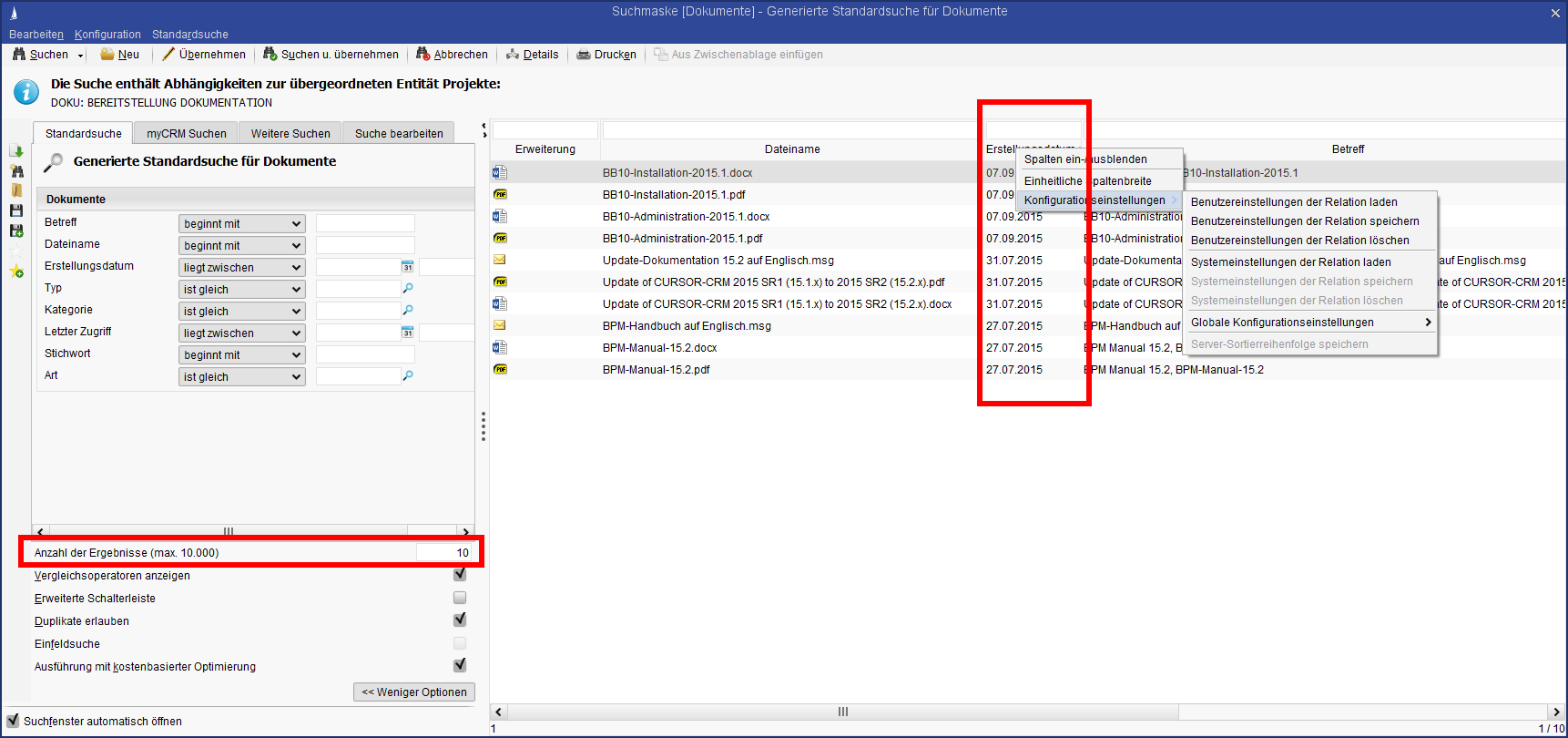
Figure: Top 10 sort order
Implementation in HelVIS
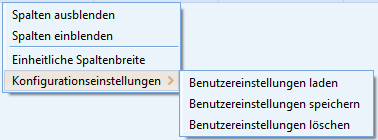
Figure: Sorting in sub window
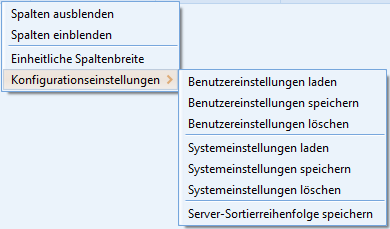
Figure: Sorting in main window
For HelVIS there are no new menu items collected, instead the semantics of the already existing menu items Load/save/delete user settings are converted from relation-overall to relation-specific.
The loading of the sort order in the main window remains unchanged as follows:
User-specific sort order of the main window
System-wide sort order of the main window
No sorting
Loading of the sort order in the sub window/sub view is conducted as follows:
User-specific, "relation-specific" sort order in the sub window
System-wide, "relation-specific" sort order in the sub window
User-specific, "relation-overall" sort order in the sub window
System-wide, "relation-overall" sort order in the sub window
No sorting
Through loading of the already existing relation-overall sort order, the sorting within the sub range/sub window remains the same, even if there is no relation-specific sorting.
Once the automatic saving of the sort order is activated, the sort order within sub view/sub window is checked during the saving process to decide whether the sort order is saved "relation-overall" or "relation-specific". With that, the following rules apply:
The sort order has changed in sub range, sub window or in the search window to the sub window and
the search result contains more search result fields from the search beside the search result fields defined for the entity
ORthe search result contains fields of an attributed relation (e.g. relation type).
Differing from the CURSOR-CRM-standard the saving of the sort order in the sub view/sub window in HelVIS is always made relation-specific.
This implies that for new sub areas (e.g. in new entities) for all sub areas the sort order must be maintained.
