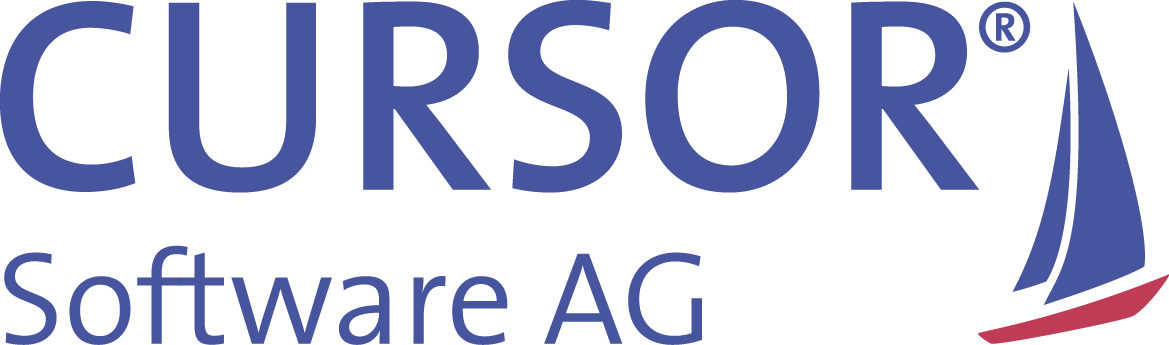Export the search result list as an Excel file
You have the option of exporting search results as an xls file or csv file. You can choose whether you want to export the entire search result or individual selected lines.
To export the entire search result, you must first select all rows of the search result. Depending on whether you have shown or hidden the line selectors, select all lines by clicking in the line selector or on the appropriate mark icon in the toolbar (see screenshots).
Selection of the entire search result with line selector displayed
Selection of the entire search result with hidden line selector
If you want to select individual lines, use the corresponding line selectors or select the relevant lines with the CTRL button + a mouse click.
Once you have selected all the rows to be exported, you can use the drop-down symbol to select the action for exporting the search result. There you can select the desired file format.
Selection of the format for the search result list export
The export of the file then starts. As soon as the file has been loaded, it opens in the foreground and can be saved locally if required.
Export of large amounts of data
If you are dealing with large amounts of data, i.e. search result lists with several thousand results, you should have the export generated via the server. Export via server is only available for csv files. You export the file by selecting the search result and clicking on the three-dot icon in the toolbar to start the export.
Export of large search result lists in csv format
As soon as the file has been generated, it opens in the foreground and can be saved locally if required.
iPad users
To export the search result list as an Excel file to an iPad, you should configure the Safari browser to allow JavaScript pop-ups. Safari must be configured for the maximum functionality of the Web Client so that JavaScript pop-ups are generally allowed.