Access rights
Basics
Access to datasets is controlled with the help of access permissions for user groups. Generally, every user has full access to a dataset. This access can be restricted and/or denied to certain users and user groups. The respective dataset must be displayed in the form view or marked in the list view. With a click on 🔒 Access rights opens a dialog window.
On the page Templates, the administrator can save templates which can give individual user groups certain access rights, as well as remove them. When you mark a template, you can view the settings on the page Extended. Templates save you having to assign permissions to each user group individually. In the menu of the button 🔒Access rights, the existing authorization templates are listed. By selecting a template, you can assign permissions to a dataset directly.
If none of the templates suits your needs, select a template that comes close to your requirements, and edit it on the page Extended. Now, on the Templates page, no template is selected and the message 'Active template: none' is shown.
The following permissions can be restricted:
Manage: | Grants permission to give and remove access to a dataset. You cannot withdraw this right for your own user group. |
Write: | Permits reading and editing a dataset. |
Read DOE: | Currently not in use. |
Read: | Grants read-only access. |
When creating a new dataset, an access restriction implemented by the administrator may be set automatically.
If access to a dataset is restricted by a template, the dialog window is opened with the page Templates. If no template is selected, the dialog window is opened with the page Extended.
Assigning permissions via the list view
The selection of a rights template or the assignment of rights to the current dataset can also be made for the list view and there for several selected datasets. This allows new permissions to be assigned in a list for all selected datasets with one action.
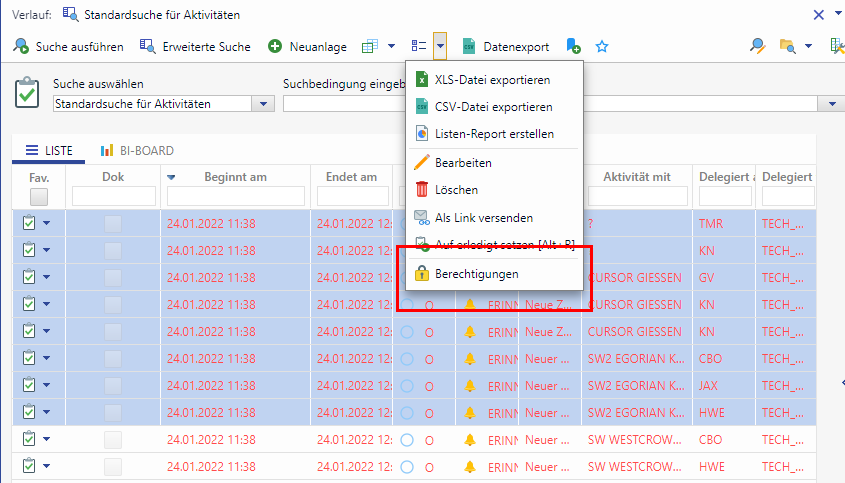
Figure: Configuration of permissions for multiple datasets
In the following list views the button for managing permissions is displayed:
Single field search
classic search result
sub area search result
Sub area
The button is active when
the entity is "affected by rights" (entity properties) and
the user has the action rights "Edit set rights" and "Edit set rights in list".
The button behaves as follows:
If all marked sets may be edited, the rights editing will be opened.
If only some sets may be edited, a dialog is displayed and then either the rights editing is opened or the ticket is canceled.
If no sets may be edited, the dialog is displayed and the process is canceled.
Otherwise the same messages are displayed as for multiple editing
