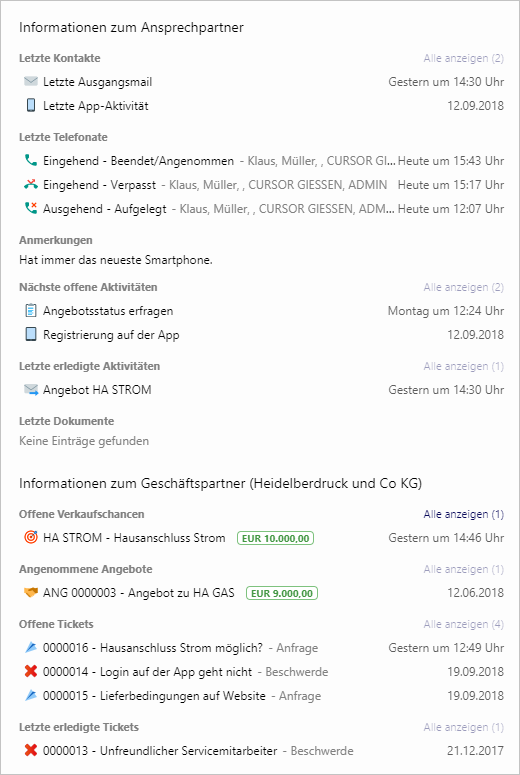Info tile - Caller information

Type
Desktop tile |
|
|---|---|
Entity tile |
|
Caller dialog |
|
Description
The info tile "Caller information" shows freely configurable information about a calling person (contact person, business partner or employee). The information is easy to capture and can be viewed with a single click in the corresponding detail masks. More complex animations and graphic elements are not used because the time for interaction in the caller dialog during an incoming call is limited.
This tile is a special tile for the telephony dialog.
Layout
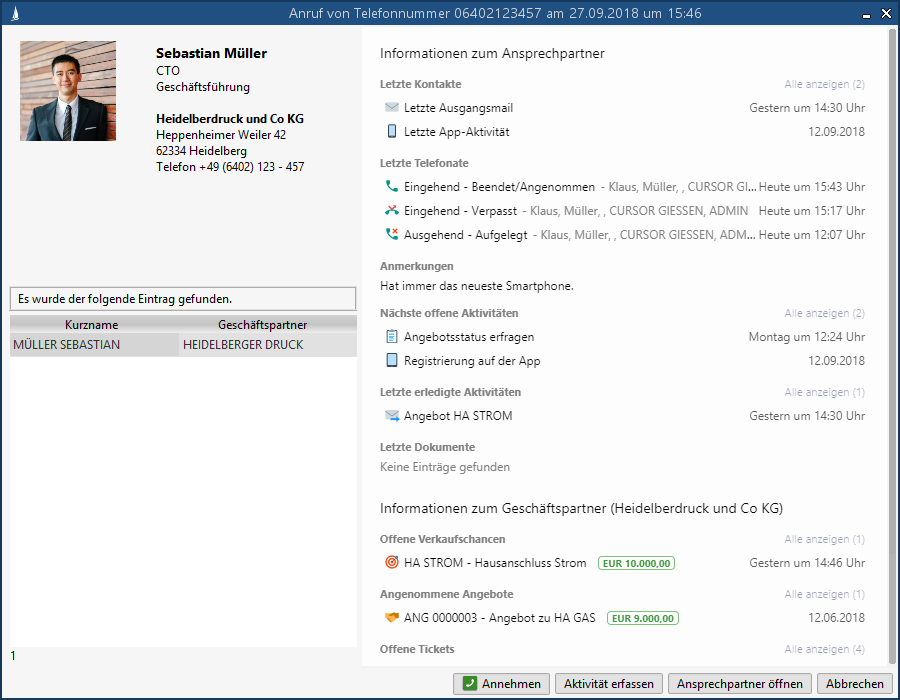
The tile displays quickly accessible information about the caller in a list view. Each list entry consists of
an insert symbol identifying the type,
a summary of reference and important information
and the event date (for example, start or receipt date).
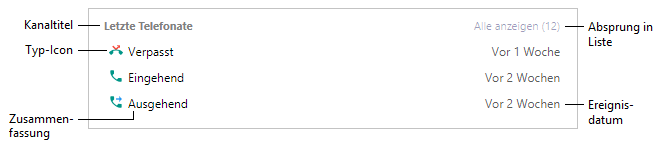
Keyboard control
Each menu item of the tile can be reached via ↹ TAB within the caller dialog.
Configuration
Boards
The tile is located by default on the boards "telephony dialog (contact person)" and "telephony dialog (business partner)". These boards can be configured in the administration console.
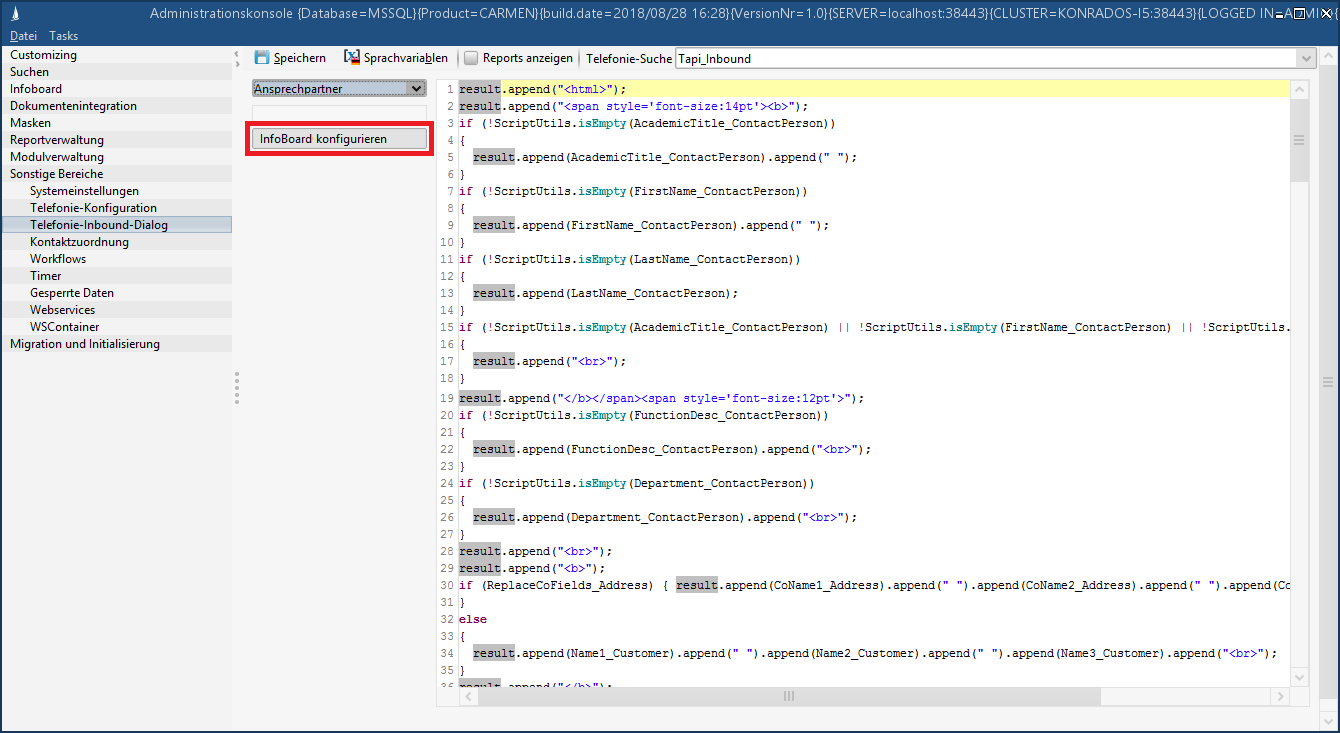
Tile parameters
Layout
Max. number of items per channel | The maximum count of displayed list entries per channel. We recommend a number less than or equal to 3 to ensure fast readability of the channel contents. |
|---|---|
Use key symbols (if available) | Activated The symbols of the status keys relevant for the respective entity types are displayed, if available. Deactivated Only the default symbols of the tile are displayed. |
Show "Show all” button | Activated A button is displayed which allows to display all found datasets for a channel in the list view (also the datasets exceeding the set maximum count). Deactivated The button is not displayed. |
Background color | The background color of the tile. Adjust it so that it matches your telephony dialog. |
Date format
Relative | Selected The date values are formatted relative to today (e.g. "2 days ago"). |
|---|---|
Calendar | Selected The date values are formatted according to the calendar (e.g. "Yesterday at 2 pm"). |
Channels
Last contacts | Activated The last contact points are displayed (for contact persons only). The feature Last contact points must be activated for this. Deactivated The last contact points are not displayed. |
|---|---|
Last phone calls | Activated The last telephone calls are displayed (for contact persons only). Deactivated The last telephone calls are not displayed. |
Comments | Activated The remarks on the contact person's pet subject/the pet subject are/is displayed (for contact persons only). Deactivated The remarks on the contact person's pet subject/the pet subject are/is not displayed. |
Next open activities | Activated The next outstanding activities are displayed (for contact persons only). Deactivated The next outstanding activities are not displayed. |
Last completed activities | Activated The last completed activities are displayed (for contact persons only). Deactivated The last completed activities are not displayed. |
Latest documents | Activated The last documents are displayed (for contact persons only). Deactivated The last documents are not displayed. |
Sales opportunities | Activated The open sales opportunities to the business partner are displayed. Deactivated The open sales opportunities are not displayed. |
Accepted quotes | Activated The accepted quotes to the business partner are displayed. Deactivated The accepted quotes are not displayed. |
Open tickets | Activated The open tickets to the business partner are displayed. The feature Ticket Management must be activated for this. Deactivated The open tickets are not displayed. |
Last completed tickets | Activated The last completed tickets to the business partner are displayed. The feature Ticket Management must be activated for this. Deactivated The last completed tickets are not displayed. |
Customizing
This section is only for administrators/tile designers.
The tile can be extended by custom channels and existing channels can be adapted (e.g., if you are given other status keys than the default ones). For this the tile must be overloaded and the following object must be adapted in the Javascript code:
var configuration = {
...
groups: [
...
{
id: 'last-calls', // ID des Kanals
title: '${string.last_calls}', // Internationalisierter Titel des Kanals
infoGroupClass: ListInfoGroup, // Die Klasse zum Rendern des Kanals. ListInfoGroup für Listeneinträge aus dem Unterbereich, TextInfoGroup für einen textuellen Feldwert aus dem Ansprech-/Geschäftspartner
listItemClass: ListItem, // Die Klasse zum Rendern eines Listeneintrags (nur für ListInfoGroup). Soll eine eigene Klasse genutzt werden, muss von der Basis-Klasse ListItem geerbt werden
relations: { // Die Relationen zwischen den zu ermittelnden Daten und des Ansprech-/Geschäftspartners (oder beides)
ContactPerson: ['rCoPeCtiCa']
},
show: ${showLastCalls} // Boolean, der angibt, ob der Kanal sichtbar ist. Zum Binding an Kachelparameter.
},
...
],
...
}Example
Layout
Max. number of items per channel | 3 |
|---|---|
Use key symbols (if available) | Activated |
Show "Show all” button | |
Background color | #fdfdfd |
Date format
Relative | Not Selected |
|---|---|
Calendar | Selected |
Channels
Last contacts | Activated |
|---|---|
Last phone calls | Activated |
Comments | Activated |
Next open activities | Activated |
Last completed activities | Activated |
Latest documents | Activated |
Sales opportunities | Activated |
Accepted quotes | Activated |
Open tickets | Activated |
Last completed tickets | Activated |