Info tile - Compact List

Type
Desktop tile |
|
|---|---|
Entity tile |
|
Description
The info tile "Compact List" allows to display search results of a stored search in an appealing list form.
Thus, the compact list differs from the Scores tile, as the latter stores several searches and presents the results with a click of a button, while the contact list presents the search results of a search directly.
Example of a configured tile
Appearance:

Functionality of the tile
The tile requires a search configured in advance so that its search results are displayed. In principle, the tile can be divided into two areas:

The filter and sorting component
The left area, framed in blue, contains the filter and sorting component and allows further filtering of the search results. The area is optionally viewable and can be expanded and collapsed by clicking the button that separates the two areas with a dividing line. To be able to filter / sort search results further, the corresponding parameter (e.g. shown in the screenshot: Category for document datasets) must be included as a parameter within the saved search. The selection whether to filter and/or sort over it can be made within the

symbol:

In order to sort / filter not only by keys but by whole text or date entries, as seen in the example for a configured tile, placeholder parameters for the corresponding search parameters must be stored in the search.

Using the search field in the upper left corner of the tile, the datasets can be further filtered by text elements, using the same logic as in the Lucene single field searches. If no matching entry is found in the search result set shown on the right, a new Lucene search can be performed in the deposited area (e.g. within the documents) with the entered text. Thus, search results can be found that are not part of the search result set that was initially given to the tile as search.

The search result set
The search results are displayed on the right side of the tile, when the filter and sort components are collapsed, the search result set is displayed completely over the entire tile area. Each line corresponds to one result of the search. The appearance of a line is always given with a fixed mapping, which can be taken from the chart below:

If – as shown in the upper chart – no field for the main icon is stored, a default icon is used for the display: In case of documents the file type (Excel, PDF, PPT, ...) is used, in all other cases the area icon is used.
It is possible to store several search parameters for the display without any problems. Here it is recommended to define a suitable separator character to clearly delimit which information is displayed.
Configuration
The configuration of the tile takes place within the tile configuration menu, which can be accessed via the 3-point menu.
Tile configuration | |
|---|---|
Search | Search to be stored, whose search results will be displayed in the Compact List. Each search result is displayed in one line. |
Main icon | If no main icon is stored, the icon of the area is automatically displayed (e.g. the icon for activities, if a search is stored that outputs activities as search results). If this is not desired, another key field can be stored so that its key icons are displayed instead. |
Title | Here, at least one field must be stored. One or more fields are displayed as titles for each search result on the left side. |
Subtitle | If fields are stored here, they appear as information on the left side below the title (optional). |
Addition | If fields are stored here, they appear as information on the right side (optional). |
Separator character | If several pieces of information are used in the title and/or in the subtitle, a better, optical separation can be ensured with a separator character stored here. |
Open documents directly | If the check mark is set, the documents will be opened directly. If the check mark is not set, the dataset of the document will be opened in CRM. |
Information for the stored search
Fields that are to be used as titles, subtitles or additions must be part of the stored search and the check mark for the property "Export in search result" must be activated for the desired fields.
If new fields are to be presented on the left side of the tile in order to start new searches with them, the fields concerned must be assigned the template "Placeholder (filled at execution time)".
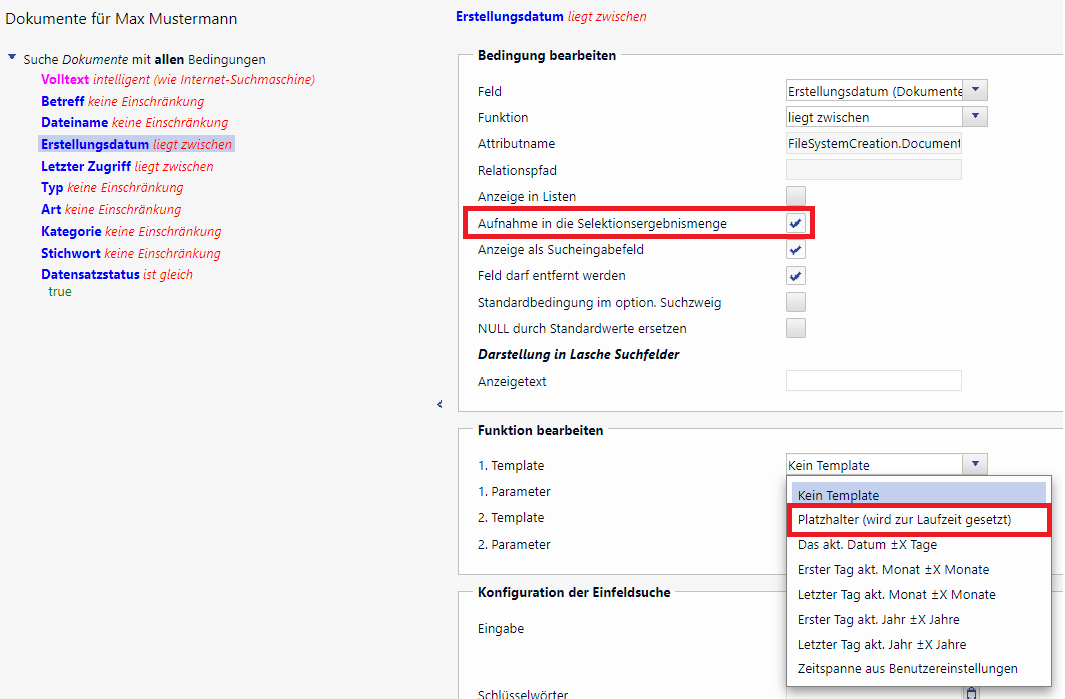
Information for the function to open documents directly
The function to open documents directly is only guaranteed in combination with archived documents and a document management system if the archived documents can be accessed via URL. For this purpose, a C0 script class resolveArchiveDocumentURL() was provided so that after the URL is determined, it is opened in a new browser tab.
