Info tile - Comments and activities
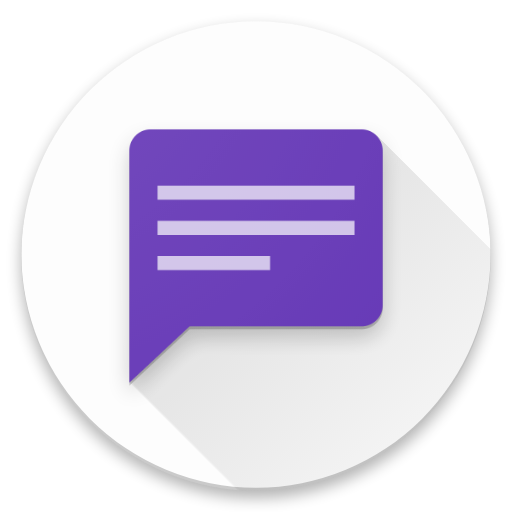
Type
Desktop tile |
|
Entity tile |
|
Description
The info tile "Comments and activities" allows the creation of comments and feed presentation of activities in real time on any entities. Analogous to the commentary function in the well-known social media, topic-related dialogs can be conducted, which also integrates dataset-related events (activities) and makes them discussable for all users.
A comment is an activity of type COMMENT or COMMENT ANSWER.
Layout
The tile displays comments and, if desired, other activity types in chronological order. It allows replying to comments and commenting on events/activities like incoming emails. Attached documents are linked and can be accessed with a click.
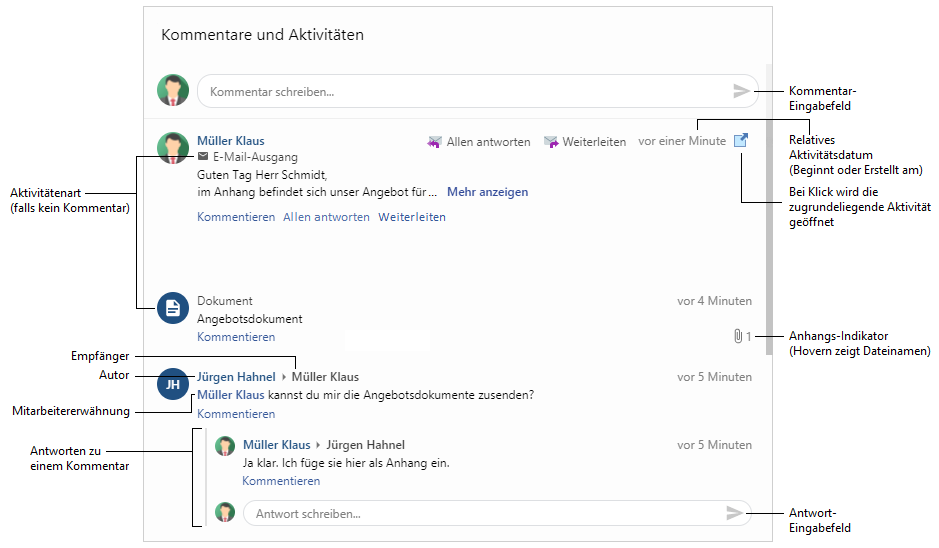
Layout of emails
Reply to all
When you select the button, the mail dialog will be opened and all recipients (incl. cc and bcc) of the selected mail will be pre-filled
The "RE:" in front of the content identifies the reply
Forward activity
When you select the button, the mail dialog will be opened. No recipient (incl. cc and bcc) is entered here
Forwarding is indicated by the "FWD:" in front of the content
Show more
Clicking the button unfolds and displays the rest of the content

Appointment display
If you link or create an appointment, it will be visualized accordingly.
The time period in which the appointment takes place is displayed here. If you click on the appointment, the corresponding activity opens.
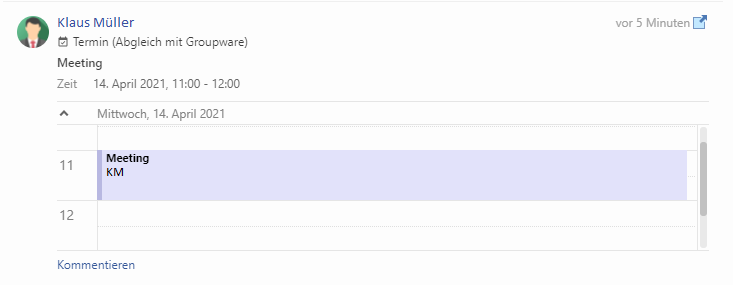
Layout of unread comments
All comments/activities that have not yet been seen in the context of the commented dataset are highlighted by a blue border line on the left comment edge.
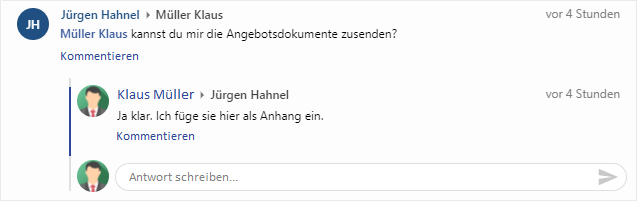
Layout of links in rich cards
When displaying, the first link found is visualized within the activity text.
There are three different possibilities, whereby the display depends on the link type
CRM link:
A short preview of the linked dataset is displayed
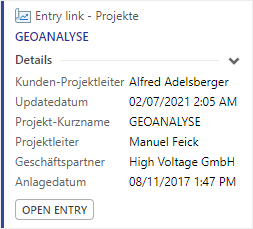
Email address:
A mail-to link is displayed; when you click "Send mail", the corresponding email dialog opens
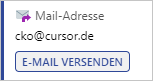
Web link:
The link with the corresponding favicon (if access is possible) is displayed
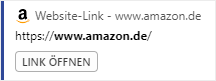
Further actions
Besides the employee mention or emojis, there is also the possibility to create an activity or send an email, which are assigned to the opened dataset.

Employee mentions
When typing an "@", it is now possible to search for employees/users to be mentioned by shortcut or full name. These are linked to the comment, appear highlighted and clickable in the comment and receive a notification of the mention in the commented dataset.
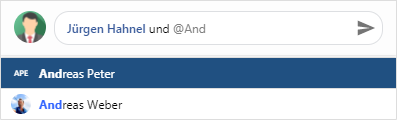
For the notification transmission the process C0IB_NotifyUserOfComment must be activated.
Comment
All comments and activities can be answered (if activated) so that thread-like discussions can be conducted under any datasets. The author of the original comment, if any, will be notified of an answer to his comment.
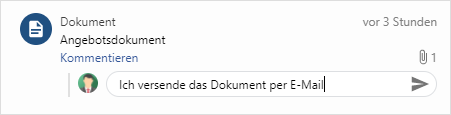
New creation of the commenting dataset
During the new creation of a dataset no comment can be written. The dataset must be saved before.
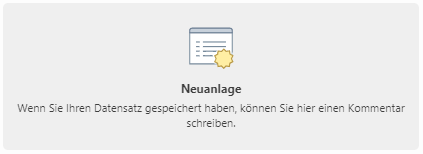
Images in full screen mode
When you click on an image from an activity, it is displayed in full screen mode.
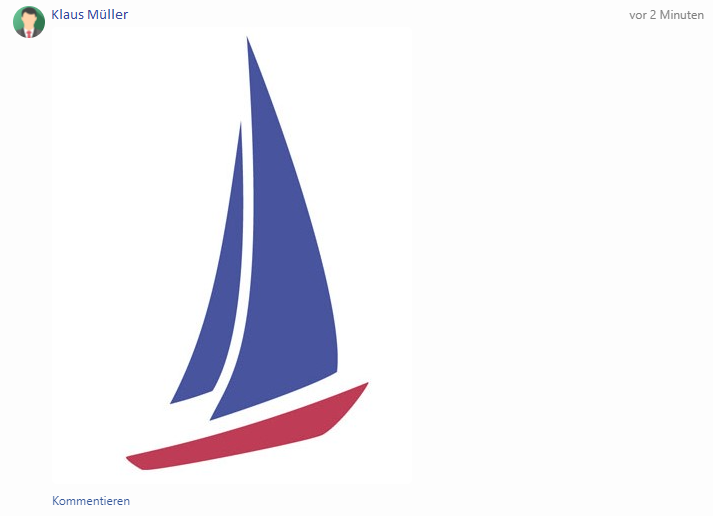
After the click the image is in full screen mode.
Use the "Close" button in the top right corner or another click on the image to exit the full screen mode.

Configuration
Data source
Use dependent datasets (subarea) | Selected The comments and activities to be displayed are determined from a relation (the sub area of the dataset to be commented). If this option is active, created comments are linked to the main dataset. |
Relation to activities (if not clear) | The name of the relation between the entity to be commented and activities (e.g. rTiAc) in the case of Use dependent datasets (sub area). |
Comments/Activities visible at the beginning | The number of (already loaded) comments/activities visible at the beginning. Further comments/activities (if available) can be added by clicking on a button. A large amount of loaded comments/activities can affect the performance. |
Maximum age of comments/activities in months | The maximum age in months of comments/activities which can be displayed. |
Show only past activities | Activated Only activities (and comments) that lie in the past are displayed (depending on the selected date field, see configuration group Date) (default). Deactivated The activities displayed are not restricted by date. |
Use search | Selected The comments and activities to be displayed are determined by search. This option is more suitable for read-only layouts. To create comments, the link to the sub area is usually necessary. |
Search | The name of the previously defined search that provides the activities to display. The search must contain the following fields as search result fields:
So that in this case the comments after the post also appear in the feed, the search must take these into account. The generated comment activities are created loosely without assignment. |
Pass PK of the current record | Activated The Pk of the current dataset (on entity boards) is passed to the search as the first placeholder. The search must be configured accordingly (i.e. have exactly one placeholder branch that holds the PK to the display entity). Example structure of the search: 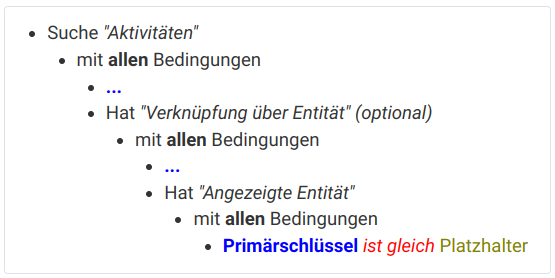 Deactivated The PK of the current dataset is ignored and not passed to the search. |
Recipients loading behavior
Loading recipients in the background | Selected The receivers are subsequently loaded in the background. Can influence the performance if necessary. |
Loading recipients directly | Selected The recipients are loaded immediately. |
Load behavior of the answers
Loading answers in the background | Selected The answers are loaded later in the background, so that the comments appear faster. Can influence the performance if necessary. |
Loading answers directly | Selected The answers are loaded immediately. |
Load behavior of document attachments
Loading document attachments in the background | Selected The document attachments are loaded later in the background, so that the comments appear faster. Can influence the performance if necessary. |
Loading document attachments directly | Selected The document attachments are loaded immediately. |
Sortings
Ascending | Selected Comments are sorted in ascending order by date. The comment answers are always sorted in descending order. |
Descending | Selected Comments are sorted in descending order by date. |
Layout
Show full names | Activated The full names of the employees are displayed. Deactivated Only the employee shortcuts are displayed. |
Show recipients | Activated The names of the recipients of the comments/activities are displayed. Deactivated The recipients are not displayed. |
Show activities subjects | Activated Displays the subjects of the activities. Deactivated Hides the subjects of the activities. |
Show dividing lines | Activated Dividing lines between the comments are displayed. Deactivated Comments appear without dividing lines. |
Display as speech bubble | Activated The comments and activity texts are displayed in speech bubbles  Deactivated The comments and activity texts appear on a transparent background. |
Maximum number of expanded responses | The maximum amount of answers per comment/activity that is displayed when the tile is loaded. If there are more answers, they can be "expanded". 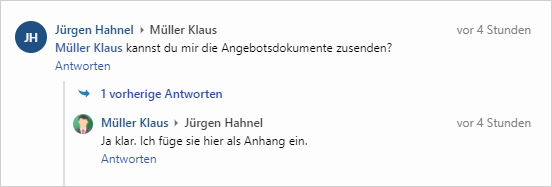 |
Expand attachments | Activated Attachments are displayed in an advanced preview. By clicking on an attachment, it can be opened. 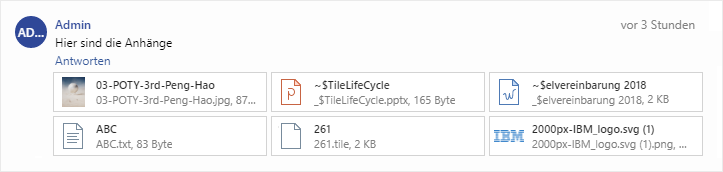 Deactivated Attachments are only represented by a simple indicator.  |
Show image attachments in preview | Activated Image attachments below 400 KB are displayed as thumbnails.  Deactivated Image attachments are only represented by a simple icon.  |
Collapse contents that are too long | Activated Collapses the text for longer content. You can expand the complete content by clicking "Show more". Deactivated The complete content is displayed. |
Maximum number of characters | The displayed content is limited to the entered value. Longer texts are shortened for better readability. |
Advanced preview cards | Activated Enables the display of links in activities and comments as rich cards. Deactivated The display of rich cards is disabled. |
Show online status of employees | Activated Shows the status of whether a user is logged into the CRM system or not. Deactivated The status is not displayed. |
Comment input field
Allow comment input | Activated New comments may be entered. Deactivated Only existing comments and activities are displayed. |
Top input field | Selected The comment input field is located at the top. |
Bottom input field | Selected The comment input field is located at the bottom. |
Pin input | Activated The comment input field is stitched on, i.e. it is visible regardless of the scroll position. Deactivated The comment input field is arranged with the comments and can only be reached depending on the scroll position. |
Allow replies | Activated Comments can be answered and further activities can be commented in the feed. The discussion in the comment feed can therefore be thread-based. Deactivated It is not possible to answer comments. The discussion in the comment feed is completely chronological. |
Allow Emojis | Activated With ":" in front, emojis can be inserted into a comment. Deactivated No emojis can be entered in comments. |
Allow attachments | Activated Document attachments in activities are indicated by a stylized paper clip and can be opened. Deactivated Document attachments are not displayed. |
Send by
Return | Selected Click ENTER ↵ to post the text from the input field as a comment. |
Ctrl+Return | Selected By clicking ENTER ↵ row breaks can be created, while with CTRL+ENTER ↵ the text from the input field is posted as comment. |
Linkages
Allow employee mentions | Activated With the prefix "@" employees can be mentioned in a comment. Deactivated Employees cannot be mentioned in a comment. |
Other types of activities
Show all types of activities | Activated All types of activities (mails, phone calls, documents, etc.) are displayed in the feed. These are commentable within the feed. Deactivated Only comments (activities of type COMMENT and COMMENT ANSWER) are displayed. |
Layout of emails and appointments
Simple | Selected Only the text and subject of appointments and activities are displayed. |
Advanced | Selected Emails are displayed as such with reply and forward actions; appointments are displayed visually with time, date and day in a calendar. |
Emails and appointments
Allow reply/forward | Activated Allows replying and forwarding of emails. Deactivated Disables replying and forwarding of emails. |
Force field value in subject of forwarded/responded emails | The field name stored here is checked when forwarding and replying to an email with the subject. If the value read in the configured field is not yet included in the subject, this value will be generated in the subject. Example: Field content: ${fieldName1} This is also possible with several fields, but it should be considered that the entire content is then always checked for equality. So if the field content from field 1 is already included in the subject, but the field content from field 2 is not, then the field content from both fields is generated into the subject. |
Mail template | A mail template (a mail signature with possibly configured mail configuration) can be stored here. The name of the document template, e.g. EXTERNALMAILSIGNATURE, is to be stored here. This mail template is then always used when forwarding and replying. Example: Hereby it is possible, for example, to send the mails from the tile always via a collective mailbox. |
Parent dataset link
Field name of the main recipient | Field name of the person who receives emails by default. Example: Field name of the contact person |
Field name pattern for email/activity subject | Pattern used for automatic generation of subjects in emails and activities. Example: Ticket number and subject If more than one value is to be included in the subject, this must be represented in the following notation:
The corresponding field name is then entered in the brackets. |
Performance critical configuration
The tile aggregates a lot of information from activities, employees and documents to ensure the best possible appearance and usability of comments. If performance problems occur in systems with a high load due to the use of the tile, among other things, the following settings can be adopted, which reduce the load on the CRM system to a minimum (this also reduces the range of functions of the tile to a minimum):
Data sources
Use dependent datasets (subarea) | Activated |
Comments/Activities visible at the beginning | 5 |
Maximum age of comments/activities in months | 12 |
Show only past activities | Activated |
Layout
Show full names | Deactivated |
Maximum number of expanded responses | 0 |
Advanced preview cards | Deactivated |
Show online status of employees | Deactivated |
Comment input field
Allow comment input | Activated |
Allow replies | Deactivated |
Allow Emojis | Deactivated |
Allow attachments | Deactivated |
Linkages
Allow employee mentions | Deactivated |
Default configuration
Data sources
Use dependent datasets (subarea) | Selected |
Relation to activities (if not clear) | |
Comments/Activities visible at the beginning | 10 |
Maximum age of comments/activities in months | 48 |
Show only past activities | Activated |
Use search | Not Selected |
Search | |
Pass PK of the current record | Deactivated |
Recipients loading behavior
Loading recipients in the background | Not Selected |
Loading recipients directly | Selected |
Load behavior of the answers
Loading answers in the background | Not Selected |
Loading answers directly | Selected |
Load behavior of document attachments
Loading document attachments in the background | Not Selected |
Loading document attachments directly | Selected |
Sorting
Ascending | Not Selected |
Descending | Selected |
Layout
Show full names | Activated |
Show recipients | Activated |
Show activities subjects | Activated |
Show dividing lines | Deactivated |
Display as speech bubble | Deactivated |
Maximum number of expanded responses | 3 |
Expand attachments | Activated |
Show image attachments in preview | Activated |
Collapse contents that are too long | Activated |
Maximum number of characters | 200 |
Advanced preview cards | Activated |
Show online status of employees | Activated |
Comment input field
Allow comment input | Activated |
Top input field | Selected |
Bottom input field | Not Selected |
Pin input | Activated |
Allow replies | Activated |
Allow Emojis | Activated |
Allow attachments | Activated |
Send by
Return | Not Selected |
Ctrl+Return | Selected |
Linkages
Allow employee mentions | Activated |
Other types of activities
Show all types of activities | Activated |
Layout of emails and appointments
Simple | Not Selected |
Advanced | Selected |
Emails and appointments
Allow reply/forward | Activated |
Parent dataset link
Field name of the main recipient | Example value from the tickets CoPeKey |
Field name pattern for email/activity subject | Example value from the tickets #${TicketNo} - ${Subject} |
