Info tile - Streamline
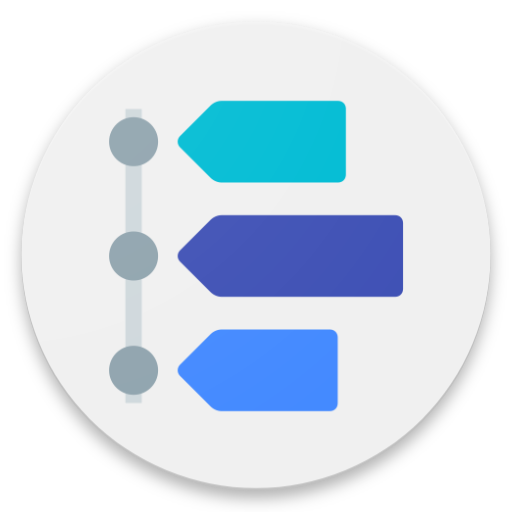
Type
Desktop tile |
|
|---|---|
Entity tile |
|
Description
The info tile "Streamline" displays any date-related datasets in descending order (as stream or timeline). The beginning is always today's date. Entries after this date cannot be displayed. The standard use case is displaying activities.
Configuration
Data source
Subarea of the current dataset | Selected Data from the sub area (from a relation) is displayed (only for entity boards). |
|---|---|
Relation name | The exact name of the sub area relation whose data should be displayed. |
Search | Selected A search result is displayed. |
Name of search | The exact name of the previously defined search. The search must contain all fields defined in Field Configuration. In the case of an entity board, the Pk of the current dataset automatically replaces the first placeholder of the search. |
Field configuration
Entity name | Name of the entity to be displayed. |
|---|---|
Author | The name of the lookup field containing the author (entity: Employees). |
Date | The name of the field containing the date by which the entries of the stream are to be sorted. |
Subject | The name of the field containing the subject or title to be displayed. |
Status | The name of the lookup key field that describes the status of the stream entry. |
Text | The name of the field containing the text (or an extract of it) to be displayed. |
Option | The name of the lookup key field describing the type of the stream entry; see type key. |
Main contact person | The name of the lookup field containing the main contact person (entity: Contact person) (optional). |
Relation configuration
Linked contact persons | The name of the relation to linked contact persons (optional). |
|---|---|
Linked employees | The name of the relation to linked employees (optional). |
Type key
Phone | Key of the key group defined in the field under field configuration → Type describing a call (optional). |
|---|---|
Key of the key group defined in the field under field configuration → Type describing an email (optional). | |
Option | Key of the key group defined in the field under field configuration → Type describing a task (optional). |
Reminder | Key of the key group defined in the field under field configuration → type describing a reminder (optional). |
Layout
Display as speech bubbles | Activated The stream entries are displayed as speech bubbles that stand out from the background. The color of the speech bubbles can be adjusted individually. Well suited for a display in embedded or border mode. Deactivated The whole stream is displayed flat. Well suited for a display in map mode. |
|---|---|
Color of the speech bubbles | The color of the speech bubbles (only when displayed as speech bubbles). You can use hex values (e.g. Color codes can be found under http://www.w3schools.com/colors/colors_names.asp |
Show photo of the author | Activated The photo of the author is displayed, if stored, otherwise a circular placeholder with the employee's abbreviation appears. Scrolling over the photo shows the author's name in a tooltip. Deactivated The name of the author is displayed. |
Show photo of contact persons | Activated The photo of the main contact person (and placeholders for other contact persons) is displayed, if stored, otherwise a circular placeholder with the initial letter of the contact person appears. Scrolling over the photo/placeholder shows the name(s) of the contact person(s) in a tooltip. Deactivated The name of the main contact person (and placeholders for other contact persons) is displayed. Scrolling over the placeholder(s) shows the name(s) of the contact person(s) in a tooltip. |
Maximum text length | The maximum length for the text preview. Longer text is abbreviated as an excerpt with"...". |
Show "Today" node | Activated A node with the label "Today" is displayed before all other entries at the beginning of the streamline and thus indicates the beginning and the limit of the entries that can be displayed. Deactivated The streamline starts with the first entry. |
Show transition while scrolling | Activated A transition in the background above or below indicates that the stream is scrollable in the respective direction. Deactivated The transition is not displayed. |
Example
Data source
Subarea of the current dataset | Not Selected |
|---|---|
Relation name | |
Search | Selected |
Name of search | C2_Streamline_LastActivities |
Field configuration
Entity name | Activity |
|---|---|
Author | DelegatedBy.Activity |
Date | StartDate.Activity |
Subject | Subject.Activity |
Status | ActStatusKey.Activity |
Text | Text.Activity |
Option | ActTypeKey.Activity |
Main contact person | DefaultContactPerson.Activity |
Relation configuration
Linked contact persons | rCoPeAc |
|---|---|
Linked employees | rEmAc |
Type key
Phone | TELAUS, TELEIN, TELINT |
|---|---|
MAILEIN, MAILAUS, MAILINT | |
Option | AUFGABE, TERMIN, BESPRECHUNG |
Reminder | REMINDER |
Layout
Display as speech bubbles | Activated |
|---|---|
Color of the speech bubbles | rgb(253,253,253) |
Show photo of the author | Activated |
Show photo of contact persons | Activated |
Maximum text length | 160 |
Show "Today" node | Activated |
Show transition while scrolling | Activated |
