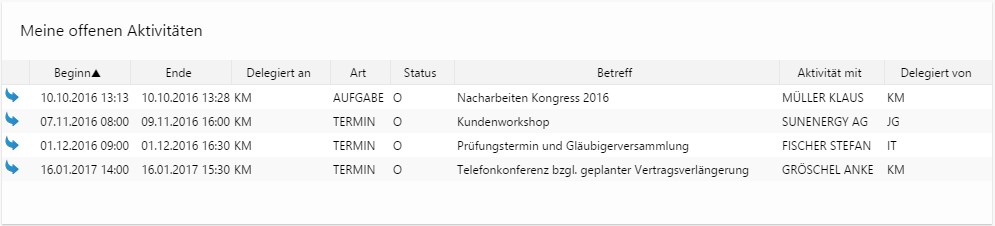Info tile - Search (old version)
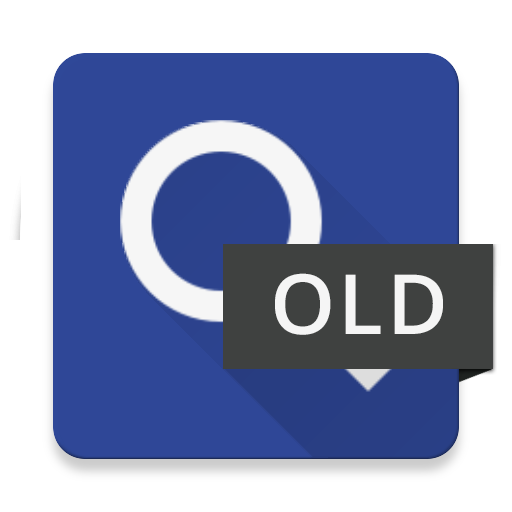
Type
Desktop tile |
|
|---|---|
Entity tile |
|
Description
The info tile "Search" is to display searches. This info tile can flexibly display all searches in different contexts.
This is the old version of the search tile. The new version is much easier to handle and offers an appealing look. Because the two tiles are only partially compatible, an upgrade requires manual migration.
Configuration
Configuration
Name of search | Here the exact name of the previously defined search is set. |
|---|---|
Parameter | Configuration by the administrator. Parameter of search as JSON-Array, containing search conditions. Each search condition has the form: { fieldName: <FIELDNAME.ENTITYNAME>, [value: <VALUE>,] [position: <POSITION>,] [function: <SEARCH_FUNCTION>] }, whereat function is one of the defined function shortcuts defined in the following and position needs to be set when more than one condition exists for the same field name. Add the search fields of your parameters in the search as “is equal to” condition without wildcards. Otherwise the parameter is ignored.
CODE
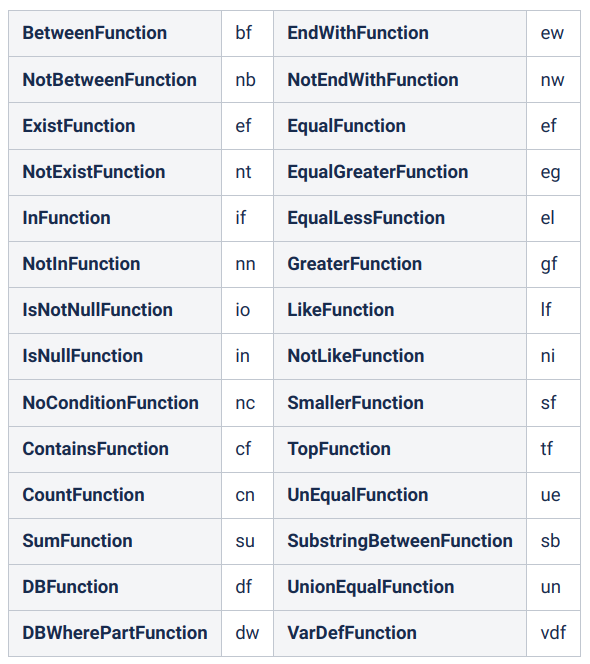 The field paths to searches with parameters from search sub trees can be defined as follows:
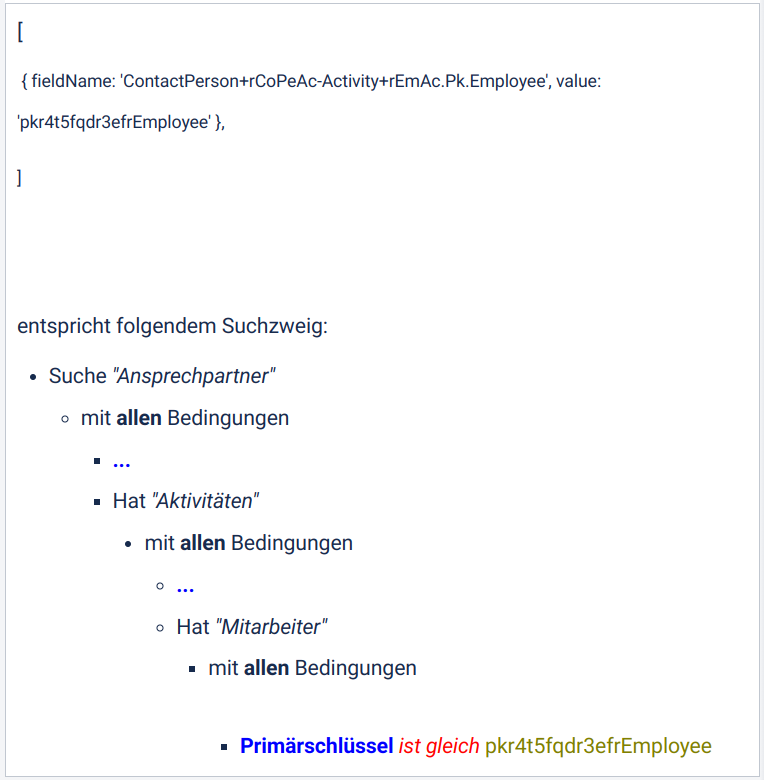 The search sub tree must be available in the search to be taken into account. |
Techn. entity name | Here the technical name of the entity is entered, the set search is searching through. |
Max. count of search results | Here the max. number of the datasets can be set up, which are displayed in the search result range. Tip In order to have the maximum number of results displayed, enter value -1. |
Fields | Here the fields are defined which are to be displayed on the tile. Technical field names are entered separated by comma (e.g. DelegatedTo.Activity). Technical field names are displayed in the dataset by pressing the ctrl-key and mouse-over the corresponding field in the lower frame of the application at the same time. Is no entry made, all search result fields of the search are displayed on the tile. |
Presorting by field | Definition of the field on which the sorting of the search result shall be based. The technical field name is entered here; “StartDate.Activity”, for example, will sort the search result after the start date. Technical field names are displayed in the dataset by pressing the ctrl-key and mouse-over the corresponding field in the lower frame of the application at the same time. |
Ascending sort | Activated Datasets are sorted in ascending order. Deactivated Datasets are sorted in descending order. |
Column order according to entity | Activated Columns are ordered according to the configuration setting of the entity, for which the search is performed. Deactivated Columns are ordered according to the configured order at the configuration parameter “Fields” in this info tile. (Standard) |
Layout
Show search details | Activated Displays search name and number of datasets on the info tile. Deactivated No display of search name and number of datasets on the info tile. (Standard). |
|---|
Entity board configuration
Apply Pk of dataset | Allows handing over the primary key of the currently displayed dataset for entity boards. This allows the creation of context-sensitive search result lists. Activated Pk of current dataset is applied (for entity boards only). Deactivated Pk of current dataset is not applied (Standard). |
|---|---|
Relation (path) to Pk | Name of relation or relation path to the displayed entity, if link over multiple entities, where the board lies. The relation path has the format where ENTITYNAME are the names of the entities, that are concatenated in the search tree Corresponds to this search tree pattern: 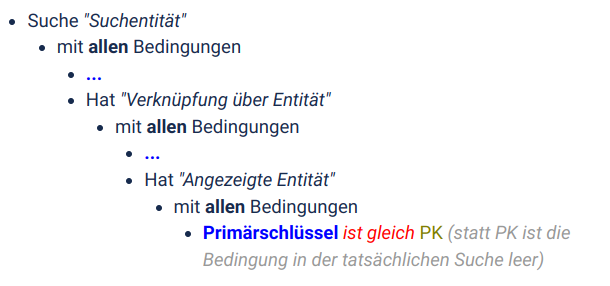 The whole search sub tree including the condition "Primary key is equal to" must be available in the search to be taken into account. The relation names are retrieved by saving your search as XML and searching there for SubQuery: <SubQuery operator="de.cursor.jevi.common.search.Operator$AndOperator" relationName="rCoPeAc" entityName="ContactPerson" |
Aggregation fields configuration
Aggregated fields | Definition of the fields where the contents are to be aggregated by the search. The technical field names are entered here, comma-separated (no spaces), like “ContactCosts.Activity”. Technical field names are displayed in the dataset by pressing the ctrl-key and mouse-over the corresponding field in the lower frame of the application at the same time. |
|---|---|
Aggregate function | The functions used for aggregation, in relation to the list of fields to be aggregated specified above. Available values:
|
Example
Configuration
Name of search | C0IB_MyUndoneActivities |
|---|---|
Parameter | [] |
Techn. entity name | Activity |
Max. count of search results | -1 |
Fields | |
Presorting by field | StartDate.Activity |
Ascending sort | Deactivated |
Column order according to entity | Deactivated |
Layout
Show search details | Deactivated |
|---|
Entity board configuration
Apply Pk of dataset | Deactivated |
|---|---|
Relation (path) to Pk |
Aggregation fields configuration
Aggregated fields | ContactCosts.Activity,ContactCosts.Activity,ActTypeKey.Activity |
|---|---|
Aggregate function | SUM, AVG, COUNT(TERMIN) |