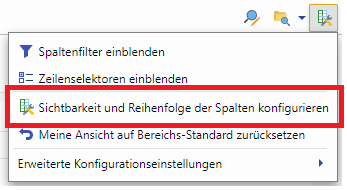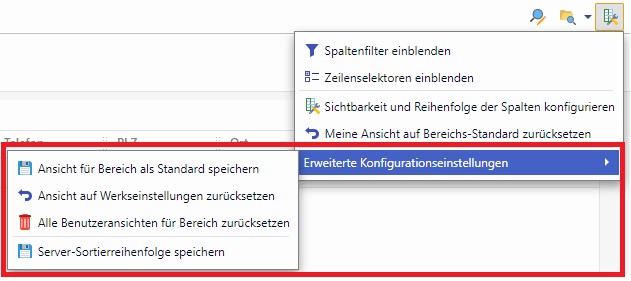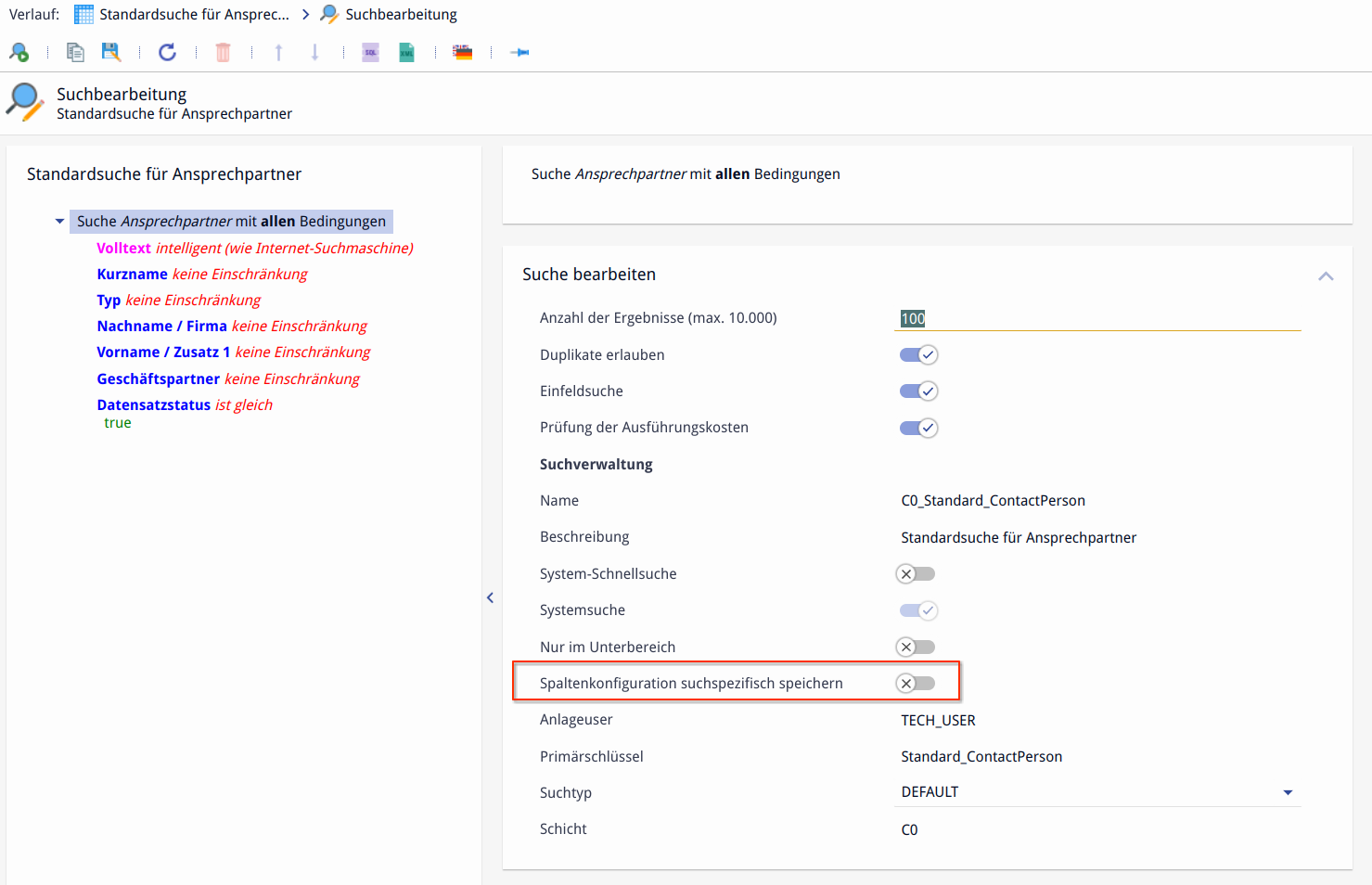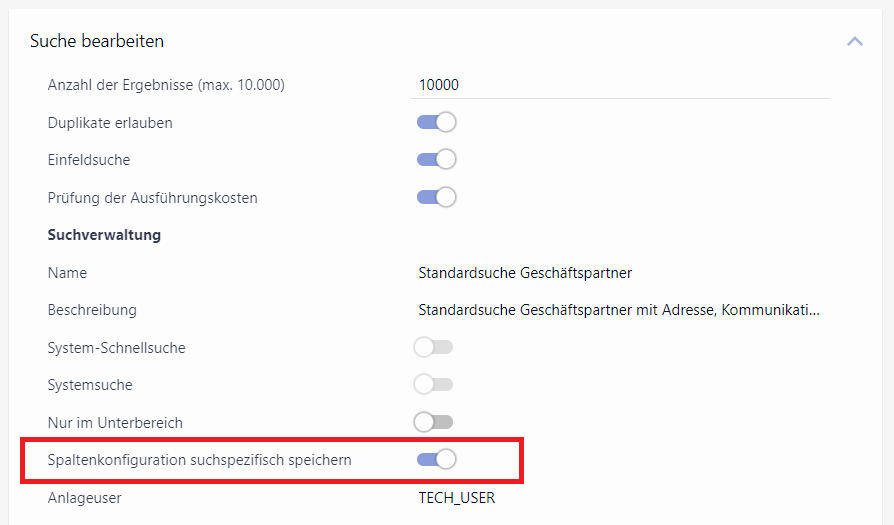Customize search result list
The information displayed in a search results list can be customized for specific areas and searches. The so-called column configuration includes:
Visibility of the displayed columns
Order of the displayed columns
Sorting the results
Width of the respective columns
If the user has not yet made any adjustments to the above settings, the default setting is always loaded when the search results list is called up. As soon as the user changes the settings, these are implicitly adopted as user settings and are displayed the next time the area or search is called up.
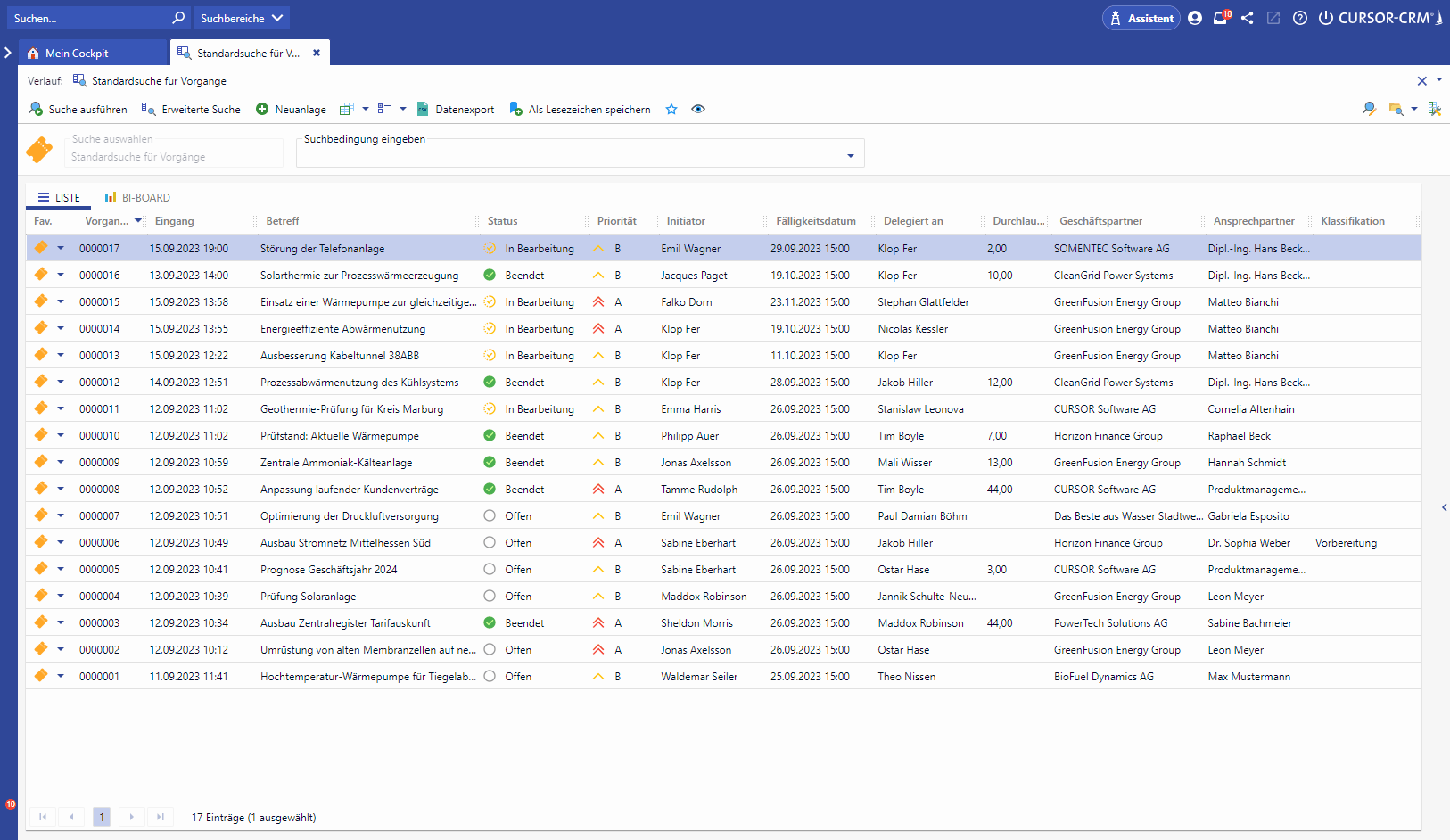
Column configuration in the search results list
Further information on filtering and selecting columns and rows can be found here.
Column configuration for an area
If a user opens a search in an area without a search-specific configuration of the columns, the column configuration of the respective area is used. For example, if a user hides a column in the standard search of the area (e.g. customer number), this column is also hidden in other searches as long as no search-specific column configuration (see below) has been set up there.
Several actions can be carried out in the "Advanced configuration settings":
Action | Description |
|---|---|
Save view for area as default ADMIN RIGHTS | The current view is saved as the default for this area. Other users who open this area will see the defined view (unless they have saved their own configuration). |
Reset view to factory settings ADMIN RIGHTS | The view that was saved for this area is reset to the factory settings (= delivery standard). |
Reset all user views for area ADMIN RIGHTS | Any individual column configurations for this area are reset to the area default. |
Save server sort order ADMIN RIGHTS | The server sort order of the search results found in the system is saved according to the current configuration. |
All actions that are not available in the current system with the assigned rights are hidden for the administrator or user.
Column configuration for a search
Depending on the context of the search, different information may be relevant in the results list. The option to save a special column configuration for a search is available for this purpose.
The display of columns per search is similar to the configuration for an area. There can be an administrative default for the search, which the individual user can still customize. For system searches, the specification must be made by an administrator with the appropriate rights. The default for user searches can also be configured by users without special administrative rights. If the user who saves the column configuration for a search is not the same user who created the search, they will be notified of this, but can still save the configuration.
Several actions can be carried out in the "Advanced configuration settings":
Action | Description |
|---|---|
Save view for search as default | The current view is saved as the default for this search. Other users who open this search will then receive the defined view (unless they have saved their own configuration). |
Reset view to area default | The view that was saved specifically for this search is reset to the area default. |
Reset all user views for search ADMIN RIGHTS | Any individual column configurations for this search will be reset to the search default. |
Save server sort order ADMIN RIGHTS | For administrators only: The server sort order of the search results found in the system is saved according to the current configuration. |
All actions that are not available in the current system with the assigned rights are hidden for the administrator or user.
SEE ALSO